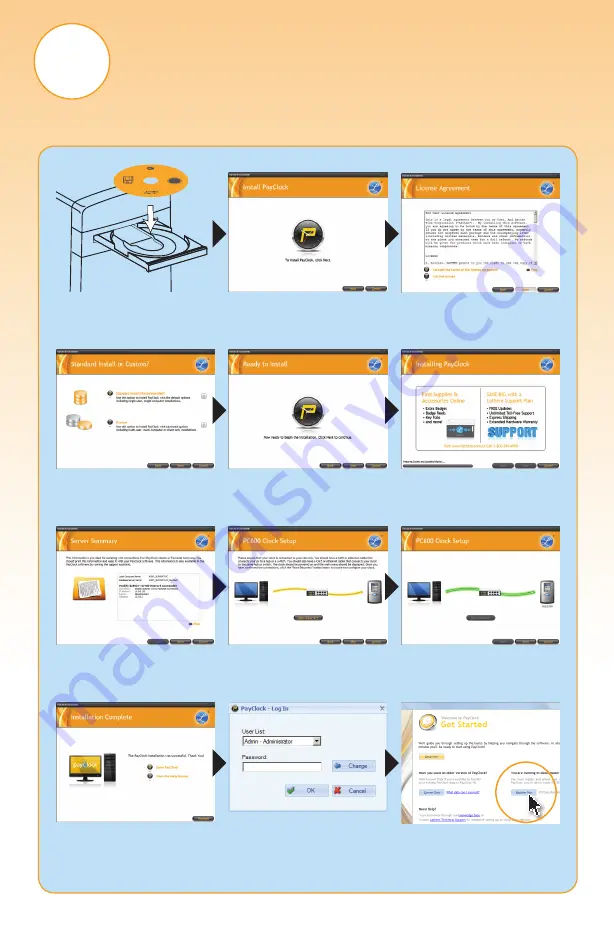
2
Install PayClock Software
Go to the computer where you want to install the PayClock Software.
Make sure your screen saver is not showing before inserting the installation CD.
See User’s Guide for detailed instructions.
a.
Insert the PayClock CD into
the CD-ROM drive.
b.
At the screen shown above
click “
Next
”.
c.
Choose “
I accept
” and
click “
Next
”.
d.
Choose “
Standard Install
”
and click “
Next
”.
e.
At the screen shown above
click “
Next
”.
f.
PayClock will now install
and progress to the next screen
when complete.
g.
If the information on the
Server Summary screen is
correct, click “
Next
”.
h.
At the PC600 Setup screen
click “
Start Discovery
”.
i.
When the discovery is
complete the orange line will
glow green. Click “
Next
”.
j.
PayClock defaults to open
both the software and Help
Manual. Click “
Finished
”.
k.
PayClock has one default
user: the
Administrator
. The
default password is “
lathem
”.
l.
Click “
Register Now
”.
Complete all of the registration
screens to continue setup.
VERSION
6.0.3.0
PayClock Software
For use with Lathem PC600 Terminal
P/N: PCW-CDPC6
Copyrig
ht © 201
0 Lathem Time Corporation. All rig
hts re
serve
d.
200 Seli
g Dr. S.W. A
tlanta, GA 30336 1.80
0.241
.4990
lathem


























