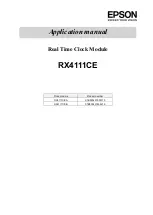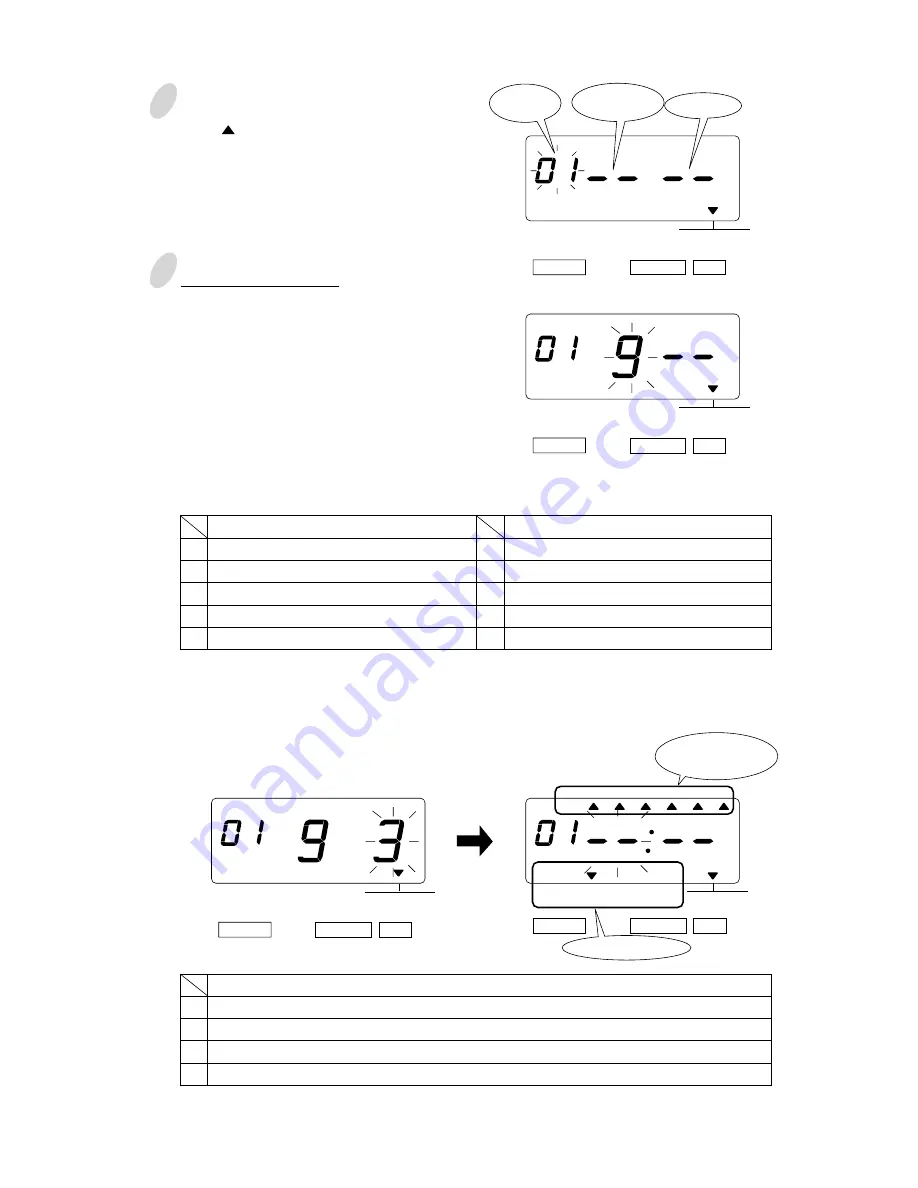
34
33
1
Press the [SELECT] button and position
the " " over the "TIME TABLE
PROGRAM" mark.
At that moment, the flashing digit
indicates the "Program No.".
(The flashing means it can be changed.)
2
Setting program No. 1
(1) Set the "Day of the week".
Press the [SET] button. At that moment,
the flashing changes from the "Program
No." to the "Day of the week".
In case of example, press the [CHANGE]
button to set at "9". And then press the
[SET] button. At that moment, the
flashing changes from the "Day of the
week" to the "Action".
(2)Set the "Action".
Press the [CHANGE] button to set at
"3". And then press the [SET] button.
• The "Ext. Signal" and the "Built-in Buzzer" are available only when "Optional Board"
is connected to the time recorder.
At that moment, the display changes
to the following figure.
SELECT
CHANGE
SET
TIME TABLE
PROGRAM
Program
No.
Action
SELECT
CHANGE
SET
TIME TABLE
PROGRAM
SELECT
CHANGE
SET
TIME TABLE
PROGRAM
1.
2.
3.
4.
5.
Day of the week
Monday only
Tuesday only
Wednesday only
Thursday only
Friday only
Day of the week
Saturday only
Sunday only
Monday to Friday
Monday to Saturday
Every day
6.
7.
8.
9.
10.
1.
2.
3.
4.
Action
Special mark "*" ON
Special mark "*" OFF
Ext. Signal ON
Built-in Buzzer ON
MO
TU
WE
TH
FR
SA
SU
BUZZ
EXT.
SIGNAL
*OFF
*ON
SELECT
CHANGE
SET
TIME TABLE
PROGRAM
Selected
Day of the week
Selected Action
Day of the
week
Summary of Contents for 5000E Plus
Page 1: ...Lathem Time Corporation...