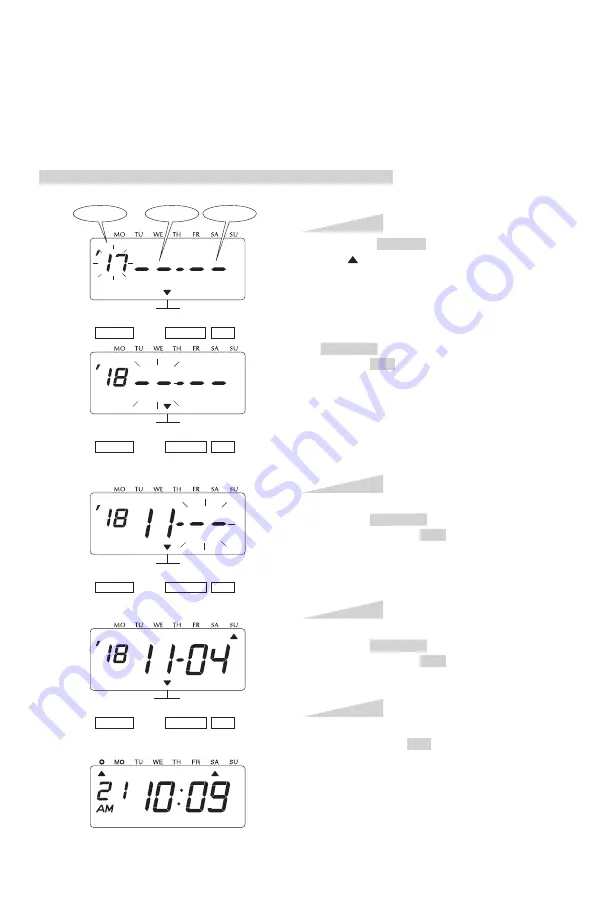
21
SETTING THE ENDING DATE OF DAYLIGHT SAVING TIME
Example: Daylight saving time ends on Sunday, November 4, 2018.
Press the SELECT button and position
the " " mark at the "D.S.T. END".
At that moment, the "Year" flashes. (The
flashing means it can be changed.)
Change the "Year".
In case of the example, press the
CHANGE button to set at "18". And then
press the SET button.
At that moment, the flashing changes
from "Year" to "Month".
S
tep
1
D.S.T.
END
SELECT
CHANGE SET
Change the "Month".
Press the CHANGE button to set at "11".
And then press the SET button.
At that moment, the flashing changes
from "Month" to "Date".
S
tep
2
Change the "Date".
Press the CHANGE button to set at "04".
And then press the SET button.
S
tep
3
After you finish setting the ending date of
D.S.T., press the SET button once again.
Now the ending date of D.S.T. setting has
been completed. Replace the cover and
lock.
IMPORTANT: If you do not complete
Step 4, the clock will not print.
S
tep
4
Year
Date
Month
D.S.T.
END
SELECT
CHANGE SET
D.S.T.
END
SELECT
CHANGE SET
D.S.T.
END
SELECT
CHANGE SET
ENGLISH
25
Summary of Contents for 100E
Page 1: ...Model 100E User s Guide...
Page 35: ...ENGLISH...
Page 36: ...ENGLISH Q7140 61200 USG0116...




























