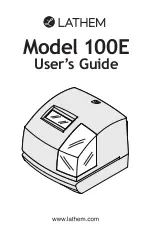SETTING THE DATE
Example: Change the date from October 20, 2017 to October 21, 2017.
Press the SELECT button and position
the " " mark at the "DATE".
At that moment, the "Year" flashes. (The
flashing means it can be changed.)
Change the "Year".
In case of the example, press the SET
button because the year 2017 is not to be
changed.
At that moment, the flashing changes
from "Year" to "Month".
S
tep
1
DATE
SELECT
CHANGE SET
DATE
SELECT
CHANGE SET
DATE
SELECT
CHANGE SET
DATE
SELECT
CHANGE SET
Change the "Month".
In case of the example, press the SET
button because the month is not to be
changed.
At that moment, the flashing changes
from "Month" to "Date".
S
tep
2
Change the "Date".
Press the CHANGE button to set at "21",
and then press the SET button.
S
tep
3
After you finish setting the date, press
the SET button once again.
Now the date setting has been completed.
Replace the cover and lock.
IMPORTANT: If you do not complete
Step 4, the clock will not print.
S
tep
4
TU
WE TH
FR
SA
SU
MO
Year
Month
Date
13
10
Summary of Contents for 100E
Page 1: ...Model 100E User s Guide...
Page 35: ...ENGLISH...
Page 36: ...ENGLISH Q7140 61200 USG0116...