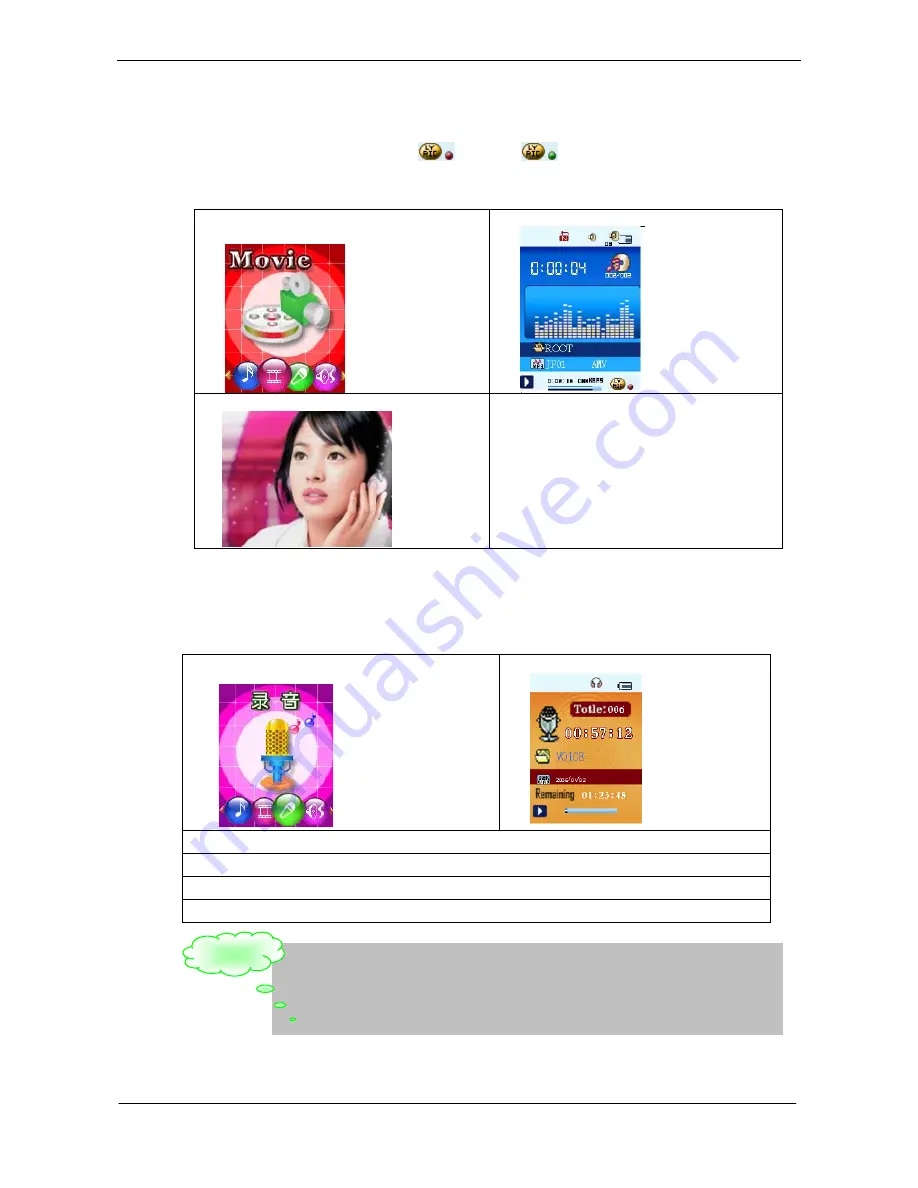
USER HANDBOOK OF MP3 PLAYER
Page 8 of 21
Save the lyric file with the same name as that of the corresponding music file.
For example.: Music file name: GiGi-Sky.mp3
Lyric file name: GiGi-Sky.mp3.
z
How to know whether the lyrics exist?
If the current song has matching lyric files, the lyric sign
will become
.
5.
Movie mode
1. Enter the main menu and press the
button to select
“movie mode” mode.
2. Press the
MENU button
to enter.
3. Press the PLAY to start playing AMV files
4. Choose
AMV
files:
button
:
To choose previous file.
button
:
To choose next music file.
5.Volume control
Press VOL+ buttons to increase volume .
Press VOL- button to decrease volume.
6.
Record Voice
Make sure that the battery is not in the status of “low battery”.
The player may save 99 recording files under each directory.
z
Recording in Record Mode
1. At he RECORD menu:
:
2. press mode to enter ,then press PLAY to start:
3.Press
Play
button to pause recording. (Time icon flickers)
4.Press
Play
button to continue recording.
5.long press
play
button to save recording and exit.
5. Long press
Play
button to stop recording.
If “Overflow” is displayed on the LCD, the player’s memory is full. Please delete other files to make some
space available.
If “over record” is displayed on the LCD, the current directory has already had 99 recording files. Please
switch to another directory.
Only
Play
and
menu
buttons function in the course of recording.
Remark:





















