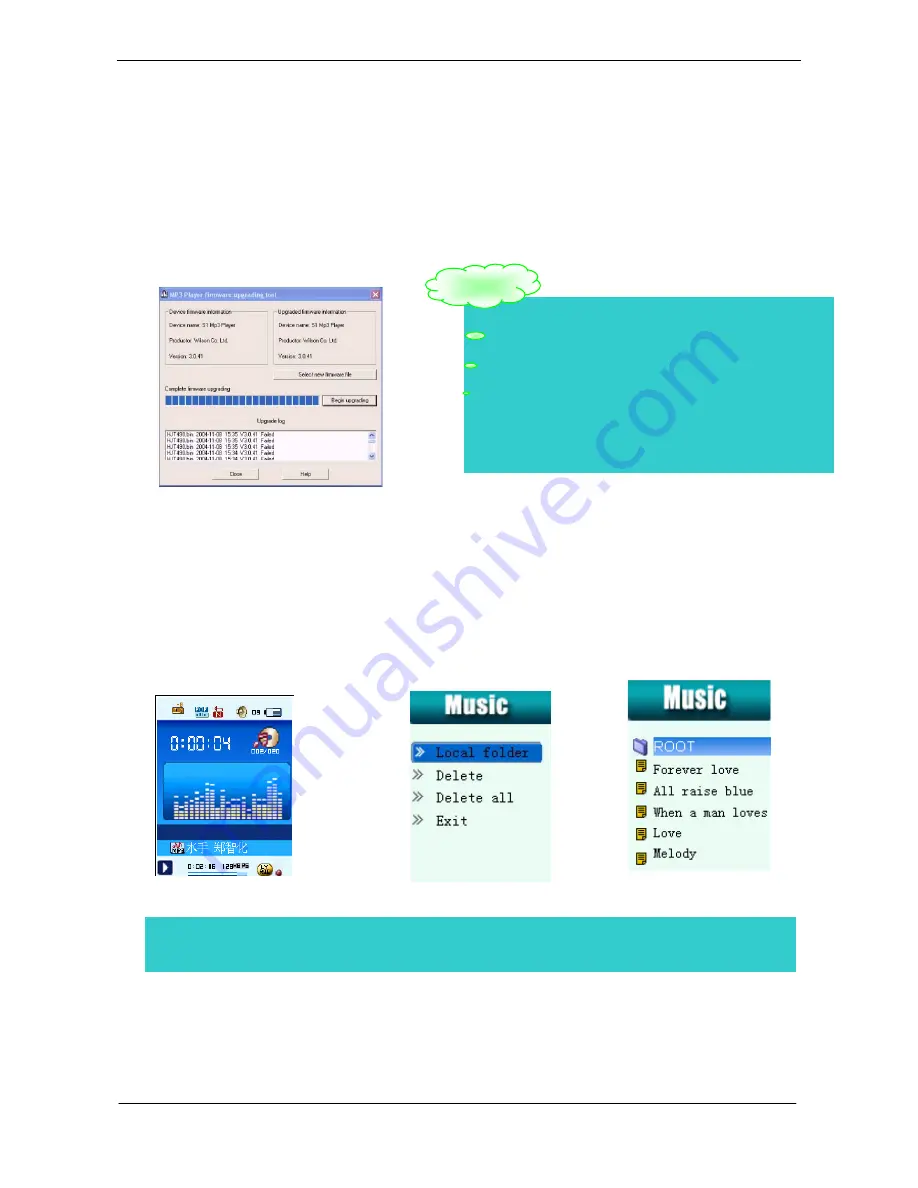
USER HANDBOOK OF MP3 PLAYER
Page 17 of 21
3. Choose new firmware program (You may find it in
cessory CD or download form our website.)
15.
Others setting
z
Select Folders (At Stop Submenu)
Users can save files in different folders (folders should be created on PC in advance), to manage and play files according to different
types. The player supports eight-level subdirectories.
1. At Stop interface. (Current example
is at Music Mode, and folders can be
selected at Record mode
,
Voice
Mode, JPEG Album and E-book also.)
2. Press the MENU button to enter stop submenu.
3. Press
buttons to choose “Local
folder” option, press the MENU button
enter local folder.
5. If upgrading successfully, the player reset..
y
Firmware upgrade is an operation to promote and optimize the
performance of the player. Even if the firmware works without upgrading,
there is no any influence on the normal operation of the player.
y
Incorrect operation of firmware upgrading may cause the player
working abnormally. Please read the manual carefully before operation and
firmware upgrading should be operated by the people with basic
knowledge in computer operation.
y
The upgrading firmware is specially programmed for this player only
and not suitable for other serial players, and other firmware is not suitable
for this player as well.
Remark: Independent folders can be set at corresponding modes as Music Mode, Record Mode, Voice Mode, JPEG Album mode and
E-book mode i.e., three modes are not bound to correspond with the same folder.
Warning:



















