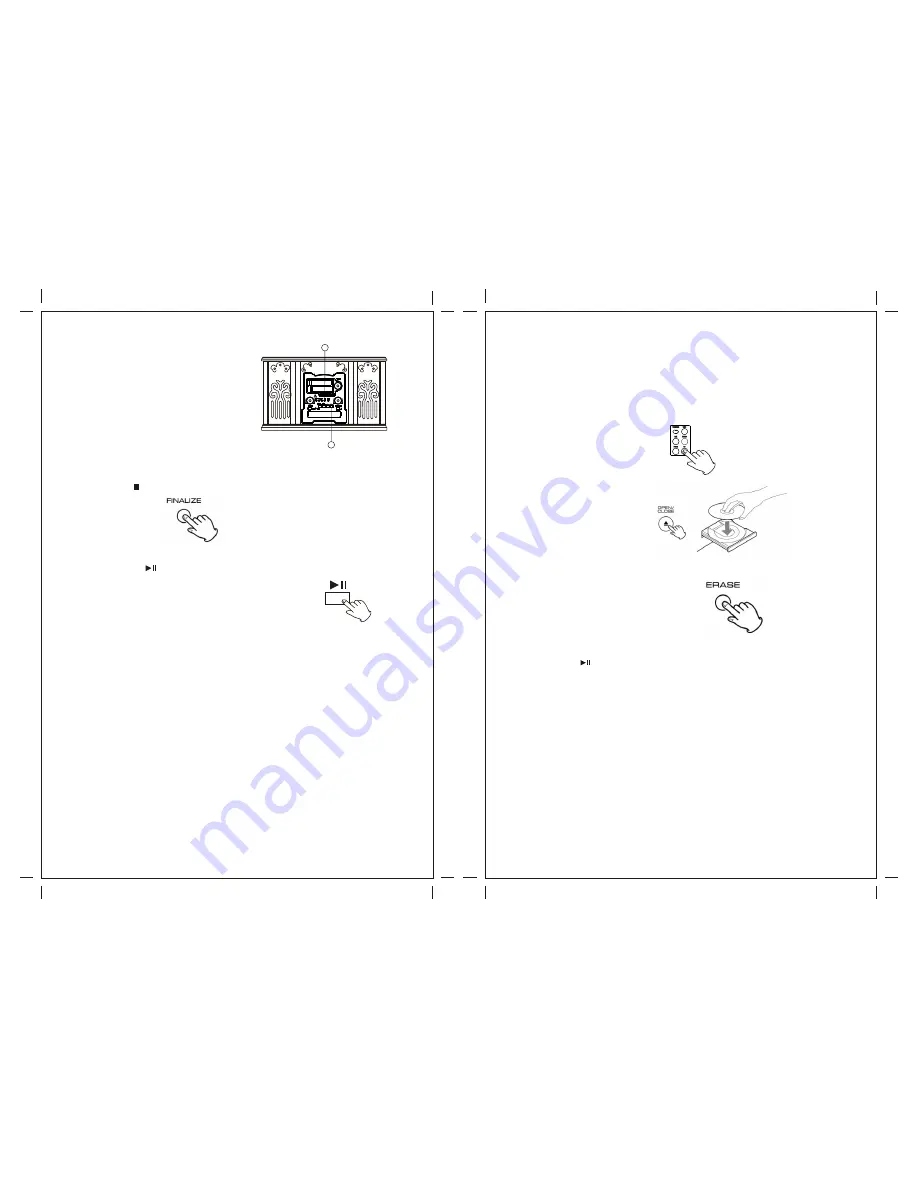
1
2
Finalizing
As has been explained earlier, in order for
A disc to become a standard CD, it must
have a Table of Contents(TOC) written to it.
This process is known as finalizing.
1. Press the FINALIZE button in the stop mode.
“FiN-d” appears on the display.
?
To cancel the finalizing process, press the
STOP button ( ).
2. Press the PLAY ( ) button to start finalizing.
When the operation has been finished, the NO TOC
indicator turns off and the display returns to the
track/time display.
During finalizing, no button works.
Never turn the power off nor unplug the power cord.
?
Although finalized CD-R discs may be played on ordinary
CD players, remember that finalized CD-RW disc may not
play on ordinary CD players.
The display will show "--- Busy" during finalize,
wait until the busy disappear to complete the finalize.
The finalize time is subject to the contents of record,
it may take few minutes in some case.
Erase or Unfinalize a CD-RW
It is possible to erase the last recorded track, it is also possible to erase a whole disc.
Erase procedures are possible only on an unfinalized CD-RW disc. If a CD-RW disc has
been finalized, unfinalize it prior to erasure. Remember that it is not possible to perform any
Erase or unfinalize procedures on a CD-R disc.
1. Press the CD button to select “CD”.
2. Load a recorded CD-RW.
3. Press the ERASE button in the stop mode.
“Er” and the last track number appear when the disc hasn't been finalized. Each time the
ERASE button is pressed, the display changes as follows:
“Er” and the number of the last track recorded on the disc
Select this to erase the last track on the disc.
?
This will not appear when only one track is recorded on the disc.
(1).
Wait until “Busy” disappear on the display.
(2). Press the ( ) button to begin erase the last track.
(3). Repeat to press Erase button to continue the next track.
30
31

















