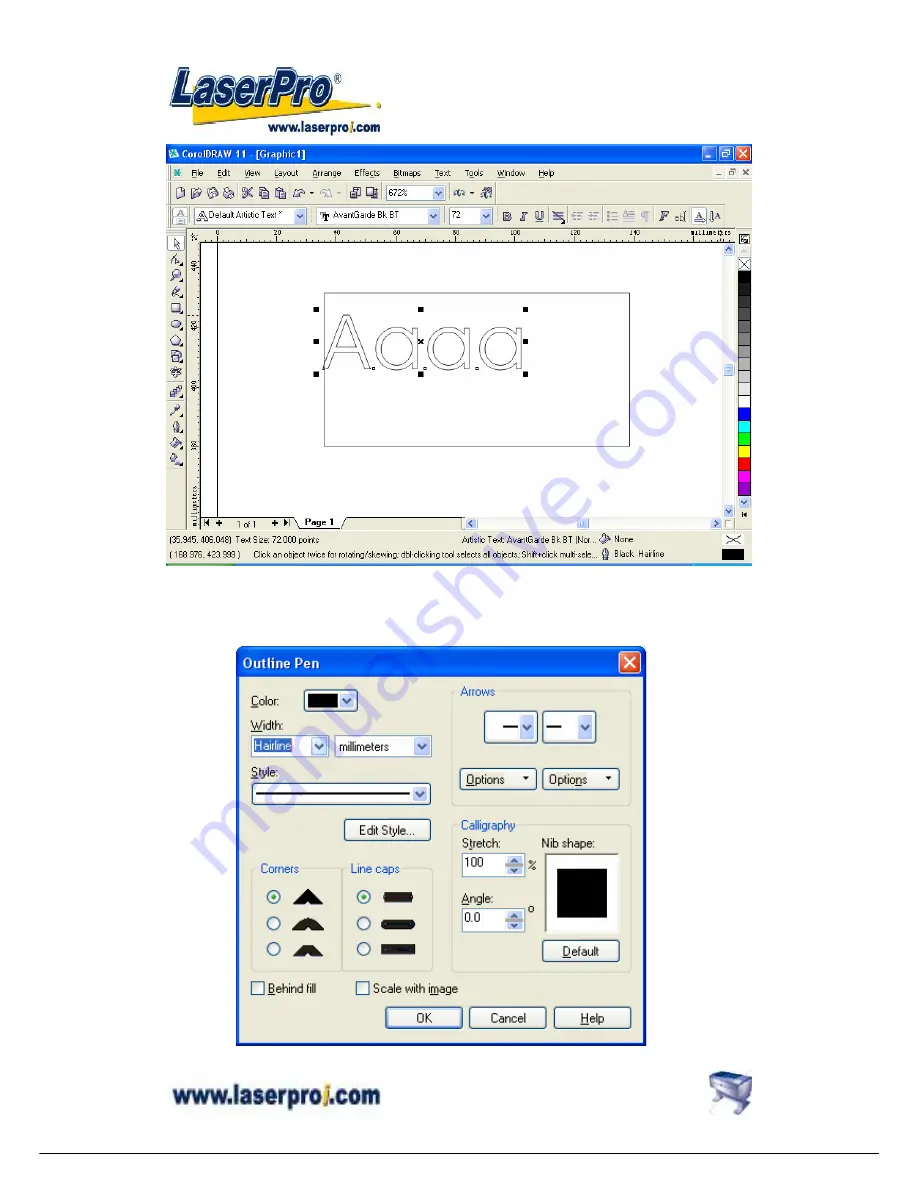
M
M
M
E
E
E
R
R
R
C
C
C
U
U
U
R
R
R
Y
Y
Y
U
U
U
S
S
S
E
E
E
R
R
R
M
M
M
A
A
A
N
N
N
U
U
U
A
A
A
L
L
L
44
4. Change the outline to its thinnest width by
right clicking
on the selected text
5. Go to the “
Properties”
option
6. Click on the
“Outline”
tab and change the “
Width”
to its thinnest dimension.






























