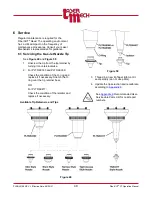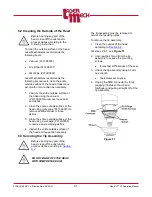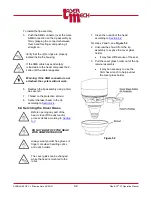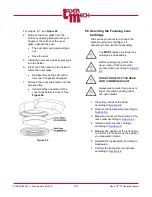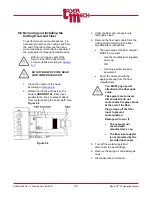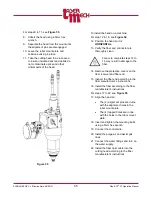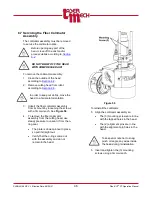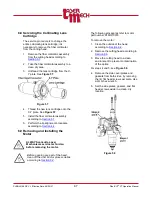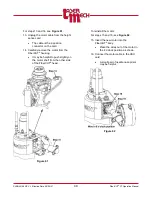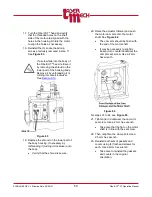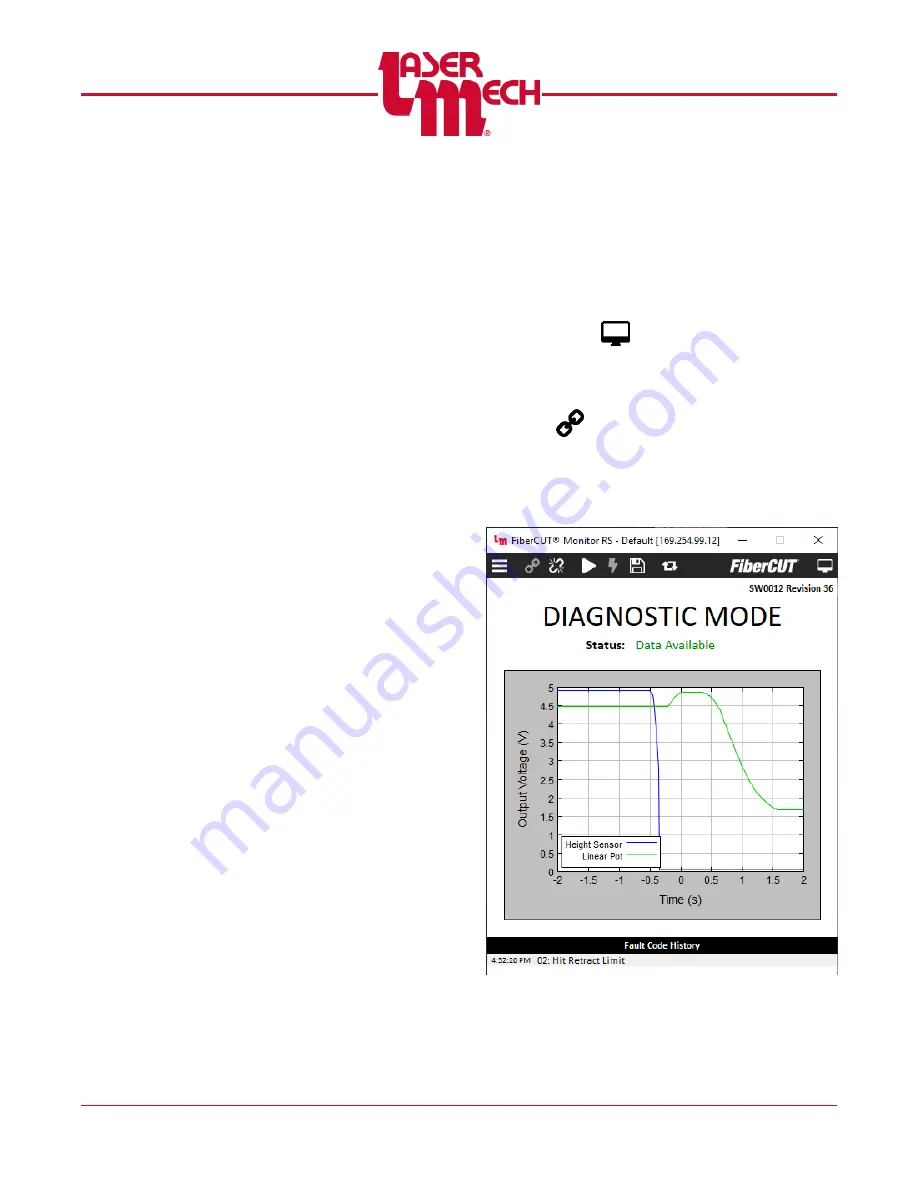
PLMNL0199 REV. J Effective Date: 08/05/21
38
FiberCUT
®
ST Operation Manual
5.7.1 Adding or Modifying Addresses
1. Click the + button to create a new
entry with the default IP address
or click an existing address in the
list to highlight it.
2. Modify the IP address to match
the address of the FiberCUT
®
.
3. Assign a name to the FiberCUT
®
.
4. Click
Update
to add the entry to
the list.
5. If the address is no longer
needed, click the - button to
remove it from the list.
5.7.2 Rearranging Addresses
The list order determines which panel
has which address. The first address
appears on Panel 1, the second
address appears on Panel 2, and so
on. Any addresses beyond the
selected number of panels will not
appear in the Monitor, however the
names will appear in the Connect list
when Online. See
The first address is also used as the
default address when using
FiberCUT
®
Update.
To rearrange the order of the
addresses, click on a row and drag it
to the desired position in the list.
You may also sort the addresses by
number or name by clicking on the
appropriate header.
5.8 Diagnostic View
The Diagnostic view is provided to aid in
troubleshooting faults. This mode records
all input and output data for two seconds
before and after a fault occurs. See
To access Diagnostic View, click the
View
button (
) in the toolbar then select
Diagnostic
. A panel indicating Diagnostic
Mode will appear.
To connect, click the
Connect
button
(
) in the toolbar then select the
appropriate address from the menu.
If the desired address does not appear,
select
Manual Connection
and enter
the desired IP address.
Figure 46
Diagnostic View Panel