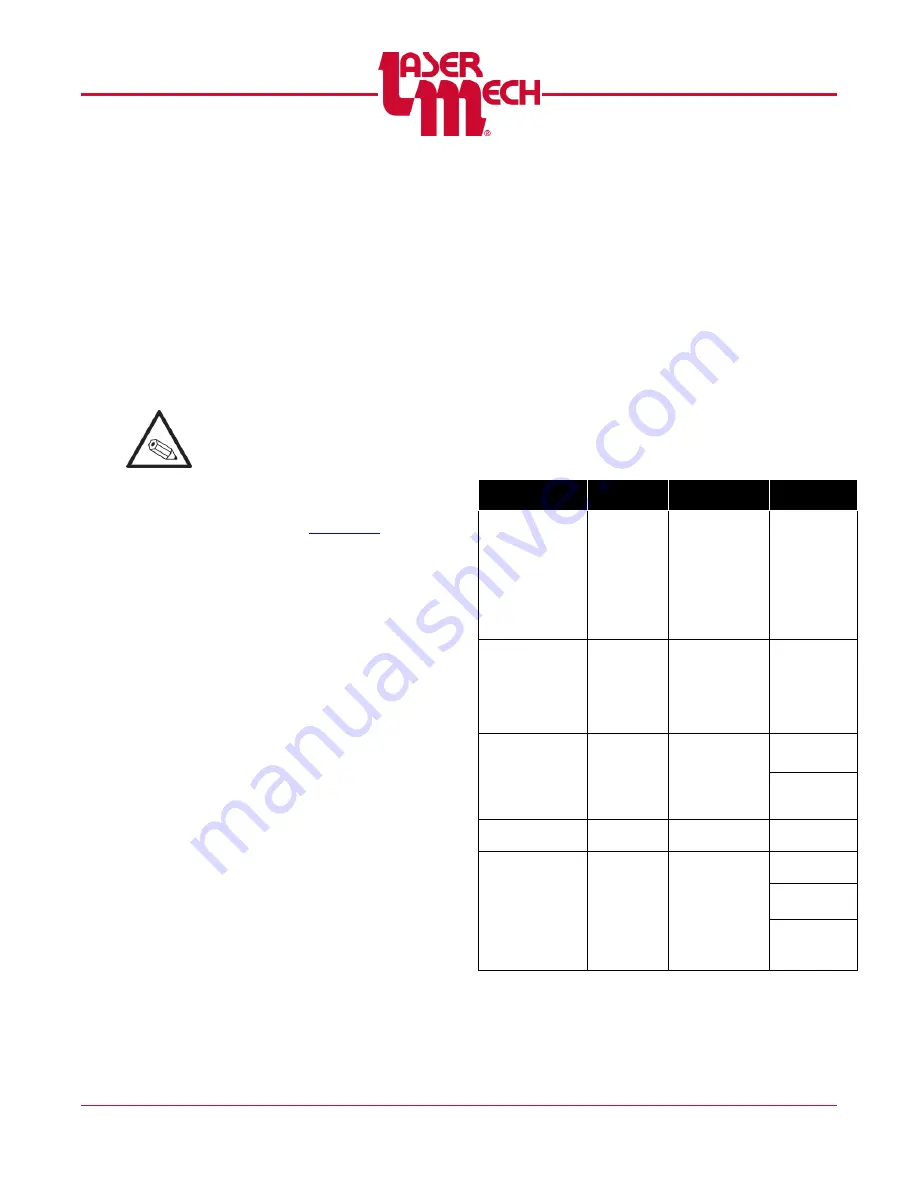
PLMNL0199 REV. J Effective Date: 08/05/21
21
FiberCUT
®
ST Operation Manual
Sleep Mode is an alternative
method of powering off the motor
included in SW0012 Rev 25 or
greater and FiberCUT
®
Monitor
1.6.2 or greater.
o
If the FiberCUT
®
will be idle for
an extended period of time
(>10 minutes), it is
recommended to place it in
sleep mode. In sleep mode, the
servo motor is turned off and
the head is fully extend.
These actions help increase the
life of the servo motor.
o
To activate the automatic sleep
timer, use the
Settings
menu
o
The FiberCUT
®
will only enter
Sleep Mode when no inputs
are active and there are no
obstructions near the tip.
2. Rapid Positioning
Maximize clearance by keeping the
head in the retracted position while it is
moving to a feature to be processed.
Verify RET-POS is active prior to
moving.
3. At Start Position
Activate the assist gas and select a
standoff height by activating a
combination of HS1, HS2 and HS3.
4. Processing
Processing (turning the beam on)
should begin once the FiberCUT
®
controller indicates the IN-POS signal.
This signal insures that the head is
properly sensing on the part.
5. At End of Cut
Turn off the beam, retract the head
by deactivating HS1, HS2 and HS3
and turn off the assist gas.
Return to step 2 (Rapid
Positioning) to move to the next
feature to be cut.
OR
Return to step 1 (Home Position)
when the part is complete.
Summary Chart
You MUST perform steps for a cut in the sequence
listed below.
STEP
HEAD
Z-AXIS
INPUTS
OTHER
SETTINGS
01
HOME
Retracted
OR
COT
*
HS1 OFF
HS2 OFF
HS3 OFF
AIE OFF
HOLD OFF
OR
COT ON/OFF
NA
NA
02
RAPID
POSITIONING
Retracted
HS1 OFF
HS2 OFF
HS3 OFF
AIE OFF
HOLD OFF
COT OFF
Wait for
RET ON
POS
03 START
(See Note
Below)
Ready to
Cut
HS1 ON/OFF
HS2 ON/OFF
HS3 ON/OFF
Assist ON
Gas
Wait for
IN ON
POS
04
PROCESSING
Cutting
NA
Beam ON
05
END OF CUT
Retracted
HS1 OFF
HS2 OFF
HS3 OFF
AIE OFF
HOLD OFF
Beam OFF
Assist OFF
Gas
Wait for
RET ON
POS
*
When COT is active (ON), automatic sleep mode
is inactive (OFF).






























