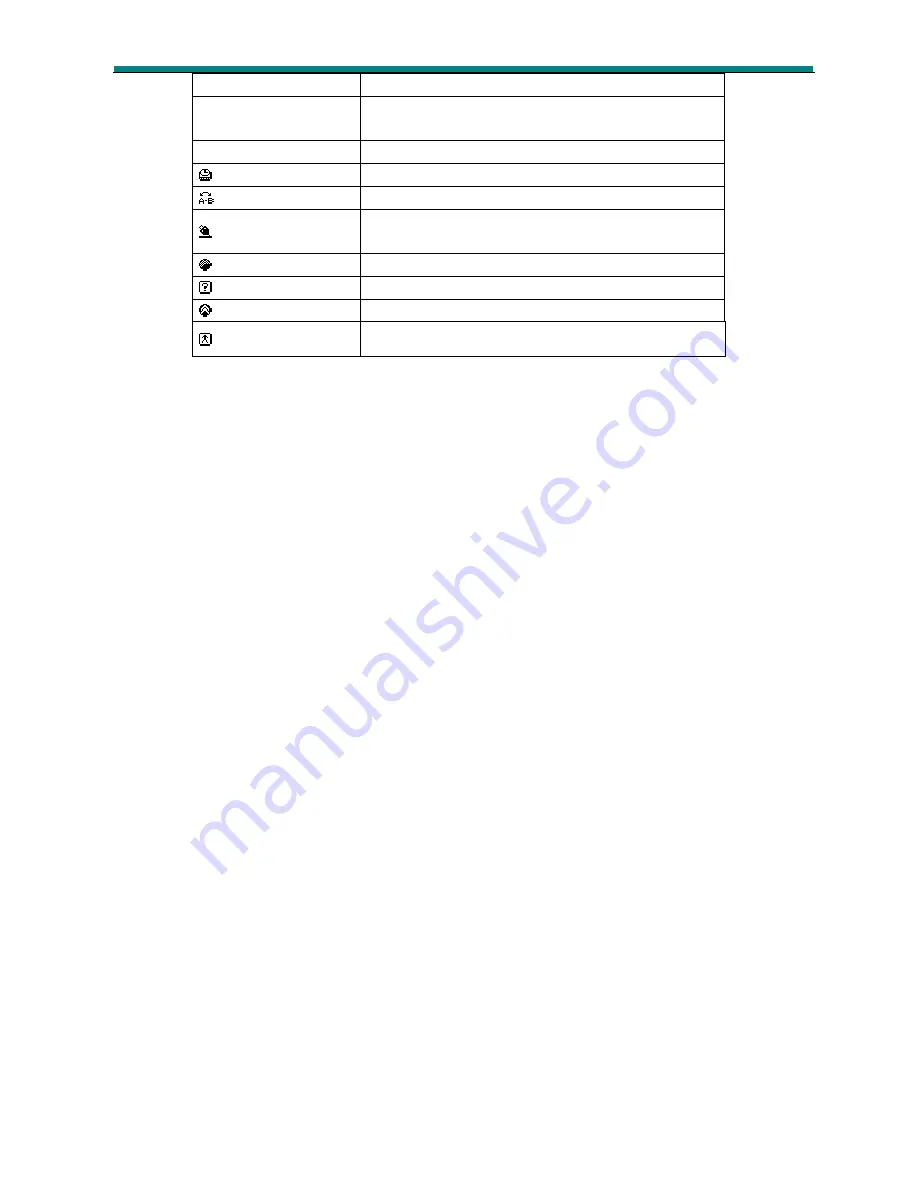
E-book
1.
Enter the Main Menu and use the “Prev” or “next” to select the “E-Book” icon and then press
“Menu.” button to enter the “E-Book feature.
2.
Press the “Prev” or “Next” button to select the required E-book file.
3.
Press “Menu” to display the file.
4.
Use the “Prev” or “Next” button to navigate through the file.
Game.
Russia Block
NB: Game may vary
1.
Enter the Main Menu and use “Prev” or “next” to select the “Game” icon and then press
“Menu” button to enter the “Game” feature.
2.
Press the “Prev” or “Next” button to select the required “Game” file.
3.
Press “Menu” to start the game.
4.
During game player, use the “Prev” or “Next” buttons to move the block from side to side as
they descend. Use the “play button to rotate the block .
Converting Video files
V
ideo files must be converted prior to being downloaded to the player.
1.
Install the MP3set4_15 program as supplied on the software CD.
2.
When the installation is complete, launch the AMV converter tool from the main menu on
your computer.
>START>PROGRAMS>MP3 PLAYER UTILITIES 4.15>AMV CONVERTOR.
System Time
Set the date and time to date stamp recordings
LCD set
Set delay for the screen to turn its self off after
last key is pressed 0=disabled.
Language
Sets Required language for display. 21 choices.
Power off
Sets time for play to auto turn off. 0 = Disabled
Replay mode
Sets the working condition of replay process
Online mode
The item of “different space” function (software
required. Feature may not be available)
Memory info
Checks the storage space currently used.
Firmware Version
Displays the player’s Firmware edition
Firmware Upgrade
Specifically for Firmware upgrading
Exit
Exits the present interface











