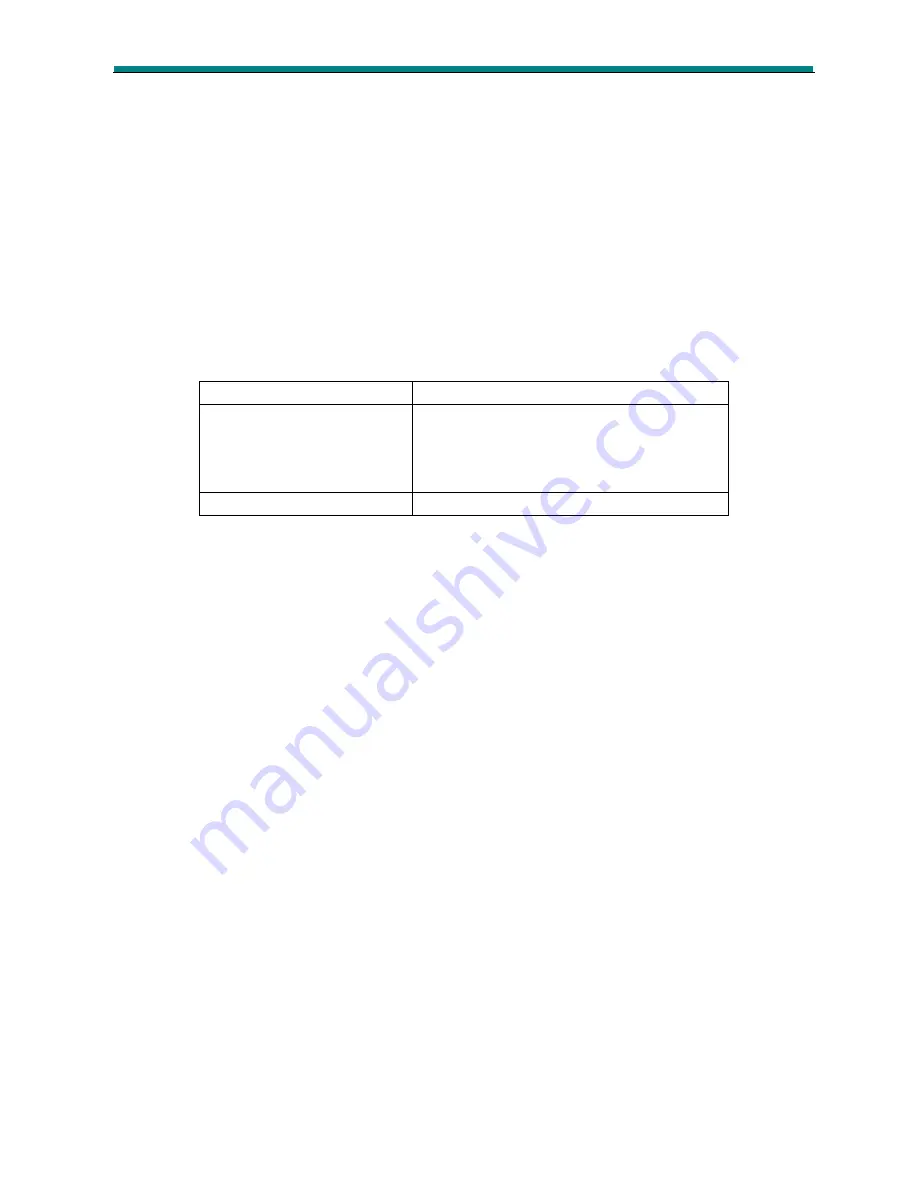
•
Pop
•
Classic
•
Soft
•
Jazz
•
DBB
Use the “Menu” button to select the required EQ setting.
1.
Press “next” to choose “Equaliser”
2.
Press “Menu” to enter “Equaliser”
3.
Press “next” to choose, short press “Menu” to confirm.
4.
When selection is made, the display will return to playback mode.
SRS WOW.
The following SRS WOW settings are available.
SRS WOW
Turns SRS WOW on
User settings
(Select as per listening requirements)
SRS 3D
TruBass
Focus
Exit
(returns to previous menu)
Disable SRS WOW
Turns SRS WOW feature off
Tempo rate
Adjusts the playback speed of music files.
1.
Press the “Menu” Button to select option.
2.
Use the “Prev” and “Next” buttons to adjust the playback speed. “0” being normal
playback speed.
3.
When the required speed has been selected, press the “Play” button to return to play
back mode. All music playback will be played at selected speed until reset.
Replay (A-B mode)
Allows a portion of a track to be repeated.
1.
When selected during playback, you will be returned to the playback screen. The “A” of
the “A-B” icon will flash. At the start of the part of the track to be repeated, press the
“Next” Button.
2.
Wait for the end of the part of the track to be repeated, then press the “Next” button.
3.
The playback will start again at the point set on step 1 and continue to the point set in
step three, and will repeat as many times as set in Replay Times. (See below).
4.
When the selection has been repeated the set number of times, playback will return to
normal waiting for the next repeat selection to be marked.
5.
Press the “Menu” button to cancel and resume normal playback.
Replay times
Set the number of times, from 1 to 10, selection is replayed when Replay mode is selected.
Replay Gap
Sets the gap between selection replay, when Replay mode is used.











