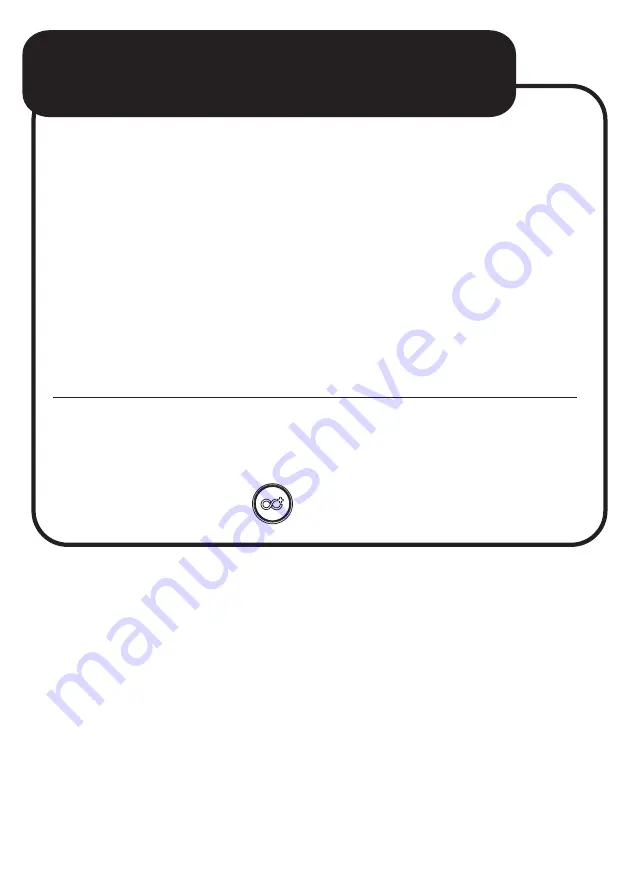
TROUBLESHOOTING:
continued
...
•
If the speaker is already
connected to another smart device,
it will need to be unpaired from that
device first or it will need to be out of
Bluetooth connection range of that
device before it can be connected
to another.
• Di
sconnect from a connected
Bluetooth device by pressing and
holding the button.




































