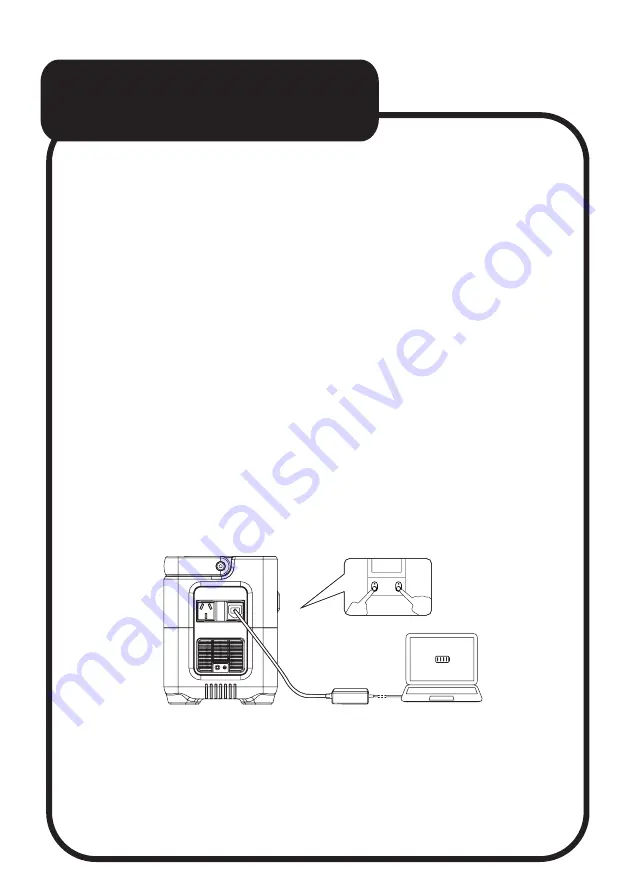
HOW TO USE AC
OUTPUT
Under the condition that the total power does not exceed
500W, all AC outlets can work together at the same time.
1. Long press the main power button 3 seconds to turn on.
The main power indicator and the screen lights up, then enters
the standby state.
2. Plug in AC appliances.
3. Tap the AC on/off switch to turn on the AC output function.
The product starts to supply power to external AC appliances.
4. Long press the AC power on/off switch to turn off the AC
output.
5. When not using the product for a long time, please long
press the main power switch for 3 seconds to turn off to save
power.
NOTE:
When the AC out function is turned on, the AC icon on the
LCD display will light up, then perform a system power check
for approx 8-10 seconds. After the checks are complete, AC
power output will be available.
AC
ON/OFF
POWE
R
ON/OFF





















