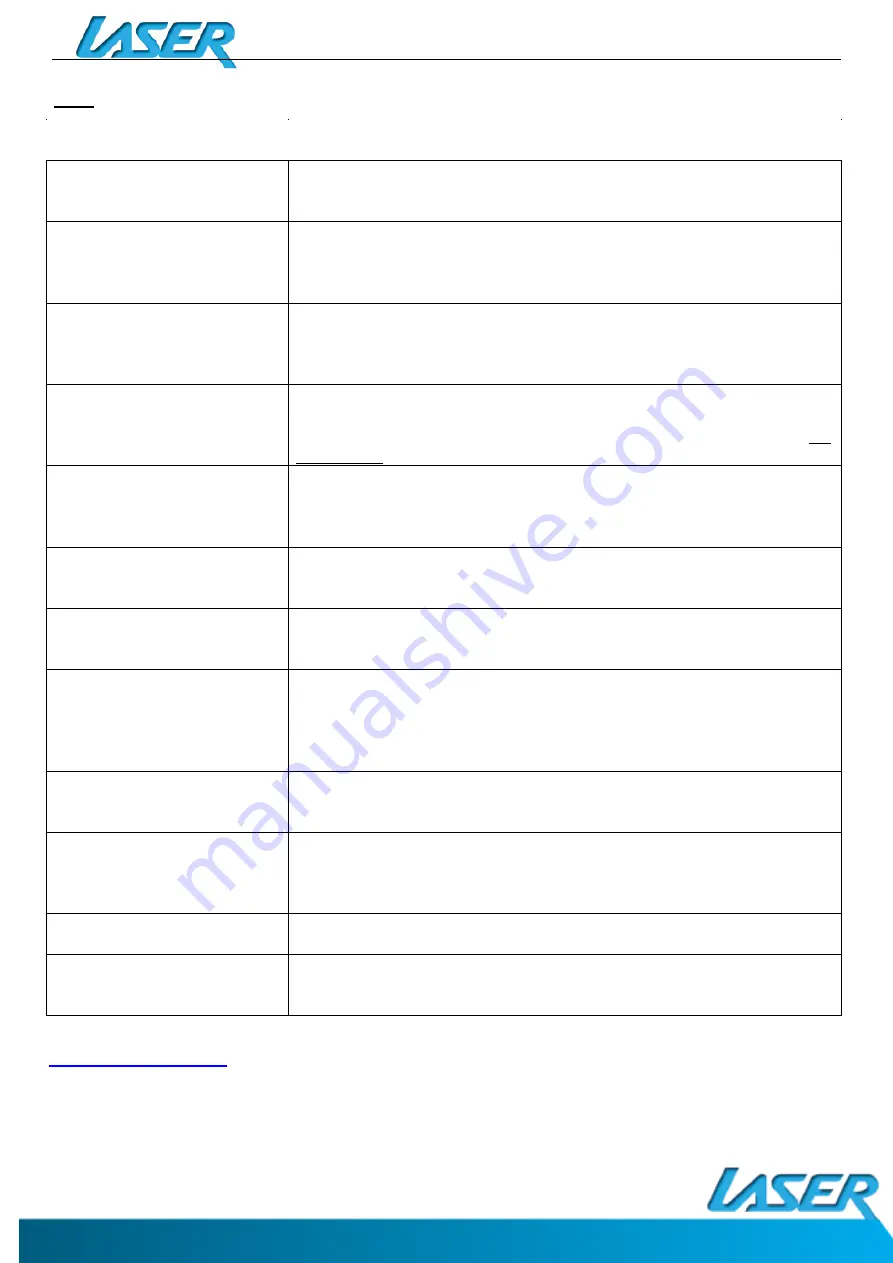
QUICK OPERATION GUIDE
9
FAQ
I can’t turn my tablet ON?
1.Ensure your tablet is charged
2. Connect the power adaptor, and then check again after sufficient charge time
3. Reset the device using the reset button
I can’t hear anything through my
headset, or the sound quality is
very bad
1. Ensure speakers are not obstructed eg. Laying flat on a table
1.Please ensure volume is turned up
2. Check the music file on another device to make sure it is not damaged.
3. Try using another pair of headphones
I can’t copy files or play music
1.Please check the connection to you computer
2.Ensure there is enough spare memory
3.Check the USB cable is not damaged using another device
4.Check the USB connection is inserted correctly
My tablet displays a network or
service error message
1. Check the strength of the WiFi signal
2. Check that the WiFi service is available and operating correctly
3. When using apps like Face Book and Play Store App (with a lot of content) for
the first time, a few extra minutes will be required to load all the content.
My touch screen is slow and not
working correctly
1. Make sure the protective film has been removed from the screen
2. Ensure that your fingers are dry and clean.
3. Restart your tablet
4. Ensure the touch screen is not scratched or damaged
My tablet is frozen or a severe
error has occurred
1. Try closing Apps or resetting
2. Restore or reset the tablet to factory default settings via the settings menu.
3. Reset the device using the reset button
My tablet becomes hot when is
use or while charging
1. Some applications can consume more power than others causing the tablet
to become warm while in use or if used for extended amounts of time. This is
normal and won’t affect the life or performance of your tablet.
An error occurs when I open my
music files
1. Remove some files to make more storage space
2. Make sure the music files aren’t protected by digital rights management
(DRM). If the files have DRM protection, make sure that you have the license or
key.
3. Make sure that file type is compatible.
The available memory on my
tablet is less than
16
GB. Why
is that so?
Some of this space is required to pre-load Apps and other Software. Space is
required for the OS (Operating System).
My MID tablets internal memory
is almost full; can I install or
move the Apps to external SD
card?
Latest Android OS will only allow apps to be installed on internal memory. To
free up the internal space: 1) Uninstall some un-used apps. 2) Move photos,
music or video files to SD card.
My tablet screen has cracked; will
it be covered by warranty?
No, physical damage is not covered by warranty.
I can’t find the Micro SD card
socket
Please remove the top housing section by accessing the SD Card Release Panel
Access Point. Please refer to the Appearance and buttons section of this
manual.
For further product information and instructions please visit our product web page
at
Please note: As continuous improvements are made to this product, slight operational
differences may occur. For the most up-to-date user manual, please visit our web site.
MID-789 / MID
-
789IPS / MID-1089
IPS






























