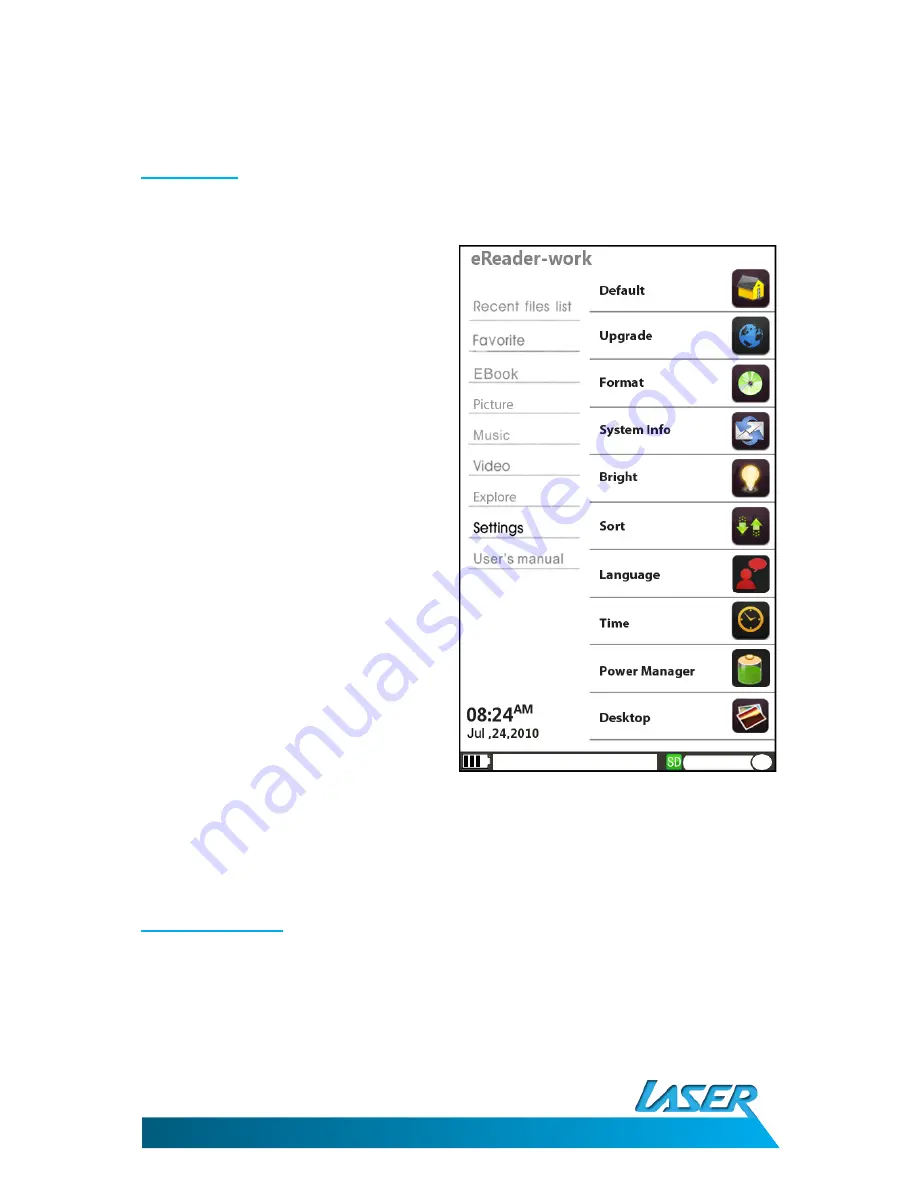
EBOOK-EB101
USER MANUAL
11
8. Settings
Press UP/DOWN buttons to select "Setting" option
and press the M or Right button to enter.
Press UP/DOWN button to select the option and
press M button to confirm.
1.
Default
Select this and press M button. A dialogue box
will pop up. Press the directional pad to select
"Restore" to revert to the default values.
2.
Upgrade
Select this and press M button. A dialogue box
will pop up. Press the directional pad to operate
you can upgrade.
3.
Format
Format the player and erase all data.
4.
System information
Displays the system information
5.
Bright
Use the directional pad to adjust the value.
6.
Sort
Sort by name, Sort by time, Sort by size, Sort by
type for choice. You can sort books.
7.
Language
Language selection list
8.
Time
Adjust the system date, time and time zone.
Press LEFT/RIGHT buttons to move cursor. Press
UP/DOWN buttons to adjust the value.
9.
Power Manager – Backlight and Sleep mode
Press LEFT/RIGHT buttons to move cursor, press
UP/DOWN buttons to adjust the value. Press
Return button to return to the previous menu.
9. User Manual
An electronic copy of this manual has been stored on this eBook for your review. Simply choose this option
from the main menu, and press the M button to enter.

































