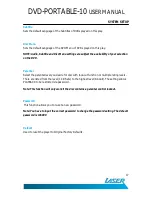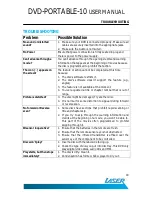DVD-PORTABLE-10
USER MANUAL
6
WHAT’S IN THE BOX
WHAT’S IN THE BOX
1 X Main DVD player with 10” 16:9 LCD display
1 X Remote control (with battery)
1 X 12VDC (car) Power supply
1 X 110-240VAC mains power adaptor
1 X AV Cable
1 x Earphones
Please check the contents of the packaging carefully.
THE PLAYER
Item
Description
Item
Description
1
Stop Button
14
Setup Button
2
Left / Fast Forward
15
Audio Button
3
TFT On / Off
16
DVD / SD / USB
4
Volume -
17
Drive Access Button
5
Menu button
18
IR Sensor
6
Mode Button
19
Power LED
7
Play / Pause Button
20
12VDC Input
8
Up / Previous Button
21
Main Power ON / OFF Switch
9
Right / Fast forward
22
AV in
10
OK / Confirm Button
23
3.5mm AV Output
11
Down / Next Button
24
3.5mm Stereo Headphone Output
12
Mute Button
25
SD / MMC / MS Card Slot (SDHC
Compatible)
13
26
USB Host Port