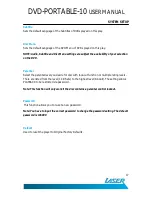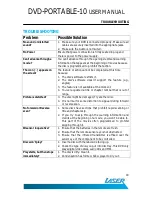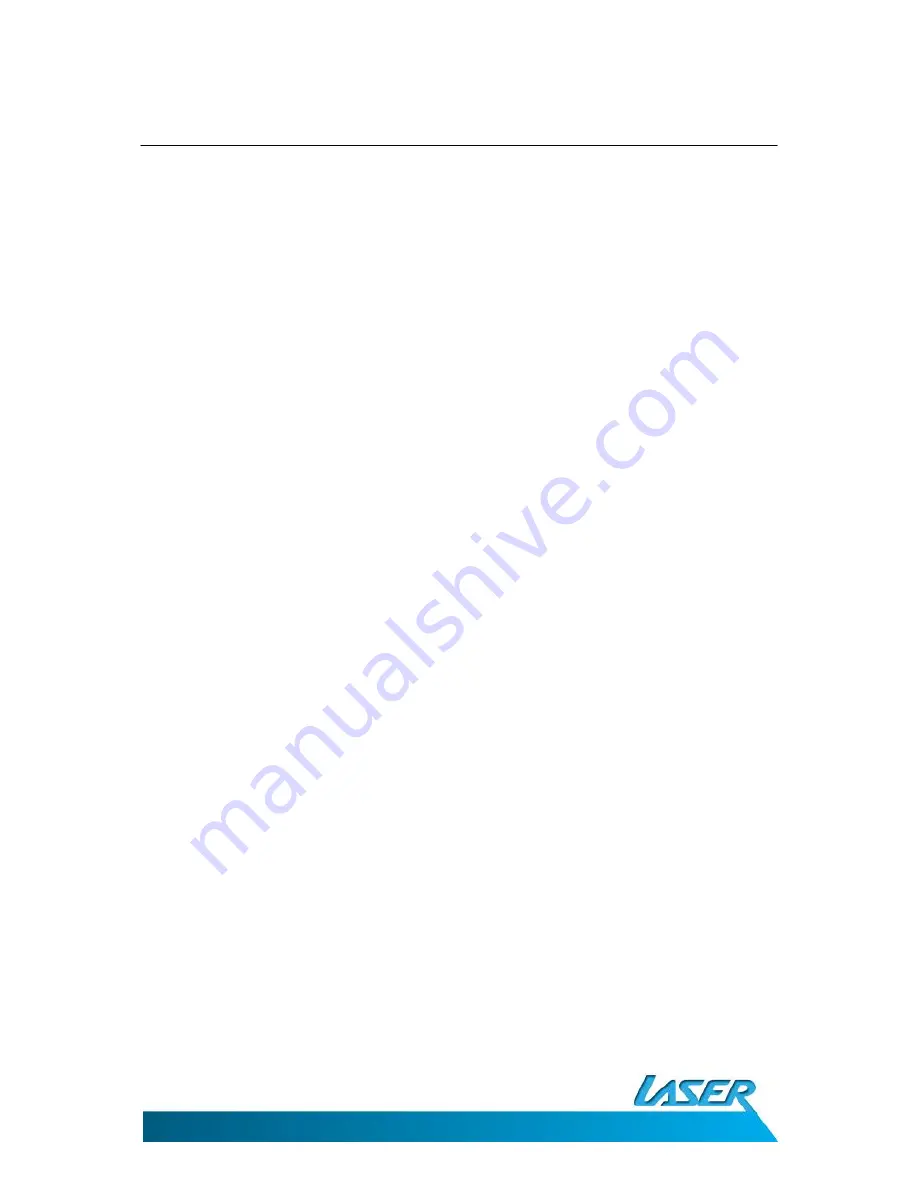
DVD-PORTABLE-10
USER MANUAL
17
SYSTEM SETUP
Subtitle
Sets the default Language of the Subtitles of DVDs played on this play.
Disc Menu
Sets the default Language of the DVD Menu of DVDs played on this play.
NOTE: Audio, Subtitle and Disc Menu settings are subject the availability of your selection
on the DVD.
Parental
Select the parental level you desire for disc with lock-out function or multiple rating levels.
There are listed from the level (1 Kid Safe) to the highest level (8 Adult). The setting allows
PLAYBACK to be restricted via password.
Note: This function will only work if the disc contains a parental control lockout.
Password
This function allows you to re-set a new password.
Note: You have to input the correct password to change the password setting. The default
password is 136900
Default
Used to reset the player to Original Factory Defaults.