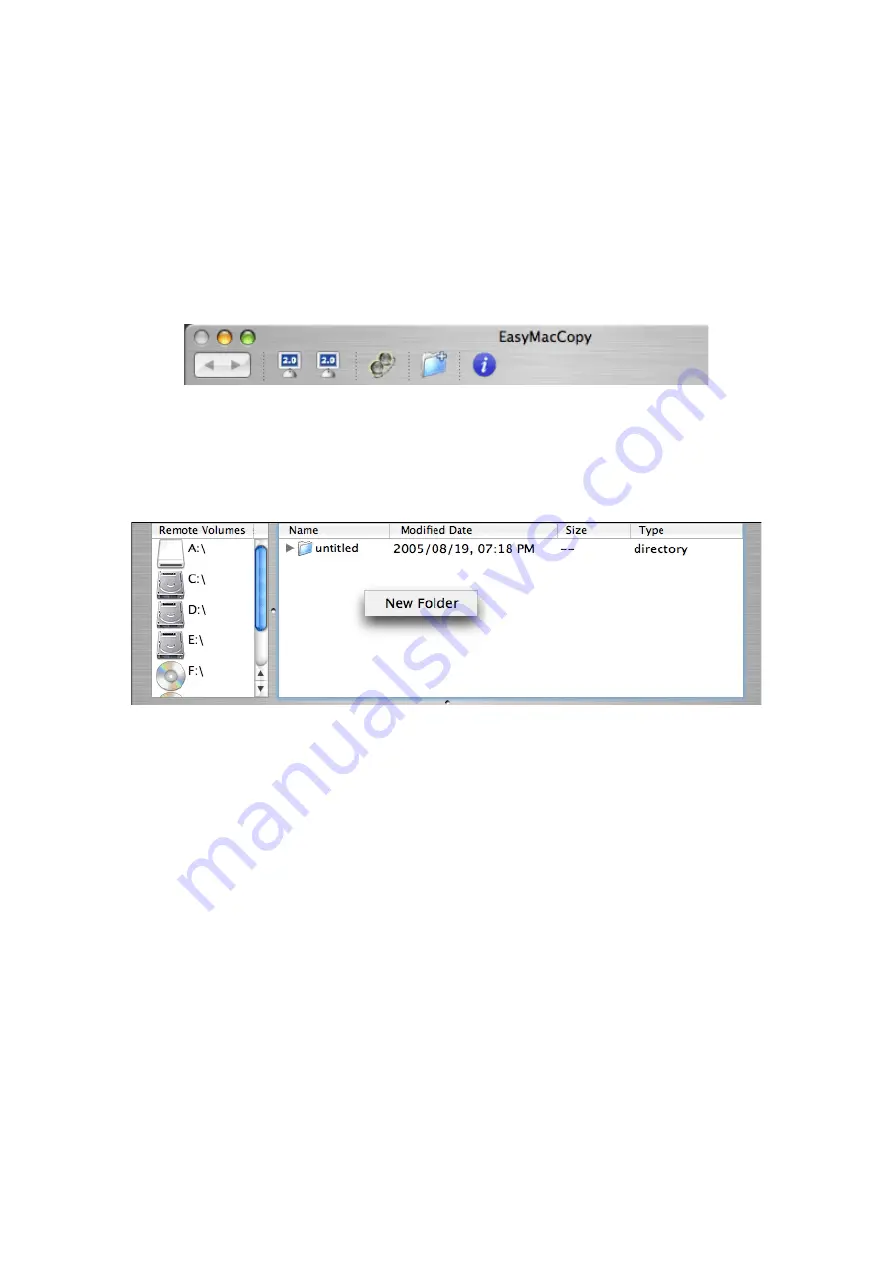
- 11 -
EasyMacCopy Functions
The Introduction to Operation Window
1. The function toolbar is at the top of operation window
2. Create new folder
Click (New Folder)
icon in the toolbar or press (Control)
with clicking the mouse
button at the right-side window to create a new folder.