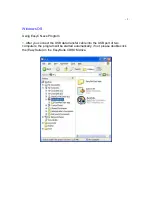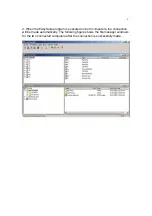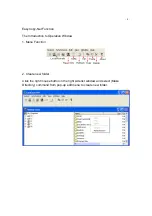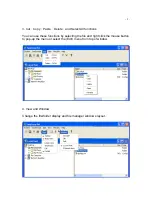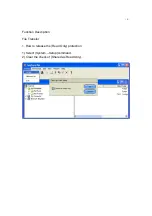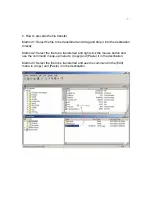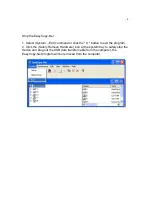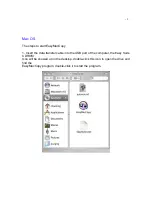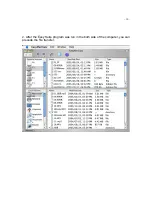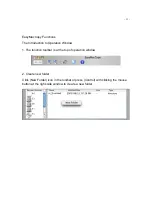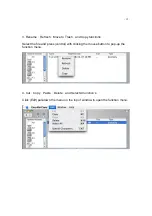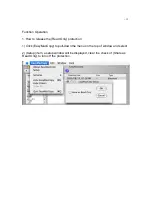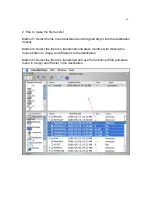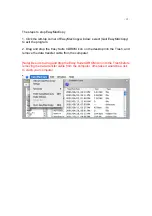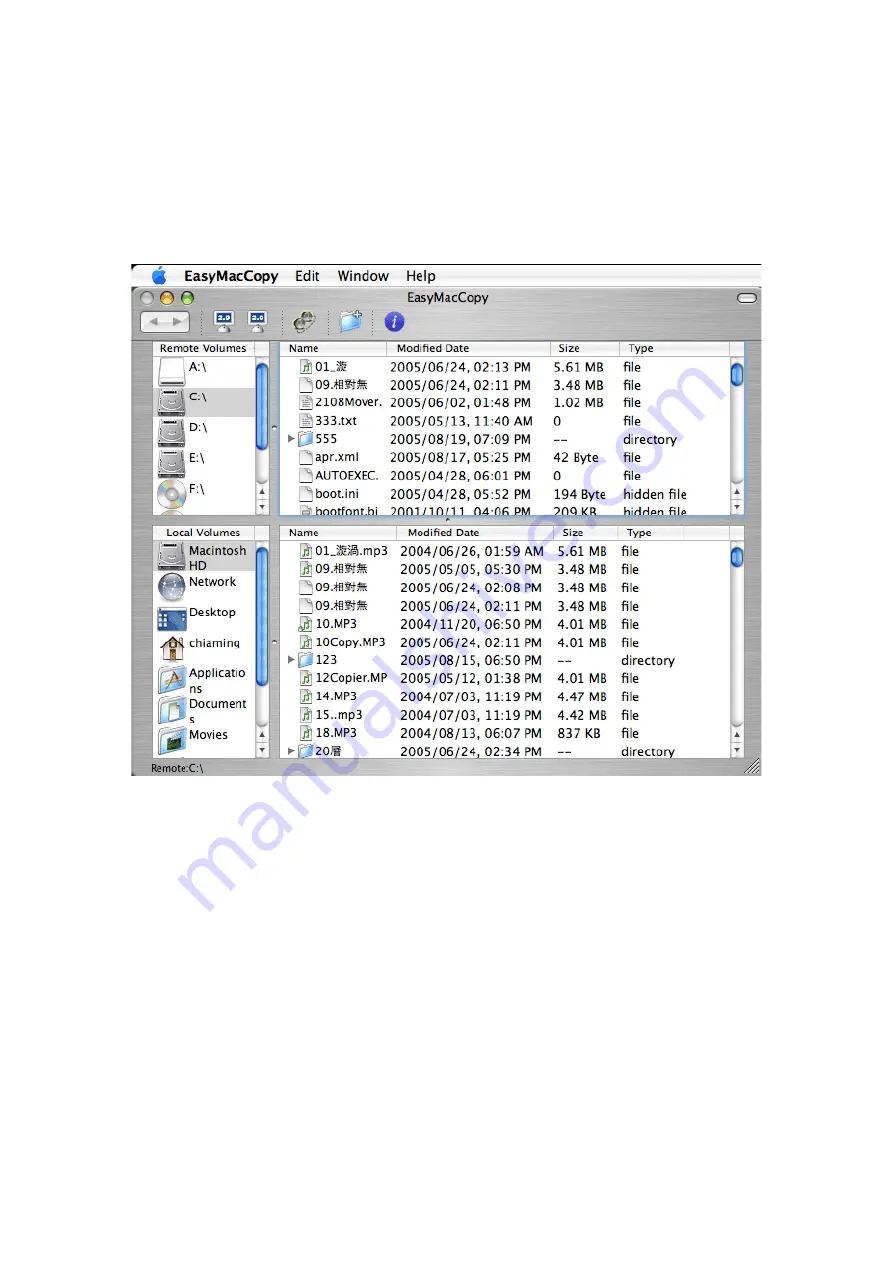Reviews:
No comments
Related manuals for CB-USBT-R02

Express Ethernetwork DI-704P
Brand: D-Link Pages: 17

Air DCS-1000W
Brand: D-Link Pages: 13

S3100 Series
Brand: H3C Pages: 1057

ELITENAS EN104L+(B)
Brand: Sans Digital Pages: 9

InnoMedia MTA 3328-2R
Brand: VoiceLine Pages: 18

L-R480T+
Brand: TP-Link Pages: 131

LT804-A
Brand: Talent Pages: 18

U3024AH10
Brand: Keysight Technologies Pages: 106

93122
Brand: Goobay Pages: 20

EK1122
Brand: Beckhoff Pages: 84

44118
Brand: Dantel Pages: 22

XGS4600 Series
Brand: ZyXEL Communications Pages: 645

PNR-5332/3TB
Brand: Eneo Pages: 49

ND9312
Brand: Vivotek Pages: 185

Stratum
Brand: Proxim Pages: 89

BIANCA/BRICK XS
Brand: BinTec Pages: 2

ZT-2005-C8
Brand: ICP DAS USA Pages: 60

FD612H
Brand: C-Data Pages: 19