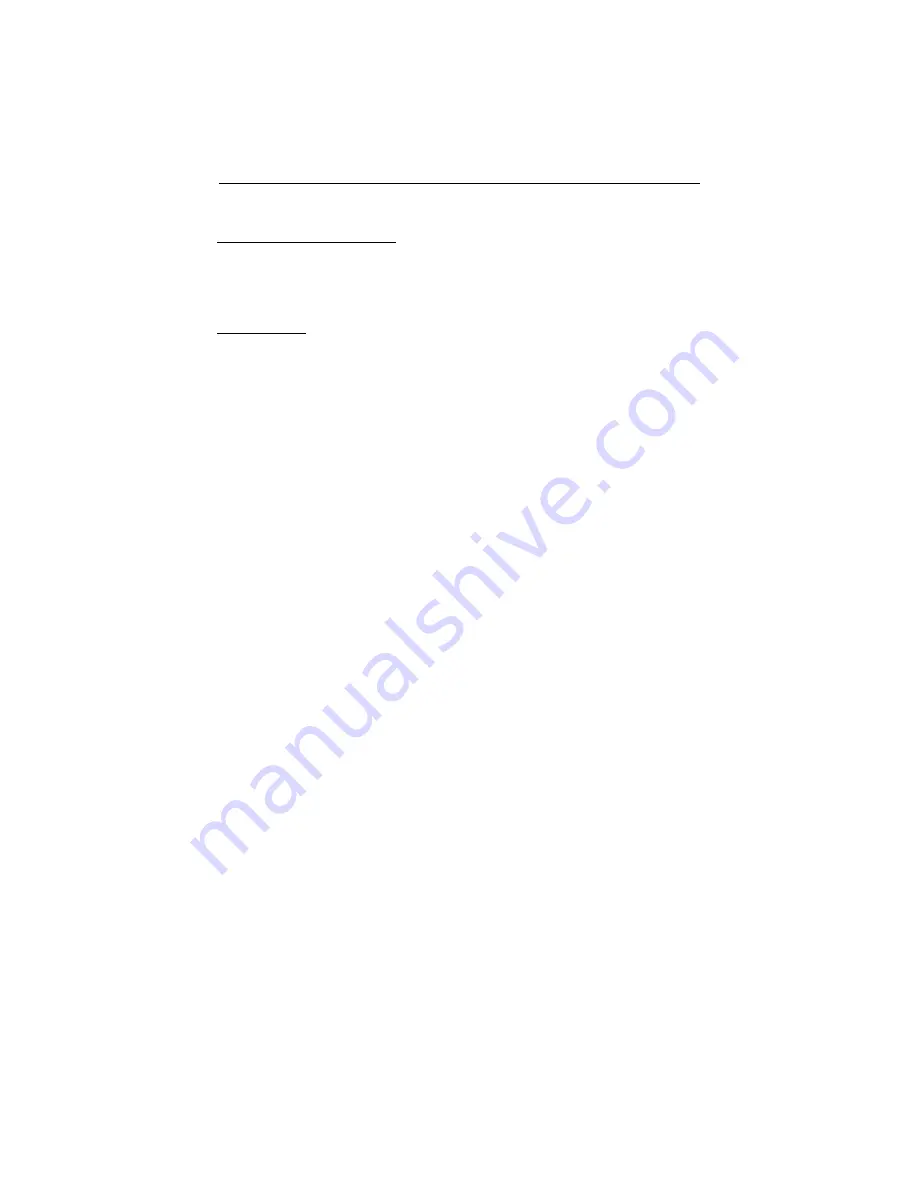
Laser Technology, Inc. Criterion RD 1000 User’s Manual
Page 12
Firmware Revision Number
The firmware revision number provides manufacturing information about your
RD 1000. Each time the RD 1000 is powered ON, the external LCD displays the
firmware revision number, “r 1.
xx
” (where ‘
xx
’ is a value from 00 to 99).
In-scope LED
When the Heads Up Display (HUD) is active, the HUD button controls the
in-scope LED.
•
Short Press: Activates the in-scope LED and displays the brightness
value for approximately 3 seconds.
•
Long Press: Toggles the illuminated in-scope LED between Measurement
Bar Scale between Solid Mode and Gap Mode.
Brightness
To accommodate working in different lighting conditions, you may adjust the
brightness level of the in-scope LED. The brightness value is stored in memory.
The last value used is maintained when the unit is powered ON. Refer to the
instructions below to display and change the brightness value.
1. Press the HUD button to activate the in-scope LED. Both the
in-scope LED and external LCD display the brightness value
as “br X”.
¶
Where ‘X’ is a value from 1 to 7.
2. Press the UP button to increase the value.
3. Press the DOWN button to decrease the value.
¶
The unit will return to normal system operation approximately
3 seconds after the last button press.





























