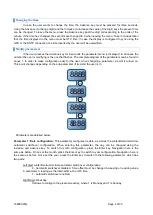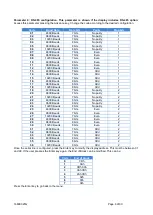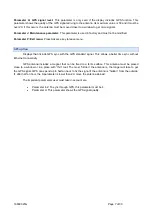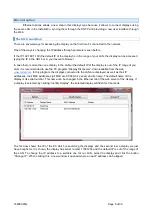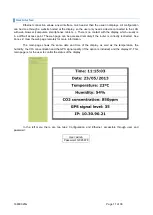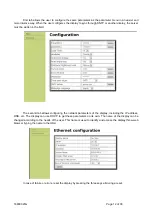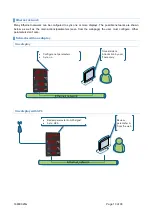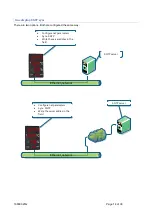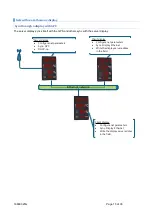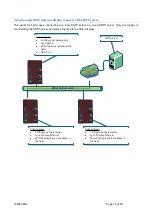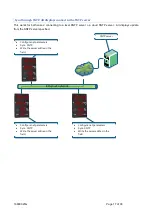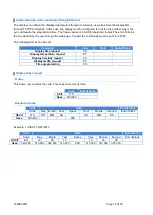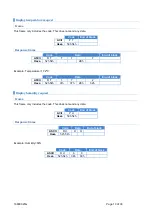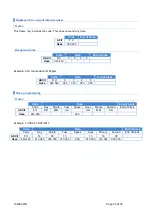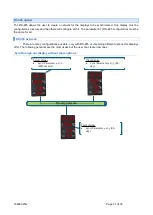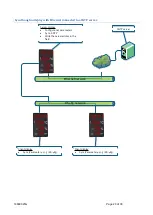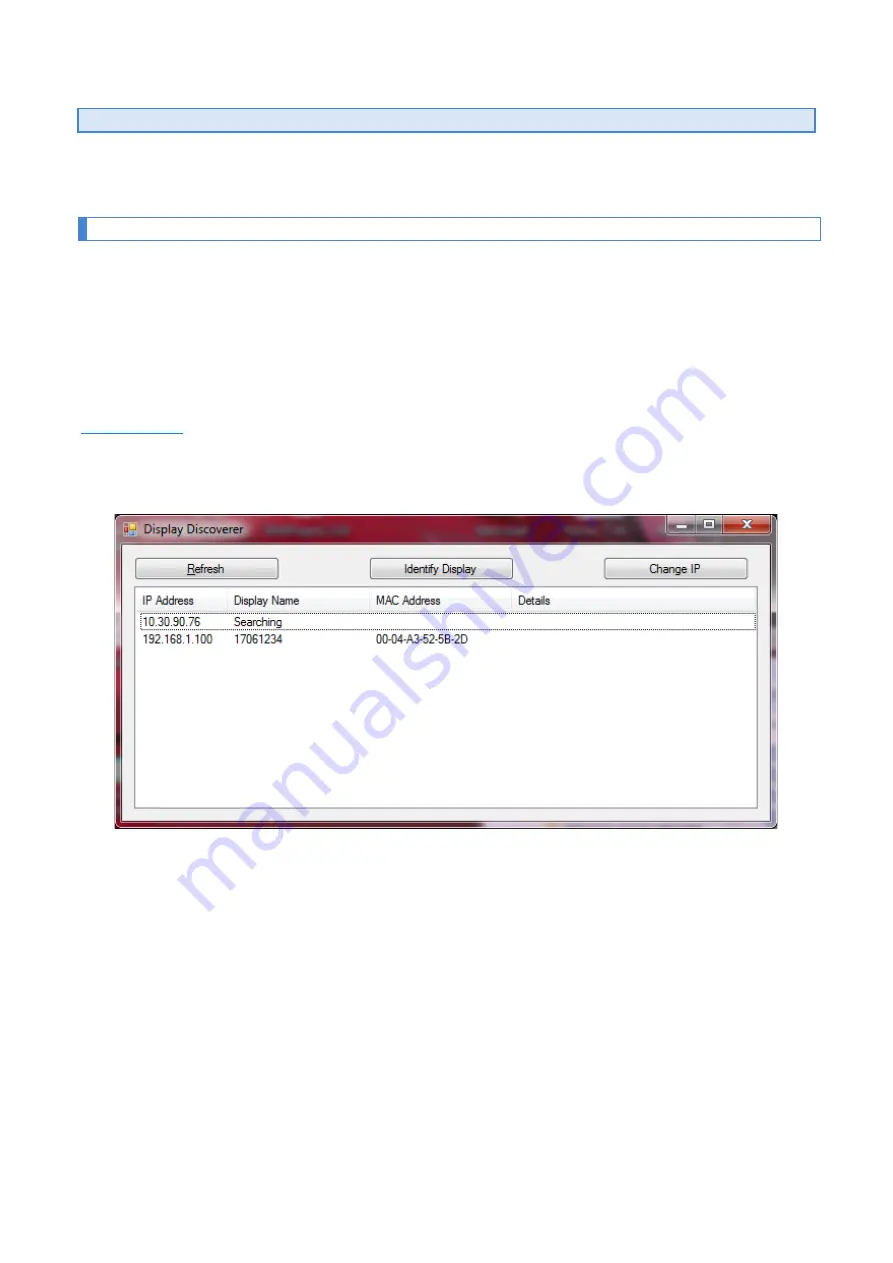
1660K023G
Page 8 of 30
Ethernet option
Ethernet options allows a new step in this displays type because it allows to connect displays using
the same LAN in the installation, syncing them through the SNTP and providing a new user interface through
the Web.
The first connection
There are
several ways for accessing the display on the first time it’s connected to the network.
One of the ways is changing the IP address through parameters seen before
If the IP 192.168.1.100 (the default IP of the display) is in the range of your LAN, the display can be accessed
typing the IP in the URL bar in your favourite browser.
In case there is more than one display in the LAN or the default IP of the display is out of the IP range of you
LAN, it is recommended to use the PC program “Display Discoverer”, downloadable from the web
. In this program, the displays connected to the LAN are displayed, as well as their IP
addresses, their MAC addresses (all MAC are 00:04:A3:xx:xx:xx) and its name. The default name of the
display is its serial number. This name can be changed in the Ethernet tab of the web server of the display. If
a display is selected, by clicking “identify Display”, the selected display will flash for 3 seconds.
The first row shows the IP of the PC which is searching the displays and the second row a display we just
have bought. As it is shown, the display has serial number 17061234 and the default IP is out of the range of
the LAN. To change the IP address to a suitable one for our LAN, select the display and click the button
“Change IP”. When clicking this, a new window is opened where a new IP address can be tipped.