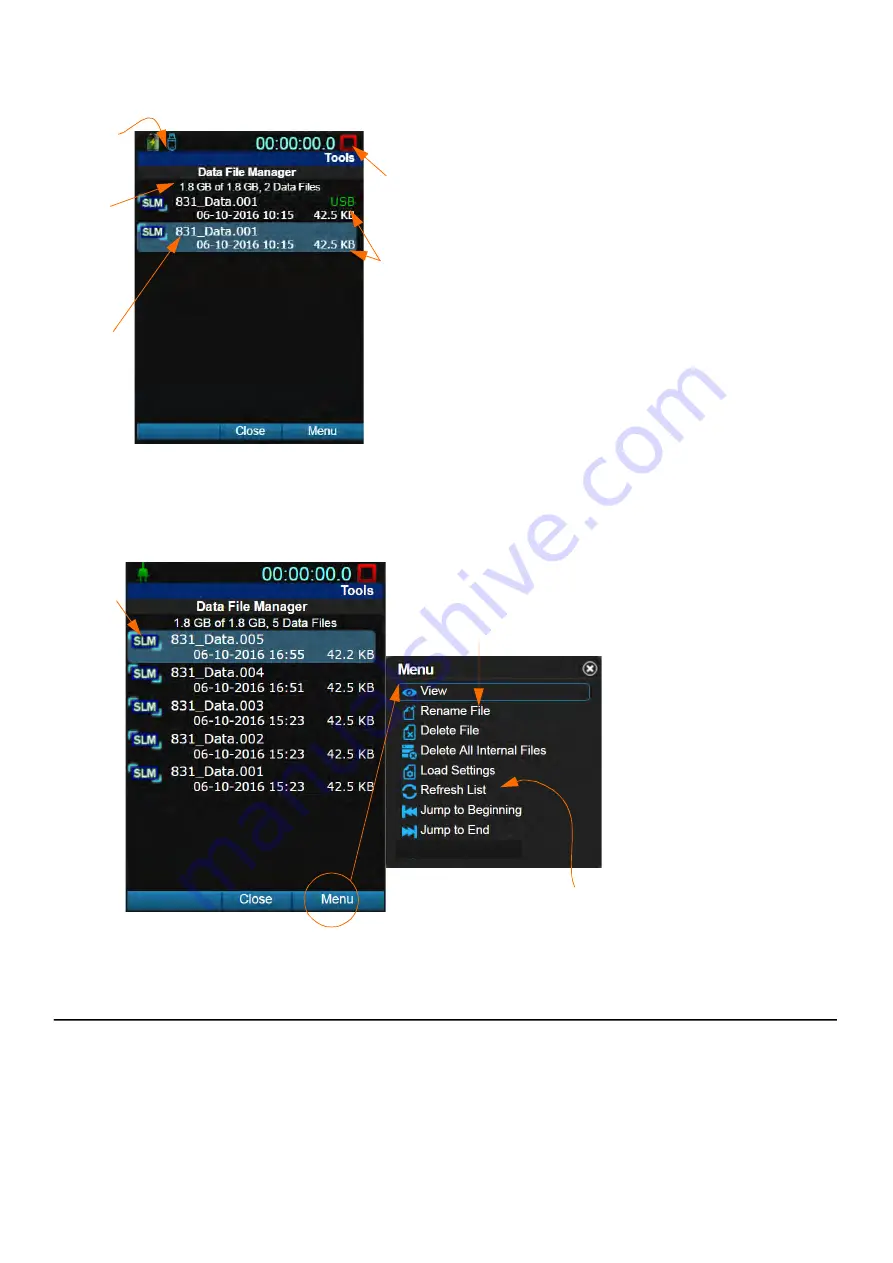
SoundAdvisor Model 831C
Using the File Manager
76
FIGURE 8-2
File Manager Overview
1.
When a USB drive is inserted, the USB icon displays.
2.
Shows the available internal storage by default. If you
insert a USB drive and set your File Storage Meter Prefer-
ence to
Store
(
Setup Manager
System Properties
Preferences
), this information refers to the available
USB storage.
3.
The name includes the
Default Data File
prefix you
defined on the General tab in the measurement setup.
4.
The current measurement can be running, paused, or
stopped while viewing data files.
5.
This data file is stored in 2 locations. The top file is
saved on the USB drive. The bottom file is saved on the
meter’s internal memory.
Step 2.
Use the File Manager as shown in
, and press
Close
(
/*/
)when
finished.
FIGURE 8-3
Using the File Manager Menu
1.
Highlight a data file, press
Menu
(
//*
), and choose an
option from the pop-up menu.
2.
Regarding data files stored
in the 831C internal memory:
you can
Rename
,
Delete
, and
Delete All Internal Files
.
3.
You can also use the follow-
ing menu items to navigate the
data file list:
Refresh List
,
Jump to Beginning
,
Jump to
End
.
8.2.1 Viewing a Measurement Data File
Step 1.
Navigate to
Tools
3
Data File Manager
.
Step 2.
Highlight a data file, press
Menu
(
//*
), then choose
View
. This opens a read-
only display of the Overall and Session Log tabs for the measurement. The
data
2.
3.
1.
5.
4.
1.
2.
3.
Summary of Contents for 831C-FFT
Page 1: ...Larson Davis SoundAdvisor Model 831C Sound Level Meter Reference Manual...
Page 214: ...SoundAdvisor Model 831C A 50 FIGURE A 47 Model 831C with 377C20 Microphone...
Page 215: ...SoundAdvisor Model 831C A 51 FIGURE A 48 Model 831C with 377C20 Microphone...
Page 216: ...SoundAdvisor Model 831C A 52 FIGURE A 49 Model 831C with 377C20 Microphone...
Page 223: ...SoundAdvisor Model 831C A 59 A 10 Declaration of Conformity...
















































