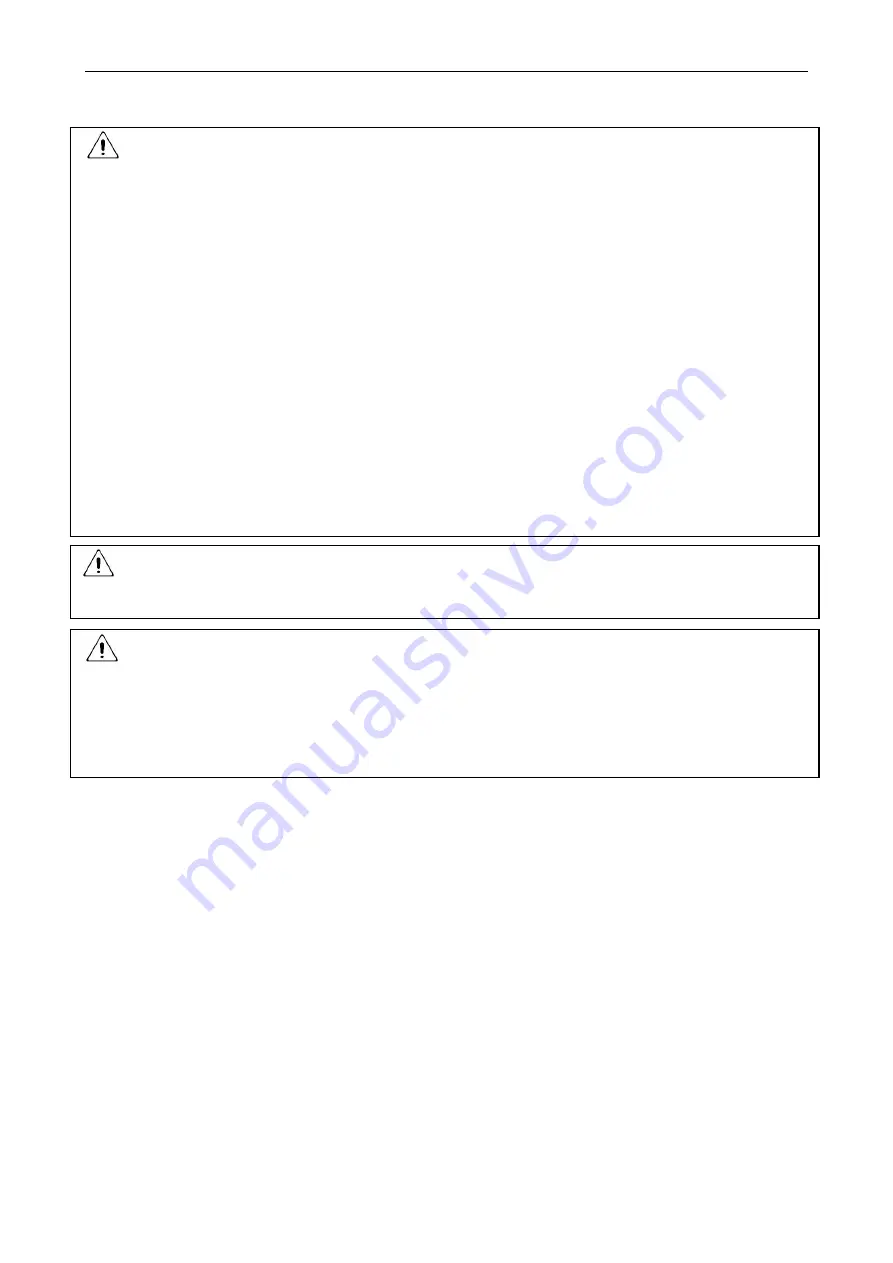
LT-3100S GMDSS User & Installation Manual Rev. 1.02
Lars Thrane A/S
www.thrane.eu
iv
Required information for the reader
Throughout this document, essential information will be presented to the reader. The following text
(emphasized) has the following meaning and/or implication:
WARNING
:
A ‘Warning’ is an Operation or Service procedure that, if not avoided, may cause a hazard
situation, which could result in personnel death or serious injury.
IMPORTANT
:
Text marked ‘Important’ provides essential information to the reader, and is key information
to the user in order for the equipment to work properly. Damage to the equipment can
occur if instructions are not followed.
NOTE
:
A ‘Note’ provides essential information to the reader
.
IMPORTANT
–
FCC Compliance Note:
This equipment has been tested and found to comply with the limits for a Class B digital device, pursuant to
part 15 of the FCC Rules. These limits are designed to provide reasonable protection against harmful
interference in a residential installation. This equipment generates, uses and can radiate radio frequency
energy and, if not installed and used in accordance with the instructions, may cause harmful interference to
radio communications. However, there is no guarantee that interference will not occur in a particular
installation. If this equipment does cause harmful interference to radio or television reception, which can be
determined by turning the equipment off and on, the user is encouraged to try to correct the interference
by one of the following measures:
- Reorient or relocate the receiving antenna.
- Increase the separation between the equipment and the receiver.
- Connect the equipment into an outlet on a circuit different from that to which the receiver is connected.
- Consult the dealer or an experienced radio/TV technician for help.
This product does not contain any user-serviceable parts.
Repairs should only be made by an authorized Lars Thrane A/S service center. Unauthorized repairs or
modifications could result in permanent damage to the equipment and void your warranty and your
authority to operate this device under Part 15 regulations.
IMPORTANT
–
Innovation, Science and Economic Development Canada Compliance Note:
This device complies with Innovation, Science and Economic Development Canada license-exempt RSS
standard(s). Operation is subject to the following two conditions: (1) this device may not cause interference,
and (2) this device must accept any interference, including interference that may cause undesired operation
of the device.
IMPORTANT
–
FCC Compliance Note:
This device complies with the GMDSS provisions of part 80 of the FCC rules.







































