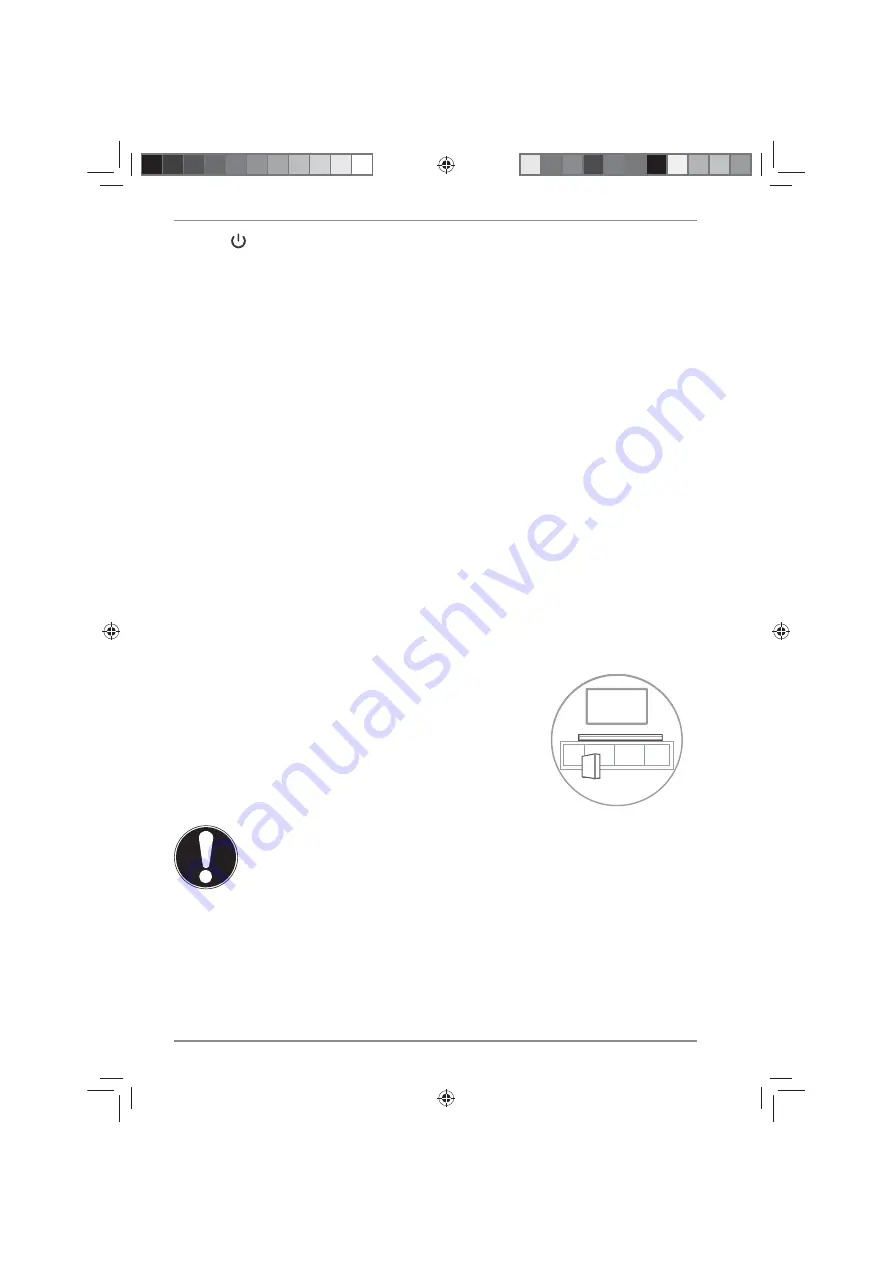
32)
Short press when not in use: set the display brightness
Press and hold when not in use: switch on the soundbar
Short press when in use: set the display brightness
Press and hold when in use: switch soundbar to standby
mode
6.
Preparing for fi rst use
6.1. Inserting batteries in the remote control
Replace the batteries before using the device for the first time or if the device fails
to react to commands from the remote control properly.
To do so, proceed as follows:
`
Gently press the battery compartment locking tab towards the bottom of the
remote control and pull the battery compartment cover upwards to remove it.
`
Remove the old batteries and dispose of them in accordance with legal
regulations.
`
Insert two new AAA (LR03) batteries. Check the battery polarity is correct.
`
Place the battery compartment cover with the locking tab pointing upwards
back onto the battery compartment and press it downwards until it audibly
clicks into place.
6.2. Setting up the soundbar
`
Position the soundbar and subwoofer on a stable,
level surface close to an easily accessible power
socket.
`
Position the subwoofer close to the soundbar.
NOTICE!
Risk of damage!
Risk of damage to the device due to improper use of
the devices.
To prevent the device from falling, only install and operate
it and its components on a sturdy, level and vibration-free
surface.
Some aggressive varnishes can corrode the rubber feet on the
device. If necessary, place the device on a non-slip underlay.
43388 ML DS 5006 5202 Content Final.indb 54
43388 ML DS 5006 5202 Content Final.indb 54
16.03.2021 11:03:15
16.03.2021 11:03:15
Summary of Contents for S312
Page 1: ... YKX 3GT GR URH_ ZSUY 9U TJHGX GTJ 9 H UULKX ...
Page 13: ... ...
Page 29: ... UV ...
Page 30: ...18 0 V 2 5A ...
Page 32: ...3GJK OT NOTG ...
















































