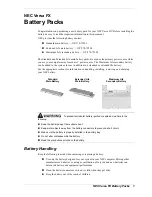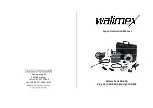14
The Mentor™ Range - User Manual
Copyright LapSafe® Products
Figure 12
Connecting a network cable
Figure 13
Network connectivity
Docking station
If you have purchased a docking station with your trolley then please refer to the
docking station user guide to fit and dock correctly.
Timer
If your laptop trolley has been fitted to include a timer, please refer to the timer
user manual provided at the time of purchase.
7. Alarm
If your trolley is fitted with an alarm please note the following:
•
The alarm’s internal back up battery will be disconnected upon delivery.
Open the rear service door with the keys provided and connect your battery
as shown. Once this step is completed please ensure your laptop trolley is
connected to mains power supply and powered on, and all the doors should
be shut and locked.
Note:
it takes approximately 6 hours to fully charge the alarm battery.
•
There are five LEDs on the right hand side of the keypad. When the trolley is
connected to a live power supply and all of the doors are locked, the trolley
will be ready to be alarmed and the LEDs will be: