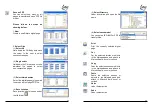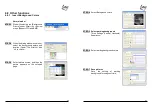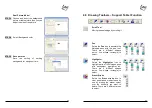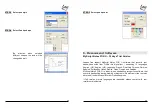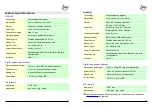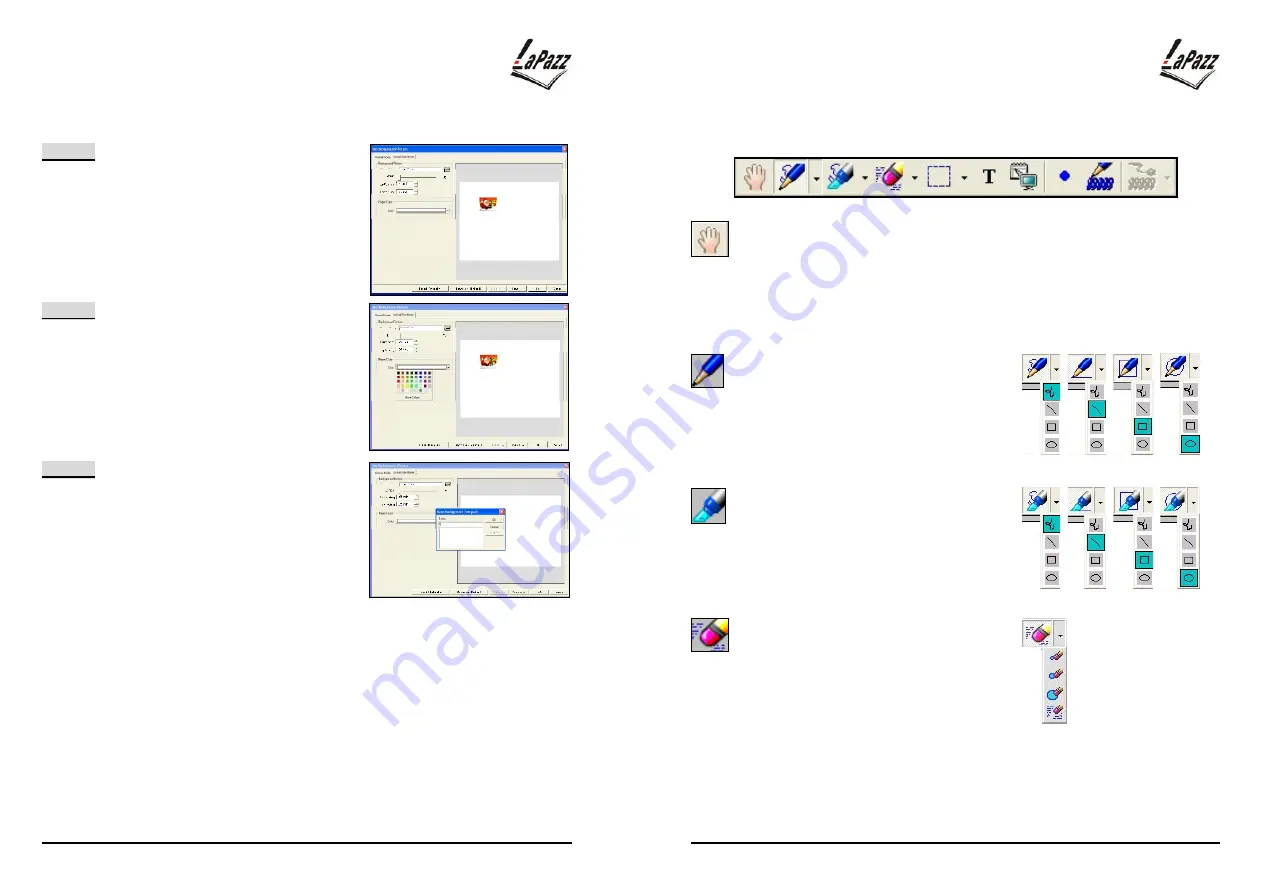
42
Real Picture Model
STEP-1
Choose and insert the background
picture or table picture, then you can
adjust the size of the picture.
STEP-2
Select Background color.
STEP-3 Save pictures
Save
the
setting
of
working
background for using next time.
。
43
4.9 Drawing Toolbars
–
Support Tablet Function
Scroll Tool
Moving the whole page by scrolling it.
Pen
Select the
Pen
icon to annotate the
Notepad pane with the pen tool.
There are 4 different shapes
(curve
、
line
、
ellipse
、
rectangle) to
select.
Highlighter
Select the
Highlighter
icon to
highlight parts of the
Notepad pane
with transparent highlighter ink.
There are 4 different shapes
(curve
、
line
、
ellipse
、
rectangle) to
select.
Eraser Stroke
Select the
Erase stroke
icon to
clear pen strokes or objects one by
one by moving the eraser cursor
over the stroke(s) you want to
delete. There are 4 different areas
to select.