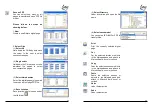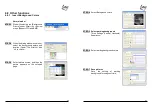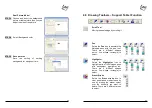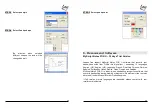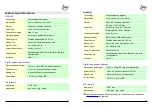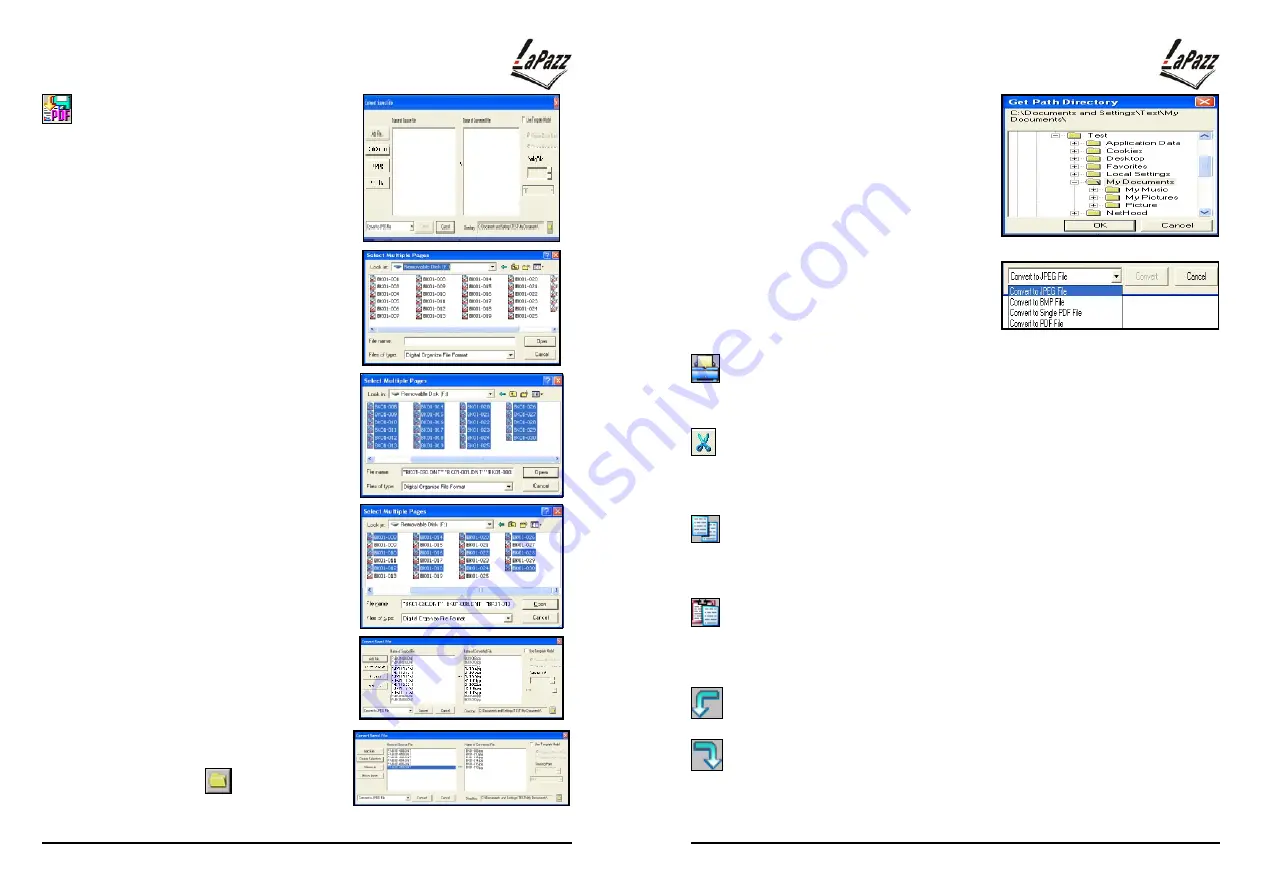
34
Save as PDF
You can select one, many or all
pages to transfer and save PDF file
model.
Please follows the steps as
showing below:
1.
New
Create a new D-Note digital page.
2.
Select Files
(1)
Select All
Hold down the
Shift
-key and move
the cursor to the right to select
consecutive pages.
(2)
Single select
Hold down the
Ctrl
-key and click on
individual file names to select
non-consecutive pages.
(3)
Select stored names
Select the digital pages(s) you wish
to save as a multi-page PDF file.
(4)
Save Location
Save location is able to open under
the file folder.
35
(5)
Select Directory
Under directories and open the file
name.
(6)
Select saved model
You can select JPG, BMP or PDF to
transfer files.
Print the currently selected digital
page
Cut
Cut the selected strokes or objects
in the Notepad pane and attach to
Microsoft word, excel or outlook.
Copy
Copy the selected strokes or objects
in the Notepad pane and attach to
Microsoft word, excel or outlook.
Paste
Paste the selected strokes or
objects in the Notepad pane and
attach to Microsoft word, excel or
outlook.
Undo
Undo the last action.
Redo
Redo the last action.