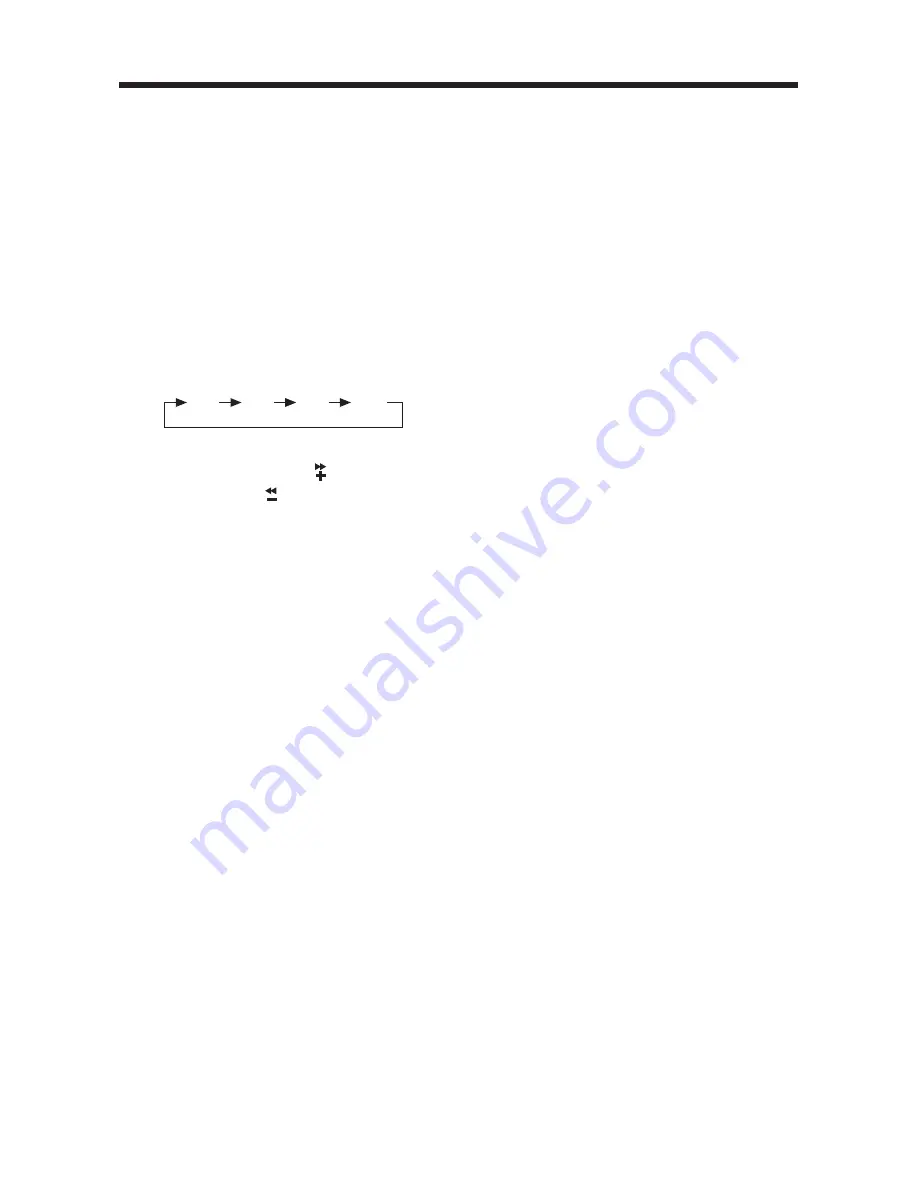
RADIO OPERATION
• SWITCHING TO RADIO MODE
Press
MODE
button (6) shortly to
select radio mode, the radio mode
appears in the display together with
the memory band and frequency.
• SELECTING THE FREQUENCY
BAND
At radio mode, press
BND/LOU
button (13) shortly to select the
desired band.
The band will change in the following
order:
• SELECTING STATION
Press
TUNE/TRACK
button (16) or
TUNE/TRACK
button (17) shortly
to activate automatic seek function.
Press for several seconds until
“MANUAL”
appears on the display,
the manual tuning mode is selected.
If both buttons have not pressed for
several seconds, they will return to
seek tuning mode and
“AUTO”
appears on the display.
• LOCAL/DISTANT
Press
LOC
button (29) to select
between local and distant stations.
Local setting for reception of strong
station, and a distant setting for
reception of weaker stations. This
function is effect during AUTO SEEK
operation.
• AUTOMATIC MEMORY
STORING & PROGRAM SCANNING
- Automatic Memory Storing
Press
AMS
button (18) for several
seconds, the radio searches from
the current frequency and checks
the signal strength until one cycle
search is finished. And then 6
strongest stations are stored into
the corresponding preset number
button.
- Program Scanning
Press
AMS
button (18) shortly to
FM1
FM2
FM3
AM
OPERATION
11
scan preset station. When the field
strength level is more than the
threshold level of stop level, the
radio is holding at that preset
number for several seconds with
releasing mute, then searches
again.
• STATION STORING
Press any one of the preset buttons
(14) (1 to 6) to select a station
which had been stored in the memory.
Press this button for several seconds
(until 2ND beeps come out), current
station is stored into the number
button.
• MONO/STEREO
Press
MON
button (30) to select mono
or stereo mode. You can sometimes
improve reception of distant stations
by selection mono operation.
• SCAN
Press
SCAN
button (28) to set the
function to scan mode, which scanning
to higher frequency station with
receivable signal and keep on each
station for several seconds.
Summary of Contents for VBD1900MP
Page 19: ...www lanzar com...
Page 20: ...88 C2580 03...




















