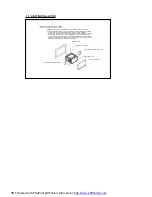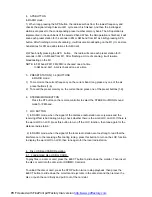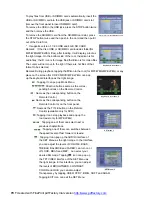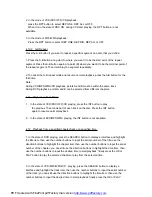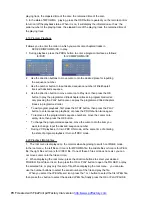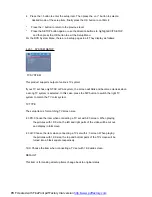*
The Region Code
Q: Not begin to playback but to display REGION ERROR after inserting disc into
disc compartment. Why ?
A: Because the DVD player and disc has respective region code. If the region codes
of them are not match with each other, the DVD player can not play the disc.
Appendix: The region code of DVD:
The Motion Picture Association of America (MPAA) divided the world into 6
regions, and named every region a code, namely region code. The region codes
and the countries or areas represented by the region codes as follows:
Region 1: America, Canada, East-Pacific Inlands;
Region 2: Japan, West Europe, North Europe, Egypt, South Africa, Middle East;
Region 3: South-east Asian countries include Taiwan, Hong Kong, South Korea,
Thailand, indonesia, etc.;
Region 4: Australia, New Zealand, Central South America, South Pacific Inlands;
Region 5: Russia, Mongolia, Indian Peninsula, Middle Asia, East Europe, North
Korea, North Africa, North-west Asia etc.;
Region 6: China mainland.
Basically, when a DVD movie disc for the version of region 6 was decided not to
issue, we need to purchase another DVD player that can play the DVD movie disc
for the version of non-region 6. In order to view this disc, viewer who does not have
the non-region 6 DVD player facilities will have to spend extra sum of money to buy
it. The problems caused from the area code inconsistency between the disc and the
DVD player has pushed for the production of Unlock-Version DVD player facilities,
and some DVD disc sets allow user to modify the area codes for a limited number of
times. But note that only the discs produced by the 8 biggest filmmaking companies
of America restrict so, they are not one of original DVD format. That is to say, the
DVD movie discs not produced by the 8 biggest filmmaking companies of America
were not restricted by the rule of region code. Generally, they are called
FreeRegionCode discs or Full Region discs. The 8 biggest filmmaking companies
of America are as follows:
1. WarnerBros;
2. Columbia;
3. 20thCenturyFOX;
4. Paramount;
5. Universal;
6. UA(UnitedArtist);
7. MGM(MetroDogwynMayer);
8. WaltDisney
PDF created with FinePrint pdfFactory trial version
http://www.pdffactory.com