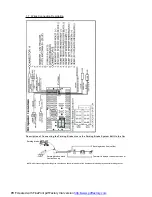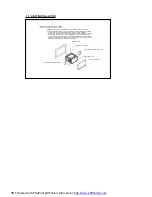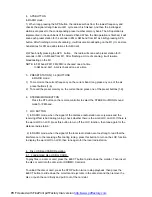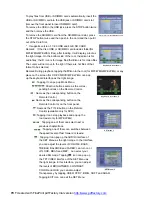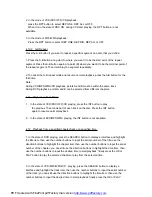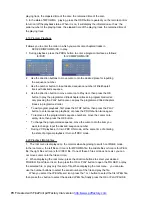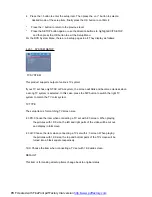playing track, the elapsted time of the disc, the remained time of the disc.
3. In the state of MP3/WMA
playing, press the OSD button repeatedly on the remote control
to turn on/off the playback status. When it is on, it will display the information such as: the
serial number of the playing track, the elapsed time of the playing track, the remained time of
the playing track.
4.19 Program Playback
It allows you to enter the order in which you want some chapters/tracks in
DVD/VCD/MP3/WMA/CD to play.
1
During playback, press the PROG button to enter a program interface as follows:
for DVD
for VCD/MP3/WMA/CD
2
Use the direction buttons to move cursor onto the desired place for inputting
the sequence number.
3
Use the number button to input desired sequence number of title/chapter/
track with desired sequence.
4
Use the direction button to move cursor onto Play item, then press the OK
button to play the programmed titles/chapters/tracks in programmed order;
only pressing the PLAY button also can play the programmed titles/chapters
/tracks in programmed order.
*
To exit program playback, first press the STOP button, then press the PLAY
button to enter sequence playback; or press the PROG button twice again.
*
To remove all the programmed sequence numbers, move the cursor onto
empty item, then press the OK button.
*
To change the programmed sequence, move the cursor onto the item you
want to change, input the desired sequence number.
*
During VCD playback, if it is in PBC ON mode, at the same time of entering
the state of program playback, it turns off PBC mode.
4.20 Playback IMAGE files
1.
The root menu is displayed on the monitor when beginning to switch on IMAGE mode.
In the root menu, the left file sort icon is for MP3/WMA file; the middle file sort icon is for JPEG
file; the right file sort icon is for VIDEO file. If one of these 3 file sort does not exist, you can
not move cursor onto the file sort icon.
2.
When displaying the root menu, press the direction buttons to select your desired
FOLDER, file or file sort icon, then press the OK or PLAY button to open the FOLDER, or play
the selected file, or play only this sort of file.When displaying the root menu,
you can also
use the number buttons to select the serial number of the file and play the file.
When you select the JPEG file sort icon, press the ^ or > button to select the first JPEG file,
then press the v button to select the desired JPEG file, finally press the OK or PLAY/PAUSE
PDF created with FinePrint pdfFactory trial version
http://www.pdffactory.com