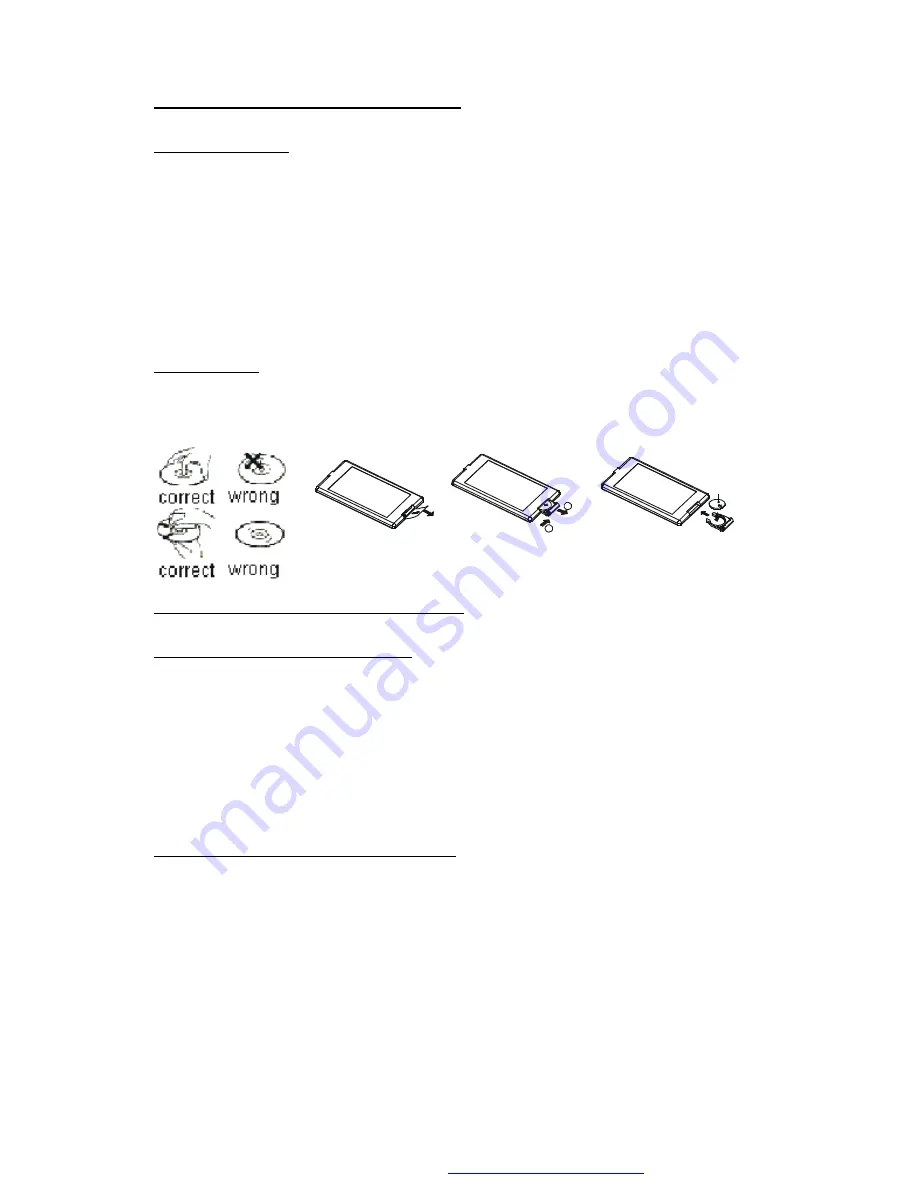
4
1.3
Maintenance and Cleaning of Discs
Disc Maintenance
1. To keep the disc clean, handle the disc by its edge, do not touch the disc surface of the
play side.
2. Do not stick paper or tape on the disc. If there is anything on the disc surface, wipe it up
with a soft cloth before using.
3. Do not expose the disc to direct sunlight, or nearby heat sources such as caliduct, or leave
it in a car parked in direct sunlight where there can be a considerable rise in temperature.
4. Put the disc inside disc case to keep temperature after finishing playback.
Disc Cleaning
1. Before playing, wipe the disc with a clean cloth.
wipe the disc outwards from the disc
center.
2. Do not use petrol, thinner. Commercial cleaner or anti-static spray to wipe disc.
Fig.1
Fig.2
Fig.3
A
B
+ side up
1.4
Battery Information of the Remote Control
Replace Battery in the Remote Control:
1.Before using the remote control for the first time, pull the insulating sheet out of the remote
control as the direction indicated by the arrow.(see fig.1)
2.Press the movable block hold as the direction indicated by the A arrow(See fig.2), then pull
the battery holder out of the remote control as the direction indicated by the B arrow(see
fig.2).
3.Replace the old battery by a new battery with (+) polarity side upward(See fig.3).
4.Insert the battery holder to the original position in remote control.(See fig.3).
Note about the Battery of the Remote Control:
1.Lithium battery: CR 2025 3V.
2.Battery Life: 6 months with normal use in normal room temperature.
3.Improper use of battery may cause overheating or explosion, so that Result in injury or fire .
4.Battery leakage may cause damage to the remote control.
5.Do not short the battery.
6.Do not throw the battery into the fire.
7.To avoid the risk of accident, keep the battery out of reach of children.
PDF created with FinePrint pdfFactory trial version
http://www.pdffactory.com



















