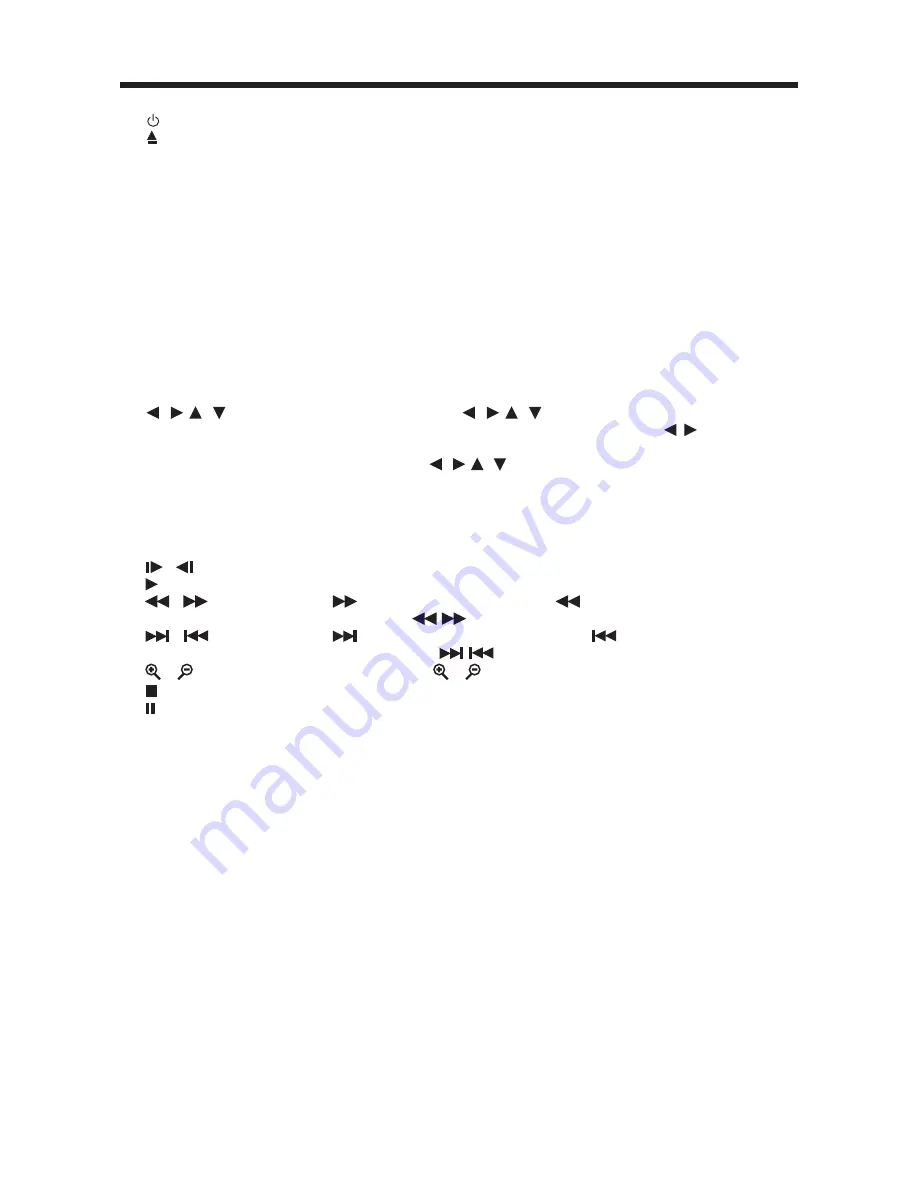
14
REMOTE CONTROL
1.
Press POWER to turn the unit ON or OFF.
2.
Press to eject the disc.
3. EQ
Press it to select desired audio equalization.
4. SUBT/BACK
Changing of the SUBTITLE language on multi-subtitle language DVD
disc. In menu operation on the screen press it to return to the previous menu.
In navigation mode, press BACK the cursor will backspace. (Optional)
5. ANG
Changing of the view angle on multi-angle DVD disc.
6. DISP
Display statistical disc information during playback in DVD mode.
7. MODE
Press to change the input source.
8. SETUP
Display the SETUP menu in DVD mode.
9. PROG
Allows the track played in the order you programmed.
10. AUD
Changing of the AUDIO soundtrack on multi-audio soundtrack DVD disc.
Changing of the sound mode of the VCD/CD discs.
11. TITLE(DSP)
Display the TITLE menu that is stored in DVD disc.
In other mode, press DSP to display the current mode on or off.
12. MENU
Display the main menu.
In navigation mode, press it to enter the main menu. (optional)
13.
/ , /
In case of MENU mode,
/ , /
buttons served as cursor buttons
to select item left/right, ahead/back.In FM mode,use
/
to choose the
frequency.
In navigation mode,
/ , /
buttons serves as navigation-pad, Moves
up/down/left/right by pushing the corresponding area of the pad. (Optional)
CH+/-
No defining.
14. OK
Confirm the Track/Chapter selected with the numeric buttons or selected
with the cursor buttons on screen.
In navigation mode, press it to enter the selected item. (Optional)
15.
/
Changing for slow forward/reverse playback motion on DVD disc.
16.
Press to play the disc.
17.
/
Press
to search forward rapidly &
to search reverse rapidly.
In FM mode, use
/
to search the frequency.
18.
/
Press
to skip to the next track & press
to skip back one track.
In radio mode, press
/
to select the preset station.
/
In navigation mode,
/
serves as Zoom Out/In buttons.(Optional)
19.
Press it to stop playback.
20.
Press it to pause playback.
21. 0-9
Numeric buttons
22. MO/ST In
radio mode press the button to set the reception between mono mode
or stereo mode.
-/- -
No defining.
23. P/N
Switch between PAL mode and NTSC mode.
24. S-M
Press it to enter SMART MODE function.
25. ZOOM
Allows the picture to be increased in size.
26. VOL+
Press VOL+ button to increase the volume level.
27. GOTO
Disc search button in DVD mode, cooperatively used with numeric buttons.
AUTO
No defining.
28. RDM (SHF)
Press it to play all tracks on CD in random order.
29. LOC(CLEAR)
In FM mode, press it to select between local and distant stations.
If you press the RESUME button, you can press CLEAR button to clear
the stop point.
30. VOL-
Press VOL- button to decrease the volume level.
31. RPT
Switch the Repeat mode of discs.
32. A-B
A-B repeat allows a passage to be repeated continuously.
33. AS/PS
In radio mode, press it to activate Automatic Memory Storing/Program
Scanning function.
34. BAND(PBC)
In radio mode, press it to select desired band.
Changing between PBC ON and PBC OFF on the VCD disc.
35. MUTE
In radio, DVD, TV, AV1, AV2 mode, press to mute the sound.
36. NAVI-DVD
Switch it to select operation mode among NAVIGATION(Optioanl), DVD
-AUDIO and
AUDIO.




























