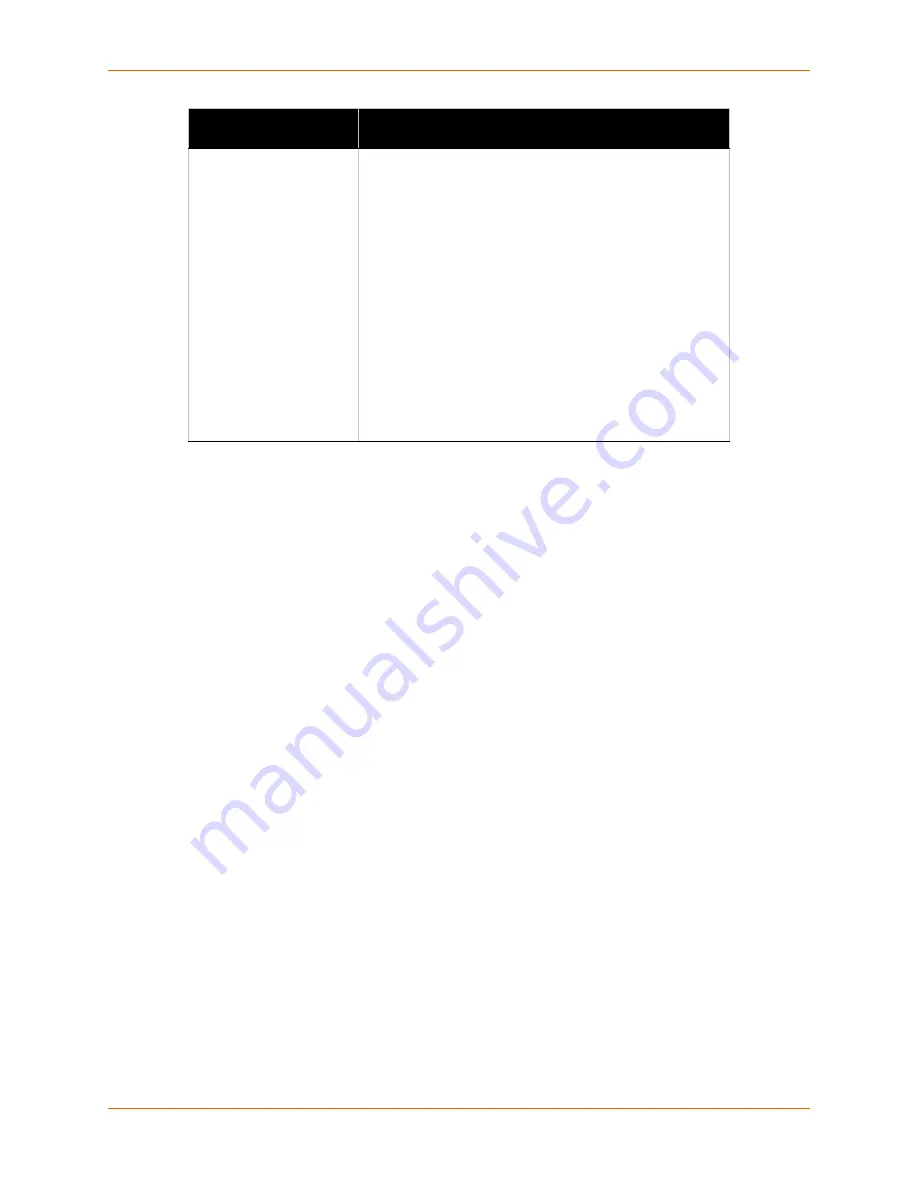
10: Security Settings
XPort Pro User Guide
87
3.
Click
Submit.
Note:
SSH Keys from other programs may be converted to the required
XPort Pro
format. Use Open SSH to perform the conversion.
SSH Server Authorized Users
On this page you can change SSH server settings for Authorized Users. SSH Server Authorized
Users are accounts on the XPort Pro that can be used to log into the XPort Pro using SSH. For
instance, these accounts can be used to SSH into the CLI or open an SSH connection to a device
port. Every account must have a password.
The user's public keys are optional and only necessary if public key authentication is required.
Using public key authentication allows a connection to be made without the password being
asked.
Under
Current Configuration
,
User
has a
Delete User
link, and
Public RSA Key
and
Public
DSA Key
have
View Key
and
Delete Key
links. If you click a
Delete
link, a message asks whether
you are sure you want to delete this information. Click
OK
to proceed or
Cancel
to cancel the
operation.
To configure the SSH server for authorized users:
1.
Select
SSH
on the menu bar and then
Server Authorized Users
at the top of the page. The
SSH Server: Authorized Users page appears.
Bit Size
Select a bit length for the new key:
512
768
1024
Using a larger bit size takes more time to generate the key.
Approximate times are:
10 seconds for a 512 bit RSA Key
15 seconds for a 768 bit RSA Key
1 minute for a 1024 bit RSA Key
30 seconds for a 512 bit DSA Key
1 minute for a 768 bit DSA Key
2 minutes for a 1024 bit DSA Key
Note:
Some SSH clients require RSA host keys to be at
least 1024 bits long. This device generates keys up to 1024
bits long. It can work with larger keys (up to 2048 bit) if they
are imported or otherwise created.
SSH Server: Host Keys
Settings (continued)
Description















































