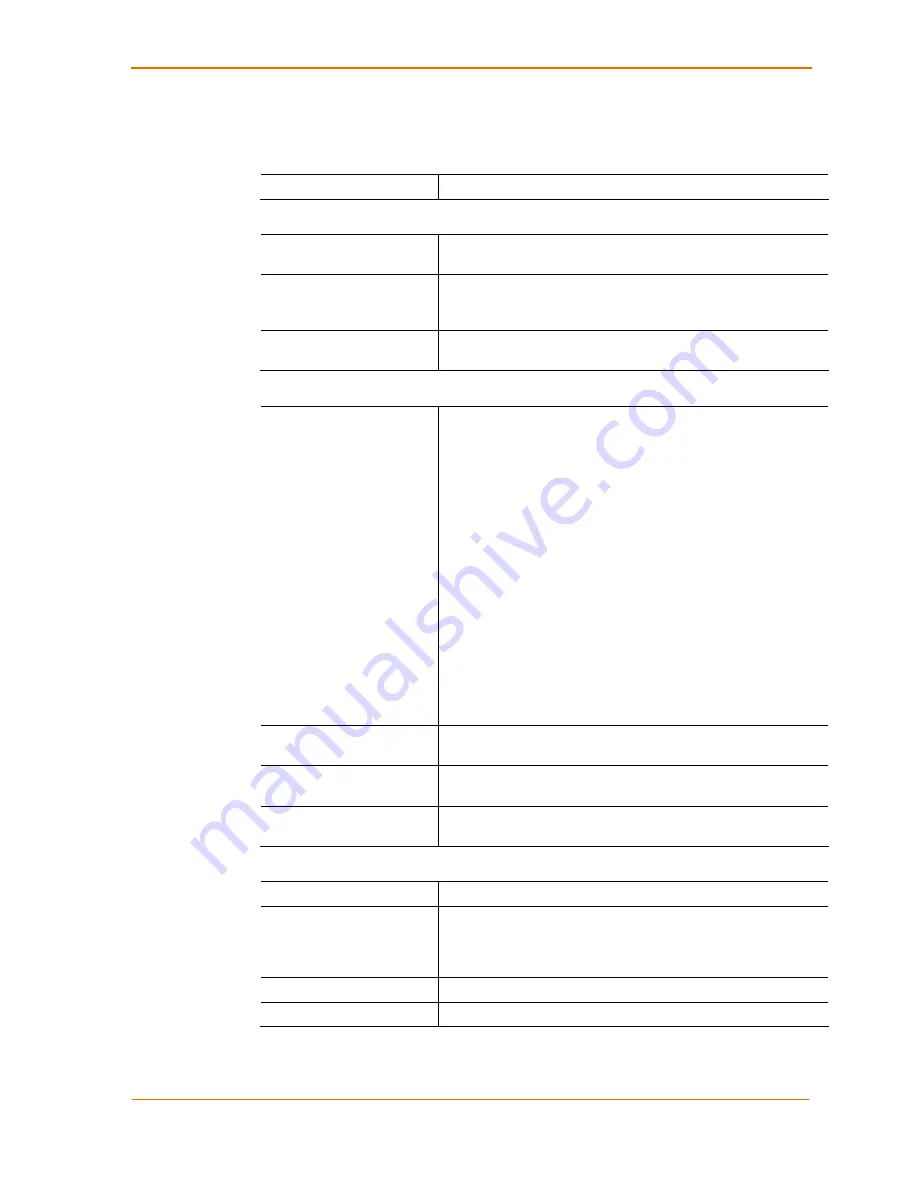
4: Configuration Using Web Manager
XPort User Guide
27
2. In the available fields, enter or modify the following information:
Connect Protocol
Protocol
From the drop-down menu, select
TCP.
Connect Mode: Passive Connection
Accept Incoming
Select
Yes
to accept incoming connections. The default is
Yes.
Password Required
Determines whether a password is required for an incoming
passive connection. This field is not available when a
password is set for Telnet mode.
Password
If
Password Required
was set to
Yes
, enter the password for
passive connections.
Connect Mode: Active Connection
Active Connect
Select
None
to disable
Active Connect
. Otherwise, indicate
the connection type from the drop-down list:
With Any Character:
Attempts to connect when any
character is received from the serial port.
With Active Mdm Ctrl In:
Accepts external connection
requests only when the
modem_control_in
input is
asserted.
With Start Character:
Attempts to connect when it
receives a specific start character from the serial port.
The default start character is carriage return.
Manual Connection:
Attempts to connect when directed
by a command string received from the serial port.
Auto Start:
Automatically connects to the remote IP
address and port after booting up.
Start Character
If Active Connect is set to
With Start Character
, enter the
start character in this field.
Modem Mode
Indicates the on-screen response type when in Modem Mode
(if
Modem Mode
is enabled).
Show IP Address After
Ring
Indicates whether to display the remote IP address upon
connection. The default setting is
Yes
.
Endpoint Configuration
Local Port
Enter the local port number.
Auto increment for
active connect
Select to auto-increment the local port number for new
outgoing connections. The range of auto-incremented port
numbers is
50,000
to
59,999
and loops back to the beginning
when the maximum range is reached.
Remote Port
Enter the remote port number.
Remote Host
Enter the IP address of the remote device.
















































