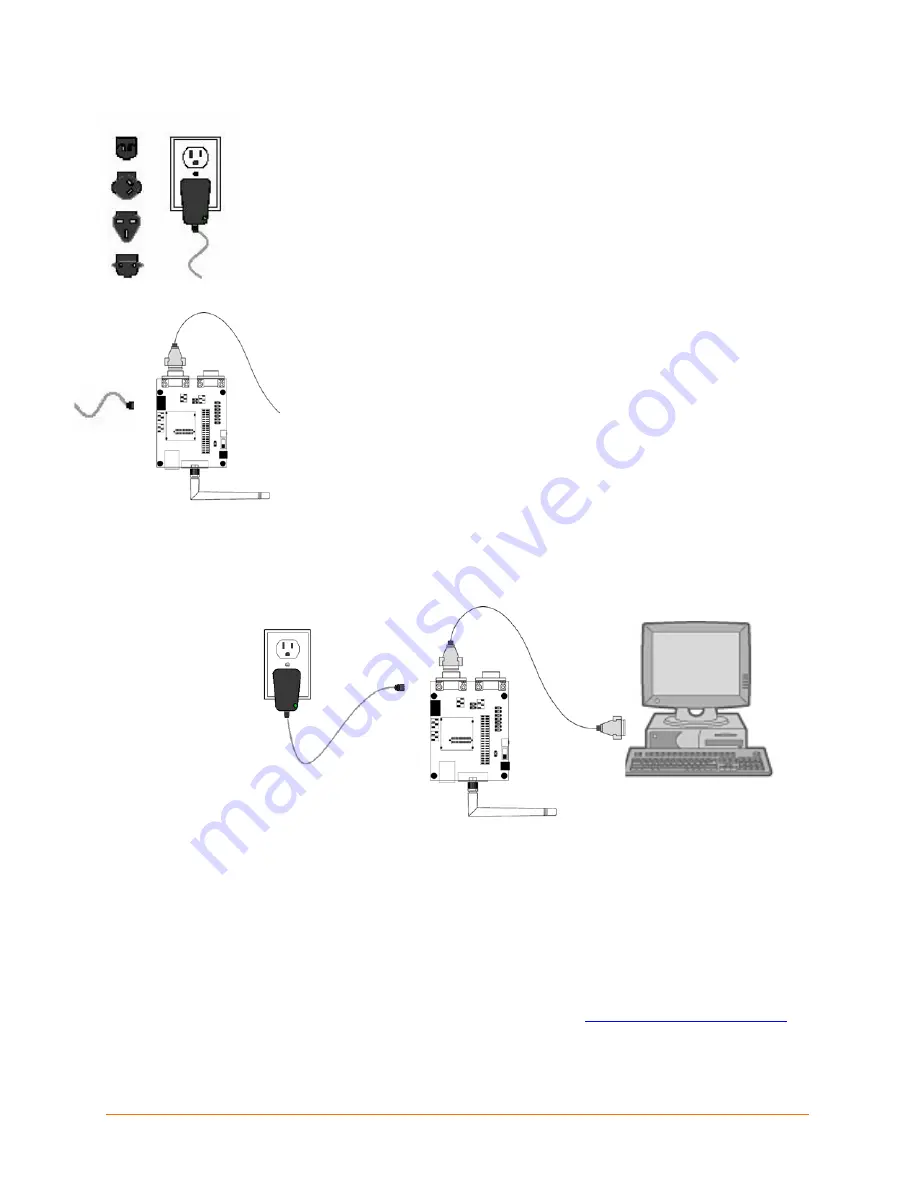
3. Select the appropriate power plug adaptor for your geographical location.
Insert it into the slot on the Universal Power Supply; then plug the power
supply into an outlet.
4. Connect the Universal Power Supply to the WiPort Evaluation Board.
5. The WiPort is ready for configuration using Serial Mode. Refer to the
WiPort User Guide
for information on configuring the WiPort using this
method. The final setup should look like this:
Install DeviceInstaller
Use DeviceInstaller to configure the IP address and other network parameters when a
wireless connection is established between the WiPort and a laptop or desktop equipped
with a wireless card.
Note:
You will need a Windows PC running Lantronix DeviceInstaller 4.2 or
higher.
1. Download the latest version of DeviceInstaller from
2. Run the executable to start the installation process.
WiPort Evaluation Kit Quick Start Guide
4








