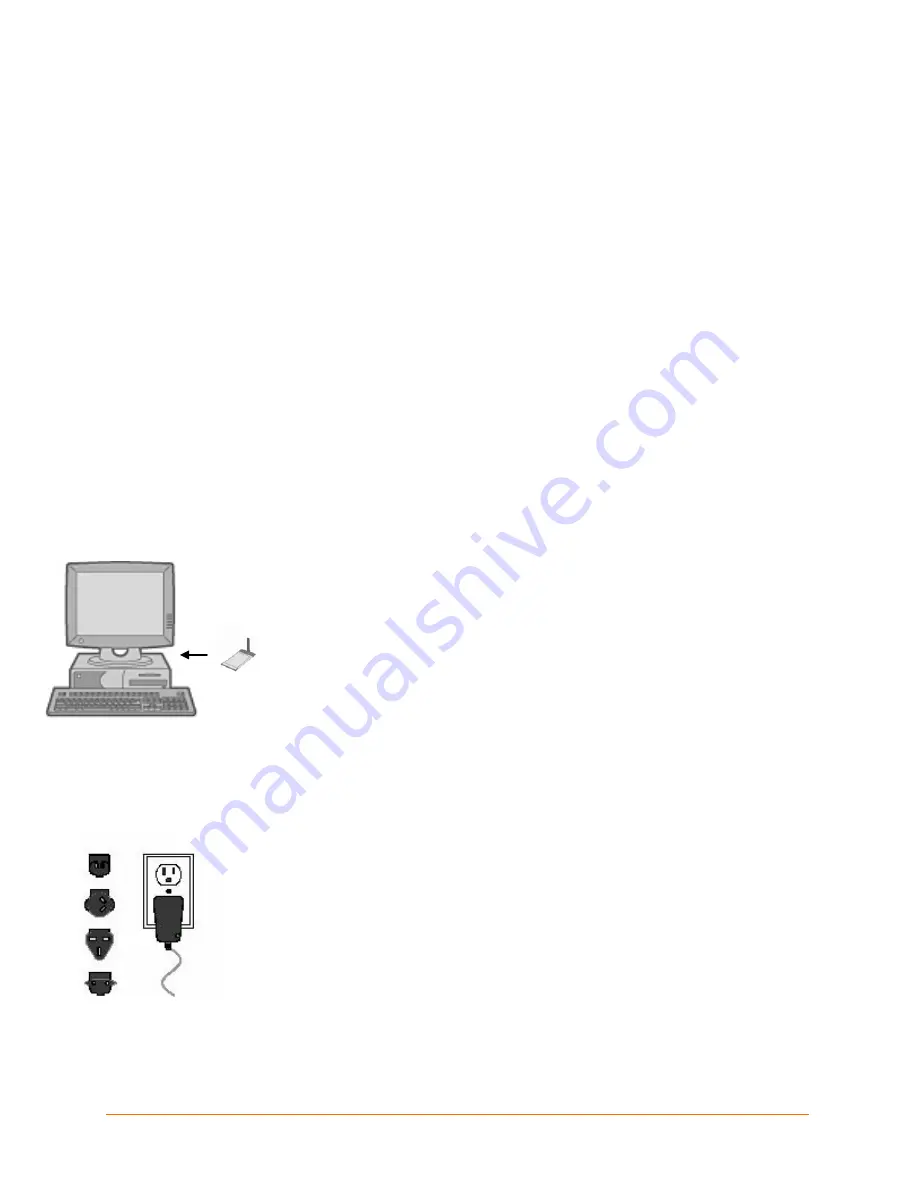
IP Address:
_______ _______ _______ _______
Subnet Mask:
_______ _______ _______ _______
Gateway:
_______ _______ _______ _______
If the network is not DHCP-enabled or a static IP address is preferred, there are several
options for assigning an IP to your unit. We recommend that you connect the WiPort to
the network and assign the IP address using DeviceInstaller software, which is available
for download from the Lantronix website. For information on other methods, see the
WiPort User Guide
.
Connecting the WiPort – Wireless Method
To get started, establish a wireless connection between a desktop or laptop with a
wireless card to the WiPort Evaluation Board. This permits the configuration of the
WiPort to work on your network.
Note:
To connect using the WiPort NR, refer to
Connecting the WiPort – Serial
1. Verify the wireless card is inserted correctly in the PC or laptop. Ensure
the wireless card’s drivers and utilities are installed. Change and save
the client manager to the following settings:
Channel 11
Disable encryption
Disable authentication
Ad-Hoc network
Network name set to: LTRX_IBSS
Open association (if option is available)
DHCP-enabled
2. Select the appropriate power plug adaptor for your geographical location.
Insert it into the slot on the Universal Power Supply; then plug the power
supply into an outlet.
WiPort Evaluation Kit Quick Start Guide
2








