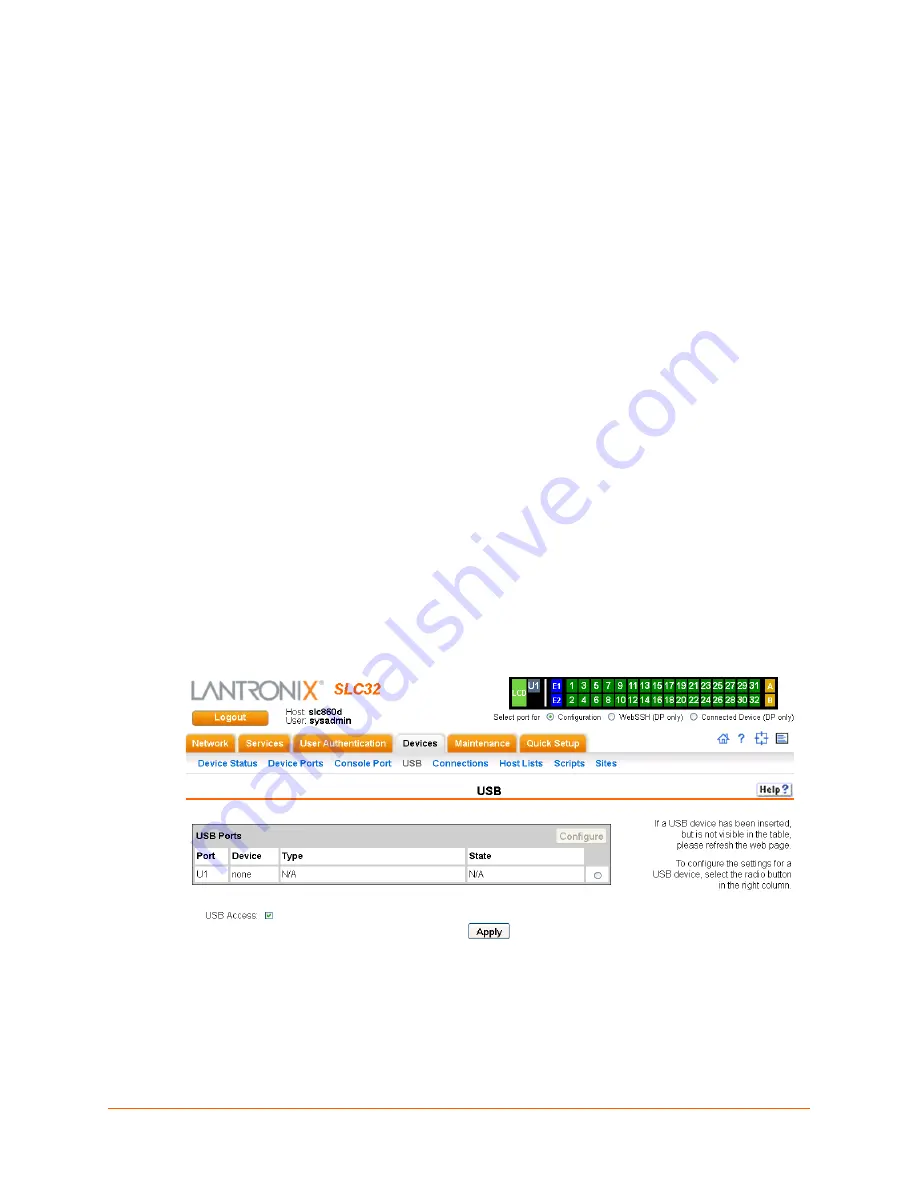
SLC™ Console Manager User Guide
148
10: USB Port
This chapter describes how to configure storage by using the
page and CLI. This
page can be used to configure the thumb drive and modems. The thumb drive is useful for saving
and restoring configurations and for Device Port Logging. See
Device Port Settings (on page 96)
.
This chapter describes the Web Manager pages and available CLI commands that configure the
SLC console manager USB. For information about quick setup, installation, services, device ports,
connections, user authentication, and maintenance tasks, see those chapters. This chapter
contains the following sections:
Set Up of USB Storage
Manage Firmware and Configuration Files
Set Up of USB Storage
The
page has an USB Access checkbox. USB Access is a security feature
ensures that access to any USB device is disabled if the box is unchecked. The SLC unit ignores
any USB device plugged into the port.
To set up USB storage in the SLC console manager perform the following steps.
1.
Insert any of the supported thumb drives into the USB port on the front of the SLC unit. You
can do this before or after powering up the SLC device.
2.
Log into the SLC console manager and click
Devices
.
3.
Click
USB
shows the page that displays. Your USB device should display in if you
have inserted it. If is does not display and you have inserted it, refresh the web page.
Figure 10-1 Devices > USB
To configure the USB port, from the USB Ports table,
1.
Click the radio button (on the far right) for Port U1.
2.
Click
Configure
shows the page that displays if a USB storage device is inserted
in Port U1.






























