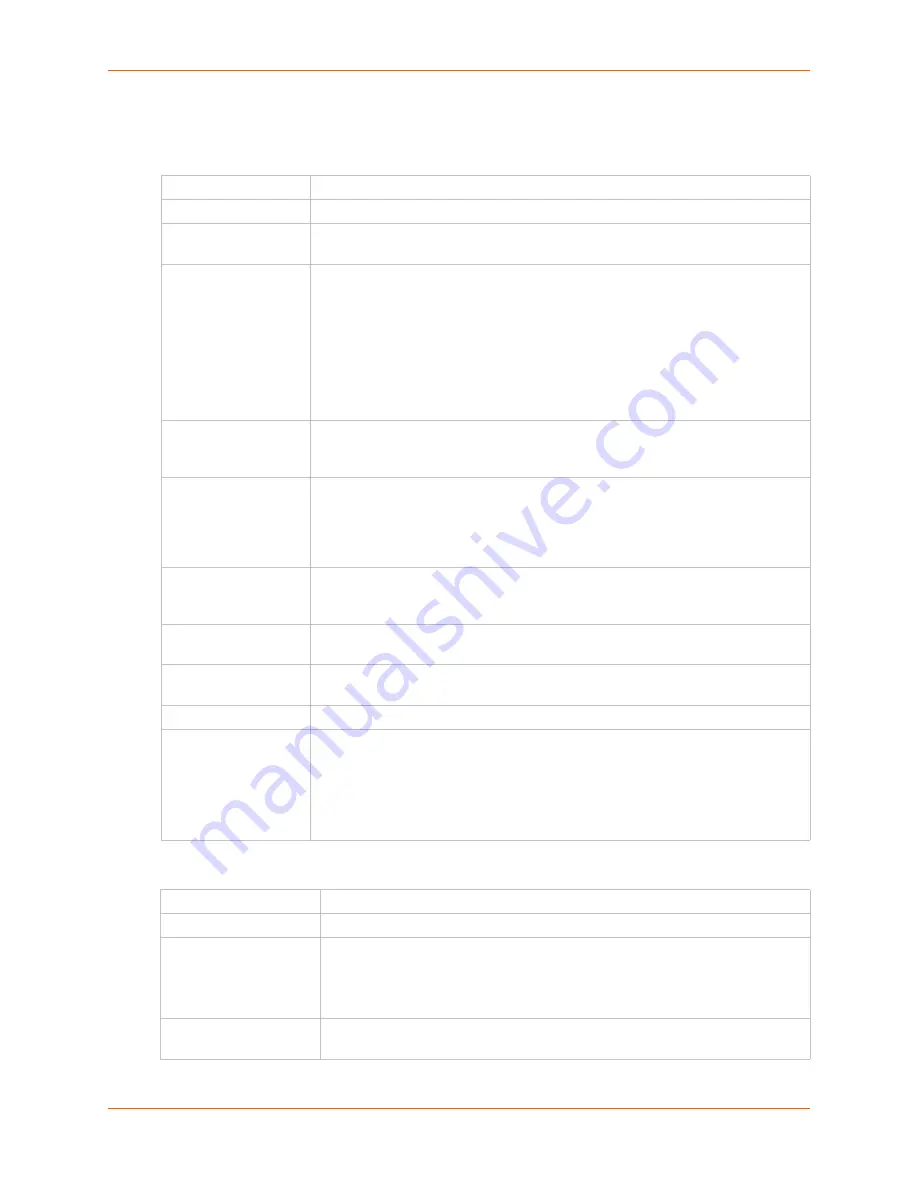
8: Device Ports
SLC™ Console Manager User Guide
96
2.
Enter the following:
Device Port Settings
IP Settings
Port
Displays number of port; displays automatically.
Mode
The status of the port; displays automatically.
Name
The name of the port. Valid characters are letters, numbers, dashes (-), periods,
and underscores ( _ ).
Group Access
If undefined, any group can access the device port. If one or more groups are
specified (groups are delimited by the characters ' ' (space), ',' (comma), or ';'
(semicolon)), then any user who logs into the device port must be a member of one
of the specified groups, otherwise access will be denied. Users authenticated via
RADIUS may have a group (or groups) provided by the RADIUS server via the
Filter-Id attribute that overrides the group defined for a user on the SLC unit. A
group provided by a remote server must be either a single group or multiple groups
delimited by the characters ' ' (space), ',' (comma), ';' (semicolon), or '=' (equals) -
for example "group=group1,group2;" or "group1,group2,group3".
Banner
Text to display when a user connects to a device port by means of Telnet, SSH, or
TCP. If authentication is enabled for the device port, the banner displays once the
user successfully logs in. Blank is the default.
Break Sequence
A series of one to ten characters users can enter on the command line interface to
send a break signal to the external device. A suggested value is
Esc+B
(escape
key, then uppercase “B” performed quickly but not simultaneously). You would
specify this value as
\
x1bB
, which is hexadecimal (
\
x
) character 27 (
1B
) followed
by a
B
.
View Port Log Seq
The key sequence used to view the Port Log while in Connect Direct mode. Non-
printing characters can be specified by giving their hexidecimal code (see
Break
Sequence
above). The default is
Esc+V
(\x1bV).
View Port Log
Select to allow the user to enter the View Port Log Sequence to view the Port Log
during Connect Direct mode. The default is disabled.
Zero Port Counters
Resets all of the numerical values in the Port Counters table at the bottom of the
page to zero (0).
Logging
Click the
Settings
link to configure file logging, email logging, and local logging.
Connected to
The type of device connected to the device port. Presently, the SLC console
manager supports Lantronix’s Secure Lantronix Remote Power Manager (SLP8
and SLP16), SserverTech CDUs and Sensorsoft devices. If the type of device is
not listed, select
undefined
.
If you select anything other than
undefined
, click
Device Commands
. The
appropriate web page displays.
Telnet In
Enables access to this port through Telnet. Disabled by default.
SSH In
Enables access to this port through SSH. Disabled by default.
TCP in
Enables access to this port through a raw TCP connection. Disabled by default:
Note:
When using raw TCP connections to transmit binary data, or where the
break command (escape sequence) is not required, set the Break Sequence of
the respective device port to null (clear it).
Port
Automatically assigned Telnet, SSH, and TCP port numbers. You may override
this value, if desired.
















































