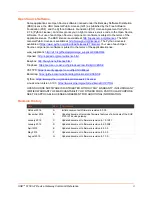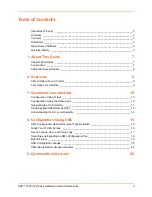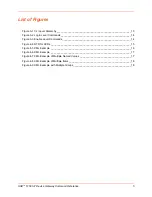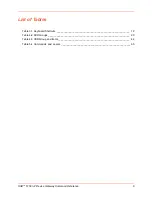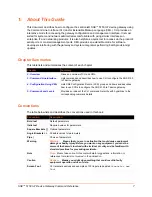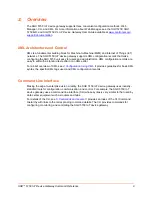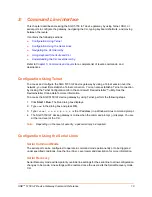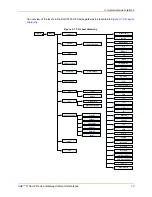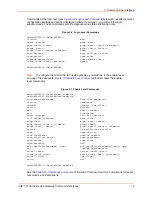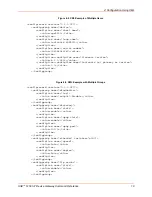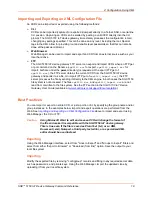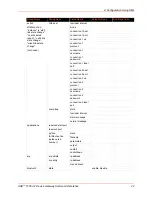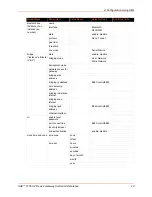SGX 5150 IoT Device Gateway Command Reference
10
TM
3: Command Line Interface
This chapter describes accessing the SGX 5150 IoT device gateway by using Telnet, SSH, or
serial ports to configure the gateway, navigating the CLI, typing keyboard shortcuts, and moving
between the levels.
It contains the following sections:
Configuration Using the Serial Lines
Using Keyboard Shortcuts and CLI
Understanding the CLI Level Hierarchy
Chapter 5: Commands and Levels
for a complete list of levels, commands, and
descriptions.
Configuration Using Telnet
To access and configure the SGX 5150 IoT device gateway by using a Telnet session over the
network, you must first establish a Telnet connection. You can also establish a Telnet connection
by clicking the Telnet Configuration tab in the Lantronix® DeviceInstaller™ utility. See the
DeviceInstaller Online Help for more information.
To access the SGX 5150 IoT device gateway by using Telnet, perform the following steps.
1. Click
Start > Run
. The Run dialog box displays.
2. Type
cmd
in the dialog box and press
OK
.
3. Type
telnet x.x.x.x
(
x.x.x.x
is the IP address) in a Windows/Linux command prompt.
4. The SGX 5150 IoT device gateway is online when the command prompt (
>
) displays. You are
at the root level of the CLI.
Note:
Depending on the level of security, a password may be required.
Configuration Using the Serial Lines
Serial Command Mode
The serial port can be configured to operate in command mode permanently or to be triggered
under specified conditions. See the line <line> Level command description for more information.
Serial Recovery
Serial Recovery mode will temporarily override line settings for the serial line to allow configuration
changes to be made. Line settings will be restored once the user exits the Serial Recovery mode
CLI.