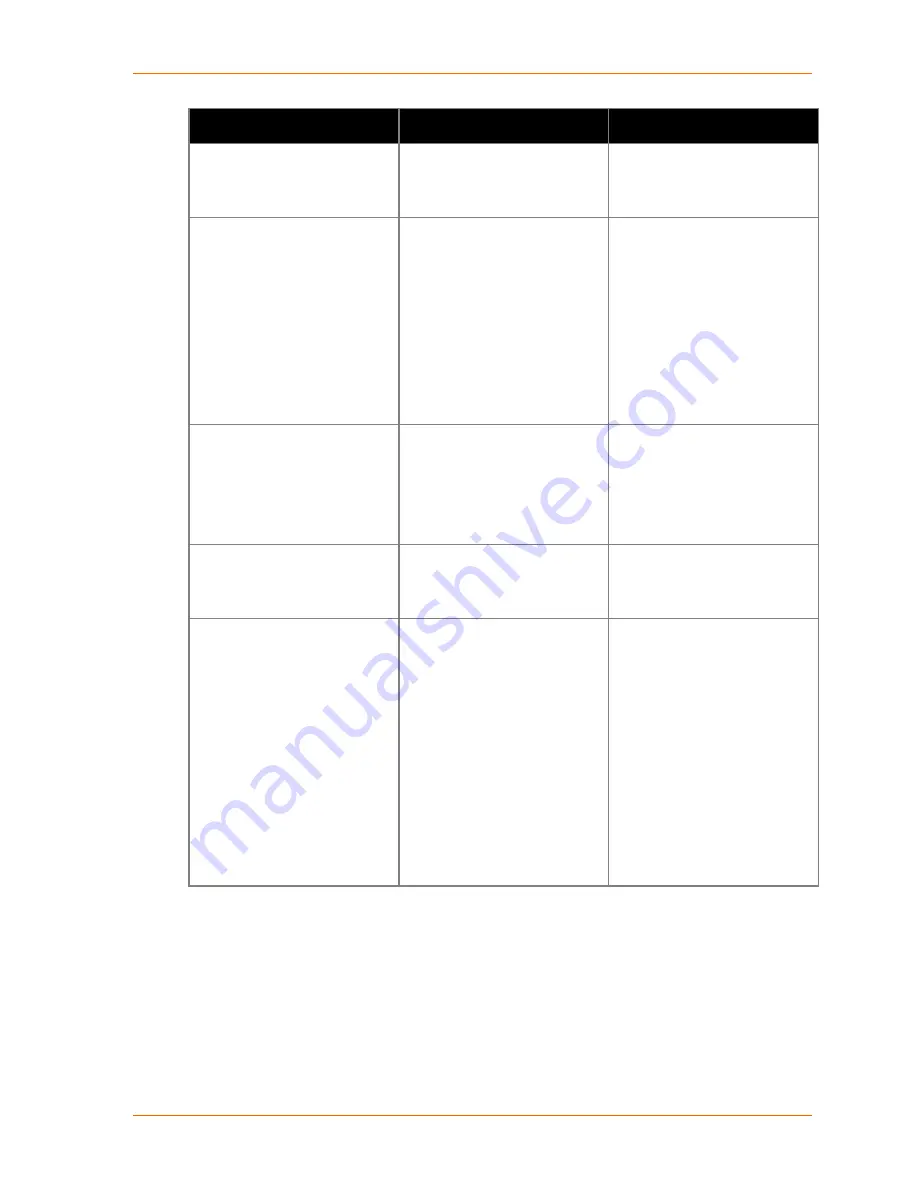
12: Troubleshooting
Problem/Message
Reason
Solution
The device server may not be
plugged into the network
properly.
Make sure that the Link LED is
lit. If the Link LED is not lit, then
the device server is not properly
plugged into the network.
When you try to assign an IP
with DeviceInstaller, you get the
following :
"No response from device!
Verify the IP, Hardware
Address and Network Class.
Please try again."
The cause is most likely one of
the following:
The hardware address you
specified is incorrect.
The IP address you are trying to
assign is not a valid IP for your
logical subnet.
You did not choose the correct
subnet mask.
Double-check the parameters
that you specified.
Note:
You cannot assign an IP
address to a device server
through a router
.
The device server is not
communicating with the serial
device to which it is attached.
The most likely reason is the
wrong serial settings were
chosen.
The serial settings for the serial
device and the device server
must match. The default serial
settings for the device server
are RS-232, 9600 baud, 8
character bits, no parity, 1 stop
bit, no flow control.
When you try to enter the setup
mode on the device server
using the serial port, you get no
response.
The issue is most likely
something covered in the
previous problem, or possibly,
you have
Caps Lock
on.
Double-check everything in the
problem above. Confirm that
Caps Lock
is not on.
You can ping the device server,
but not Telnet to the device
server on port 9999.
There may be an IP address
conflict on your network
You are not Telneting to port
9999.
The Telnet configuration port
(9999) is disabled within the
device server security settings.
Turn the device server off and
then issue the following
commands at the DOS prompt
of your computer:
ARP -D X.X.X.X (X.X.X.X is the
IP of the device server).
PING X.X.X.X (X.X.X.X is the IP
of the device server).
If you get a response, then
there is a duplicate IP address
on the network. If you do not
get a response, use the serial
port to verify that Telnet is not
disabled.
Micro125 User Guide
70





































