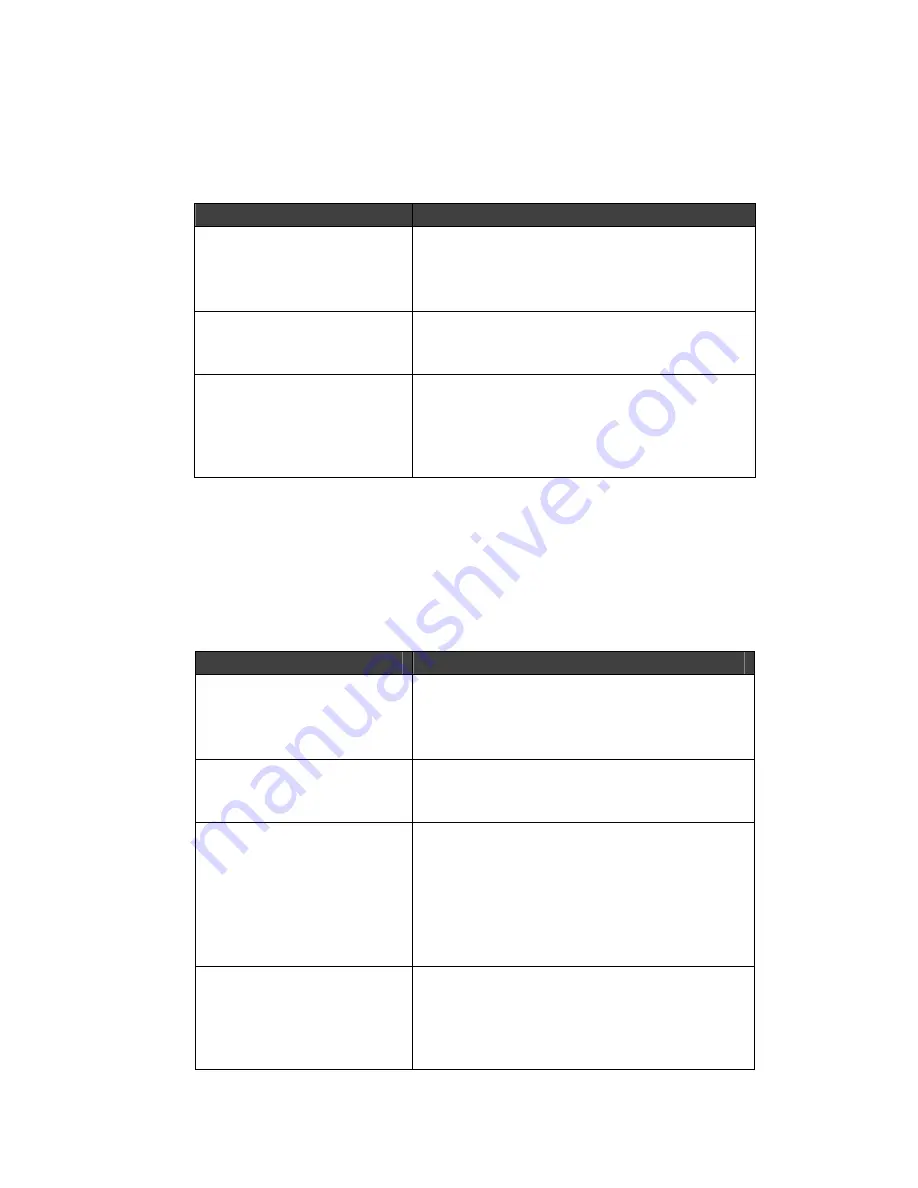
MPS/LPS User Guide
B: Troubleshooting
B-3
DHCP Troubleshooting
Table 11: DHCP Troubleshooting
Area to Check
Explanation
DHCP is enabled on the
MPS
Use the
Set Server DHCP Enabled
command. If you manually enter an IP
address, DHCP is automatically disabled.
Be sure the DHCP server
is operational.
Check that the DHCP server is on and is
functioning correctly.
The MPS gets its IP
address from the DHCP
server
See
the DHCP Manager
on your DHCP
server for information about addresses in
use. If the DHCP server doesn’t list your
MPS IP address, there may be a problem.
BOOTP Troubleshooting
If the BOOTP request is failing and you have configured your host
to respond to the request, check these areas:
Table 12: BOOTP Troubleshooting
Area to Check
Explanation
BOOTP is in your
system’s
/etc/services
file
BOOTP must be an uncommented line in
/etc/services
.
The MPS is in the
loadhost’s /etc/hosts file
The MPS must be in this file for the host to
answer a BOOTP or TFTP request.
The download file is in the
correct directory and is
world- readable
The download file must be in the correct
directory and world-readable. Specify the
complete pathname for the download file
in the BOOTP configuration file or add a
default pathname to the download
filename.
The MPS and host are in
the same IP network
Some hosts do not allow BOOTP replies
across IP networks. Use a host running a
different operating system or put the MPS
in the same IP network as the host.
Summary of Contents for LPS1-T
Page 2: ......
Page 8: ...1 4 vi ...
Page 10: ...1 6 viii ...
Page 12: ...1 8 x ...
Page 18: ...MPS LPS User Guide 2 Installation 2 4 ...
Page 22: ...MPS LPS User Guide 3 Getting Started 3 4 ...
Page 48: ...MPS LPS User Guide A Contact Information A 2 ...
Page 56: ...MPS LPS User Guide C Pinouts C 2 ...
Page 62: ...MPS LPS User Guide D Updating Software D 6 ...
Page 76: ...MPS LPS User Guide H Declaration of Conformity G 2 G Warranty Statement ...
Page 78: ...MPS LPS User Guide H Declaration of Conformity H 2 ...
















































