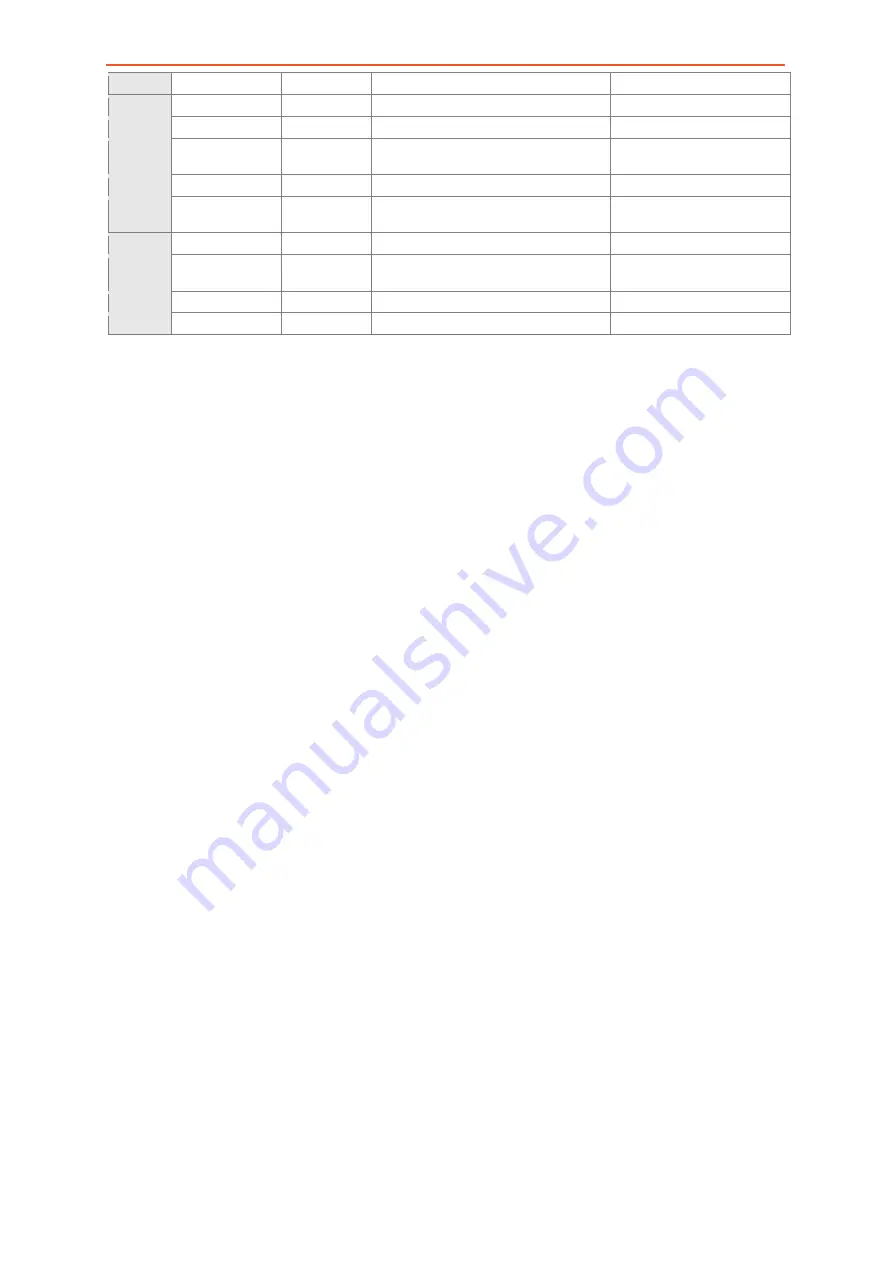
Hardware Interfaces
FOX3-2G/3G/4G Series Hardware Manual
38
1
MOSI
Output
Master output, slave input
2
USB_V+
Input / Output
Power supply for IO-BOX
+ 3.6 ... + 5.25 V
3
MISO
Input
Master input, slave output
4
DM
Input
USB Data -
Complies to the USB 2.0
specifications
5
CLK
Output
Serial clock
6
DP
Output
USB Data +
Complies to the USB 2.0
specifications
7
Detect USB
Detects the connection to a USB master port.
8
+IN
Input
=+IN (
Pin 1 on 8pin connector)
V
+IN
= + 10.8 ... + 32.0 V ; Imax ≤
1A
9
CS
Output
Chip select
10
GND
-
Ground
Table 10:
Pin description of the 10pin mini-USB.
This port can be used to connect the FOX3-2G/3G/4G to the IOBOX-MINI device, which is offered as
an accessory to the FOX3-2G/3G/4G device.
7.5.1.
Setting up a USB connection for FOX3-2G/3G/4G
To setup a USB connection with FOX3-2G/3G/4G, do the following steps:
1.
Download the USB driver from the Lantronix website "
FOX3_
CDC_driver.zip
".
2.
Connect the FOX3-2G/3G/4G to a free USB port on your PC via your own
mini-USB to USB cable and install the driver. How to install the CDC driver
refer to the sub-chapter below.
3.
Open a terminal program and send the command
$PFAL,MSG.Send.USB,0,"Speed=&(Speed)" from the serial port (e.g. Serial
1/0) to the FOX3-2G/3G/4G. The answer to this command will be shown on
the terminal program where FOX3-2G/3G/4G is connected to.
7.5.1.1.
Installing the CDC driver files for FOX3-2G/3G/4G
To install the FOX3-2G/3G/4G CDC driver, do the following steps:
1.
After downloading the driver "
FOX3_
CDC_driver.zip”.
Unzip the contents to a
separate folder.
2.
Connect the FOX3-2G/3G/4G to your PC. You will see a message pop up that
installation failed.
3.
Right-click the popup, and choose "Browse my computer for Driver
Software",




























