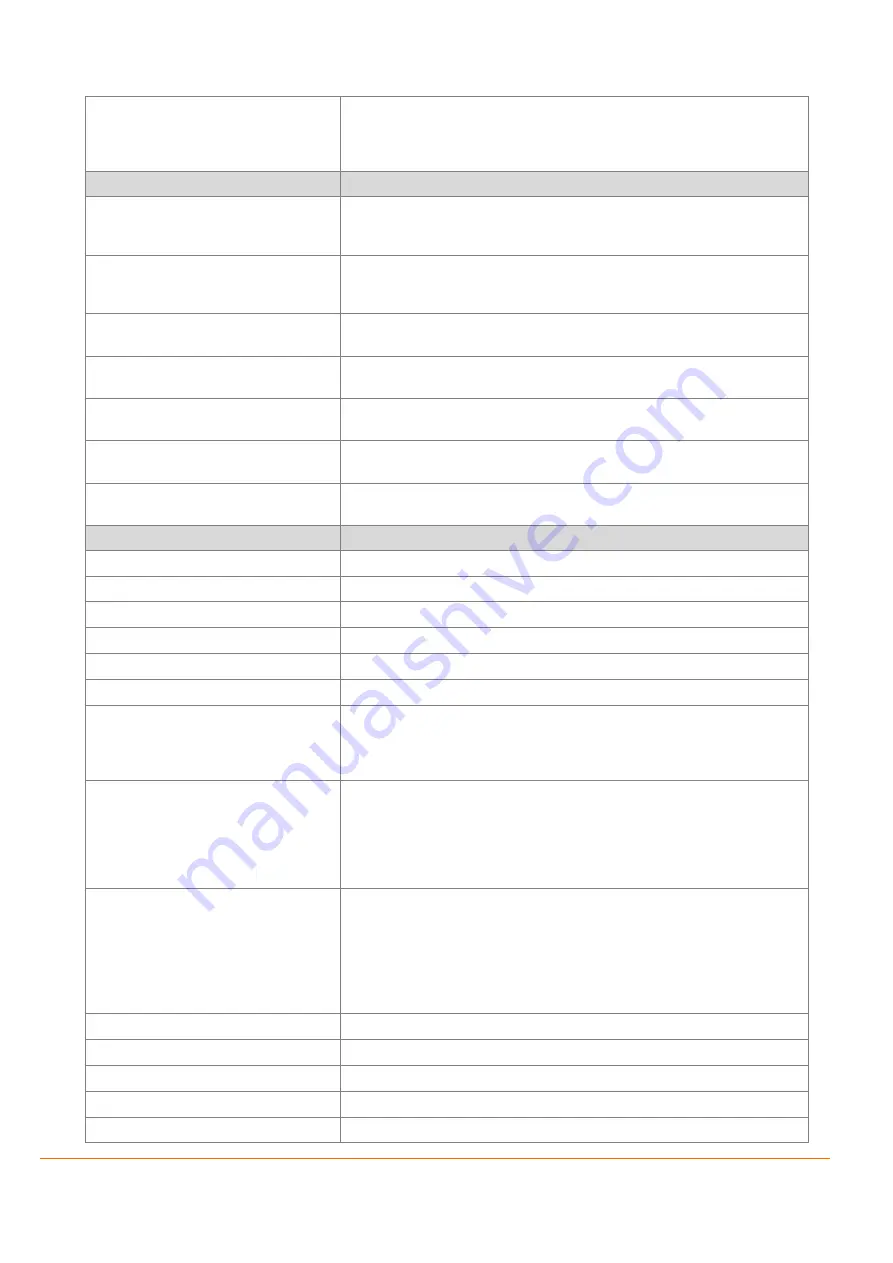
How to Use BLE with the FOX3-3G-BLE Device
9
SYS.BLE.sDisconnected
True, as long as the BLE connection state of the FOX3-3G-BLE (slave) to a BLE
master (Smartphone/Tablet/PC) has changed from connected to disconnected. It
may happen that after the master device has disconnected an established
connection, the connection of FOX3-3G-BLE (slave) to a master is lost.
Commands syntax
Description
Sys.Ble.Scan
Starts scanning for new BLE devices in your near environment. The FOX3-3G-BLE
scans for 12 seconds long for around iBeacons. This value of 12 seconds is
predefined in the firmware and ca
nn’t be customized by the users.
Sys.Ble.List
Shows all available BLE devices listed by names. Depending on the length of the
advertised friendly names of the BLE iBeacons, the device can store up to 28
names, if the name for each iBeacon has a length of max. 24 bytes.
SYS.BLE.ClearList
Clears the list of BLE sensors saved in the dynamic variables &(BLE.List) and
&(BLE.List2) during the last device scan.
SYS.BLE.Select,<
index
>
Selects the user specified index from the list saved in the dynamic variable
&(BLE.List) and &(BLE.List2) during the last device scan.
SYS.BLE.Show,<
index
>,<"
text
">
Reports the received attributes of iBeacon which is in the selected list. <”text”>
can include attributes of the selected iBeacon using dynamic entries.
Sys.Ble.Send,<protocol>,"<text+dynamic
entries>"
Sends the specified protocols and/or user text to the BLE connected devices.
Msg.Send.Ble,<protocol>,"<text+dynamic
entries>"
Sends the specified protocols and/or user text to the BLE connected devices
Dynamic Entries Syntax
Entries Description
&(BLE.Name)
Used to report the name of last registered BLE device.
&(BLE.RSSI)
Used to report the RSSI value in dbm from last registered BLE device.
&(BLE.Released)
Used to report the name of last released BLE device.
&(BLE.List)
Used to report the devices found at last scan.
&(BLE.List2)
Reports list of beacon MACs which were successfully scanned.
&(BLE.MAC)
Reports the MAC address of the registered iBeacon.
&(BLE.UUID)
Reports the universally unique identifier (UUID) of the registered iBeacon. This is
a 16-byte value that identifies the manufacturing organization. For example, all
iBeacons from the same organization will have the same UUID. This field is a
mandatory part in the advertisement packet.
&(BLE.Major)
Reports the Major value of the registered iBeacon sensor. This is an optional field
in the advertisement packet of iBeacons and not mandatory to advertise every
time and some iBeacons do not advertise it at all. This is a 2 byte field that
specifies a certain group under an UUID. If the beacons from same UUID are
deployed in different cities then each city might a have unique major ID.
It is set to 0 if not available.
&(BLE.Minor)
Reports the Minor value of the registered iBeacon sensor. This 2-byte field
identifies a particular beacon and is unique for each beacon. This is also an
optional field and some iBeacons do not advertise it at all. When the FOX3-3G-
BLE detects iBeacons, the above mentioned IDs will inform the master which
beacons are in the vicinity. The RSSI values give additional information to localize
mobile assets using these identification parameters and RSSI.
It is set to 0 if not available.
&(BLE.relName)
Reports the name of the last released beacon.
&(BLE.relMAC)
Reports the MAC address of the last released beacon.
&(BLE.relUUID)
Reports the UUID of the last released beacon.
&(BLE.relMajor)
Reports the major value of the last released beacon.
&(BLE.relMinor)
Reports the minor value of the last released beacon.















