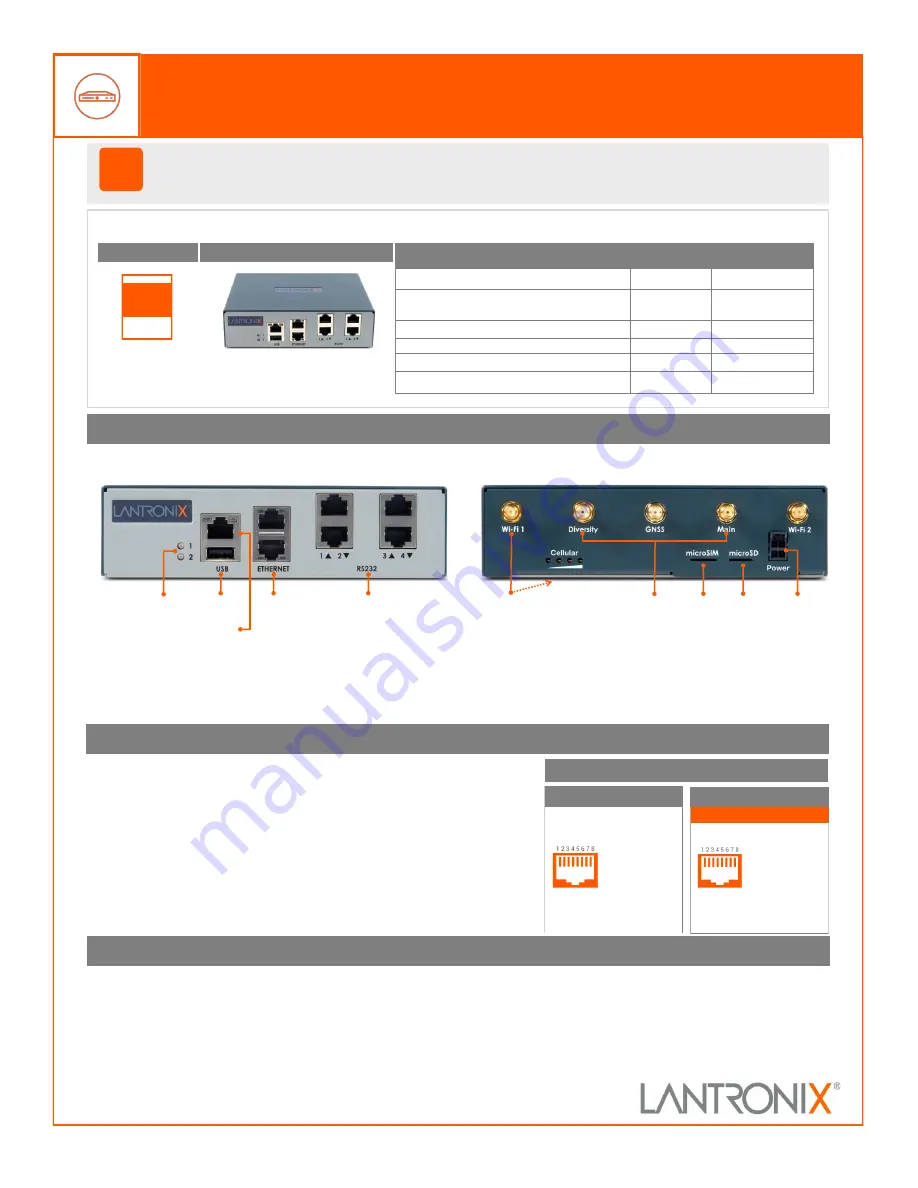
1
1. HARDWARE OVERVIEW
3. HARDWARE INSTALLATION
The front console port allows a dumb terminal or PC with terminal emulation software
to locally access management functions and connected devices.
The device ports allow simple and flexible connections to serial devices using adapters
and a standard CAT5 cable. Connect one end of the CAT5 cable to the device port and
the other end to an adapter that attaches to the serial console of the target system.
The default communication parameters for the device ports and console ports are:
•
9600 baud • 1 stop bit • 8 data bits • No flow control • No parity
Note:
EMG 7500 device ports are reversed by default, and are software configurable.
2. CONNECTING THE EMG 7500
Front View
Back View
Reversed by Default
EMG
™
7500 Quick Start Guide
Edge Management
Gateway
1.
CTS
(In)
2.
DSR
(In)
3.
RX
(In)
4.
GND
5.
GND
6.
TX
(Out)
7.
DTR
(Out)
8.
RTS
(Out)
1.
RTS
(Out)
2.
DTR
(Out)
3.
TX
(Out)
4.
GND
5.
GND
6.
RX
(In)
7.
DSR
(In)
8.
CTS
(In)
Console Port (RS
-
232)
Device Ports (RS
-
232)
!
Thank you for choosing Lantronix. Please register the EMG 7500 in order to receive notifications for
firmware and documentation updates at
www.lantronix.com/product
-
registration
.
Default Pin Assignments
EMG 7500
Quick Start Guide
Accessories
Part Number
Quantity
External Universal AC (100W, 12V) Power Supply
ACC
-
520
-
0164
-
00
1
North American Power Cord
-
110V AC power cord, 8
ft (2.43m), RoHS
ACC
-
500
-
041
-
R
1
RJ45 to DB9F Adapter
ACC
-
200.2070A
1
RJ45 to RJ45, CAT5 Cable, 6.6 ft (2 m)
ACC
-
200.0062
1
RJ45 Loopback Cable
ACC
-
500
-
153
1
Rubber feet with adhesive
120
-
008
-
R
4 pieces
START
WHAT’S IN THE BOX
The front of the EMG 7500 unit offers up to 4 RJ45 (RS
-
232) or USB
serial device port connections.
1.
Install the unit on a desktop or other flat, horizontal surface. Rack
mount and wall mount kits are available as optional accessories.
2.
Connect the equipment to the numbered device ports on the unit
using the appropriate cables and adapters.
3.
Connect the unit to the network using the Ethernet 1 network port.
4.
Connect the power cord to apply power.
5.
The top front LED turns green to indicate that power is ON and at
least one of the Ethernet ports has a link or both Ethernet ports are
disabled. The LED blinks red if none of the enabled Ethernet ports has
a link.
Software Reversible
LEDs
Console
Port
EMG751021 shown. Additional model
variants are available.
Not Reversible
I/O Device Ports
(RJ45 or USB)
Power
input
USB Port
LEDs
Ethernet
Wi
-
Fi Antennas
(if installed)
Micro
SD
Cellular Antennas
(if installed)
Micro
SIM
The back of the EMG 7500 unit offers one optional LTE cellular modem
and one 4
-
port I/O (RJ45 or USB) module or connectivity (Wi
-
Fi or dialup
modem) module, depending on model selected.
6.
Wait about a minute and a half for the boot process to complete. The
first time you power up the EMG unit, Eth1 tries to obtain its IP Address
via DHCP.
Warning:
If rack mounting the EMG,
do not block the air vents on the
sides of the unit. If mounted in an
enclosed rack, it is recommended
that the rack have a ventilation fan.



















