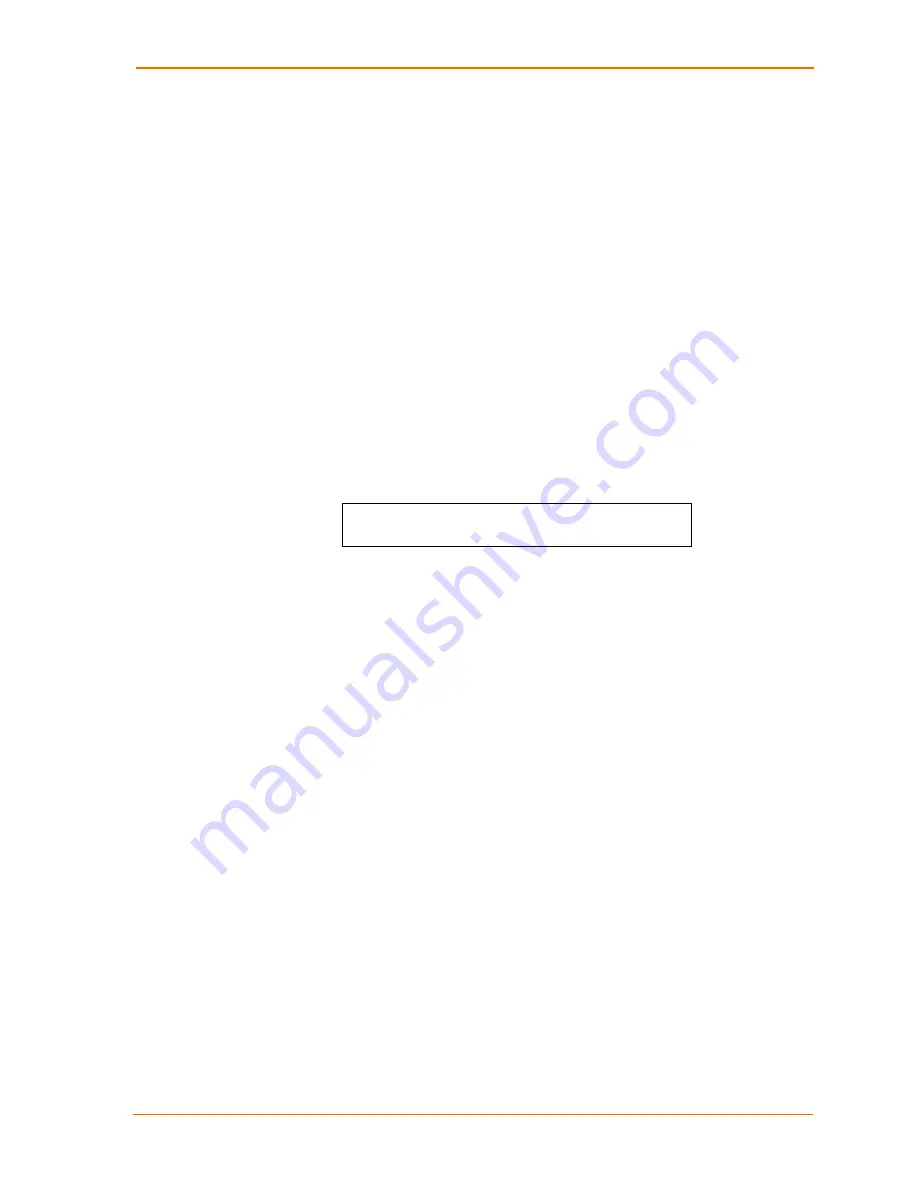
5: Setup Mode: Server Configuration
DeviceLinx™ XPort Direct/XChip Direct SoC User Guide
24
DHCP Name
If a DHCP server has automatically assigned the IP address and network settings,
this address does
not
appear in the unit’s Setup Mode. You can discover the unit by
using Monitor Mode. (See
Note:
When you enter Monitor Mode from the serial port with network
connection enabled and issue the
NC
(Network Communication) command,
you see the unit’s IP configuration.
There are three methods for assigning DHCP names to the unit.
Default DHCP Name
: If you do not change the DHCP name, and you are
using an IP of 0.0.0.0, then the DHCP name defaults to CXXXXXX (XXXXXX
is the last 6 digits of the MAC (hardware) address shown on the label on the
bottom/side of the unit). For example, if the MAC address is 00-20-4A-12-34-
56, then the default DHCP name is C123456.
Custom DHCP Name
: You can create your own DHCP name. If you are
using an IP address of 0.0.0.0, then the last option in Server configuration is
Change DHCP device name
. This option allows you to change the DHCP
name to an alphanumeric name (XPort Direct in our example).
Change DHCP device name (not set) ? (N) Y
Enter new DHCP device name : XPort Direct
Numeric DHCP Name:
You can change the DHCP name by specifying the
last octet of the IP address. When you use this method, the DHCP name is
XPort DirectYY where YY is what you chose for the last octet of the IP
address. If the IP address you specify is 0.0.0.12, then the DHCP name is
XPort Direct12. This method only works with 2-digit numbers (01-99).






























