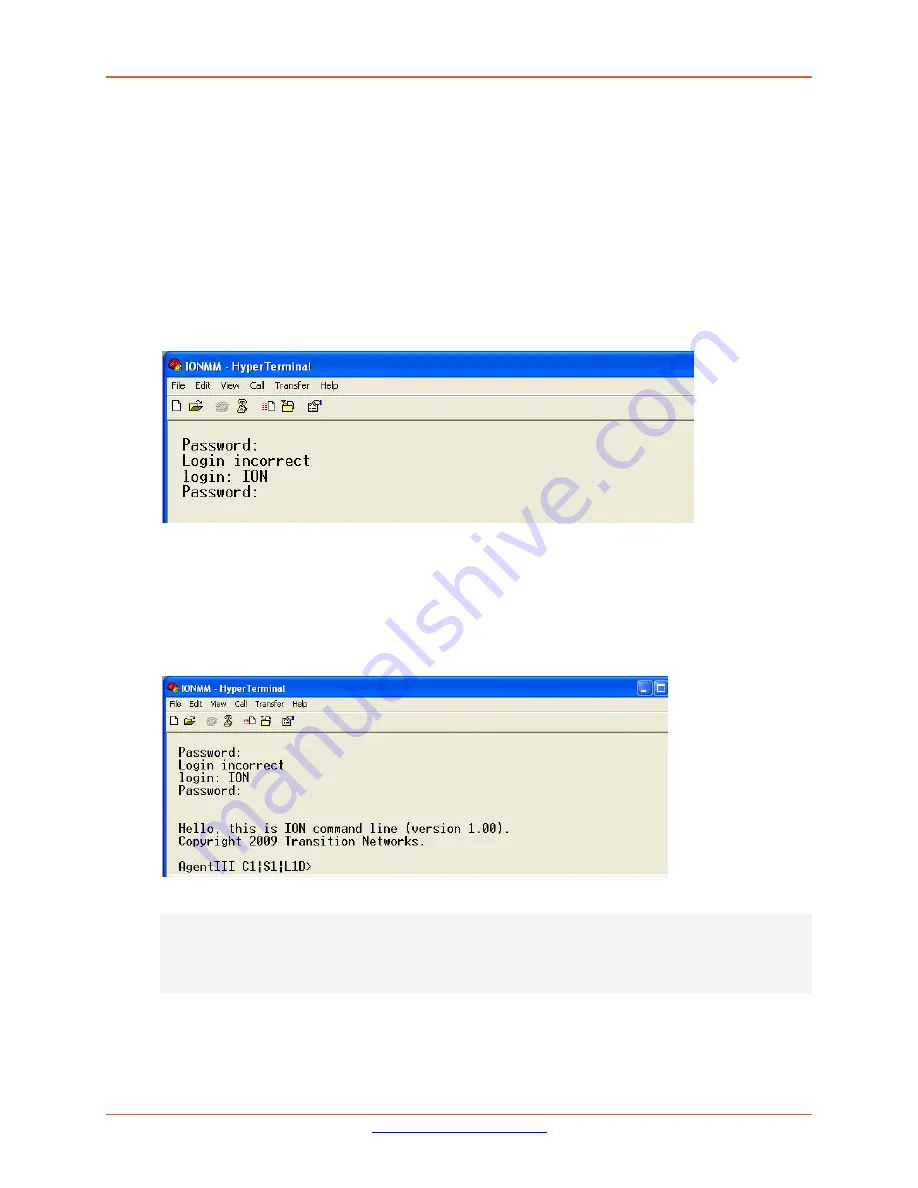
Lantronix
ION x222x / x32xx Install Guide
33433 Rev. D
Page
23
of
42
Starting a USB Session in HyperTerminal
The procedure below describes how to access the x222x/x32xx via a USB connection. The x222x/x32xx
can be controlled from a remote management station via a HyperTerminal session over an Ethernet
connection. The x222x/x32xx is controlled and configured through CLI commands. Use the following
procedure to connect to and access the x222x/x32xx via a HyperTerminal (HT) session.
1.
Click Windows
Start
.
2.
Select
All Programs > Accessories > Communications > HyperTerminal
.
3.
Create a new HT connection (select
File
>
New
) or select an existing connection (
File
>
Open
).
4.
Press the
Enter
key. The Password prompt displays. If “
Login incorrect
” displays, ignore it.
If the login prompt does not display, try unplugging and re-plugging the USB cable at the IONMM.
If your system uses a security protocol (e.g., RADIUS, SSH, etc.), you must enter the login and
password required by that protocol.
5.
Type
ION
(all upper case) and press the
Enter
key. The login prompt displays.
6.
Type
private
(all lower case) and press the
Enter
key. The ION system command prompt
displays. For example:
Hello, this is ION command line (version 1.00).
Copyright 2009 Transition Networks.
Agent III C1|S1|L1D>
7.
Continue by entering ION CLI commands to the right of the > symbol. Press the
Enter
key after
each command.
8.
If the NID controlled by the IONMM, go to step 9. Otherwise continue with step 10.






























