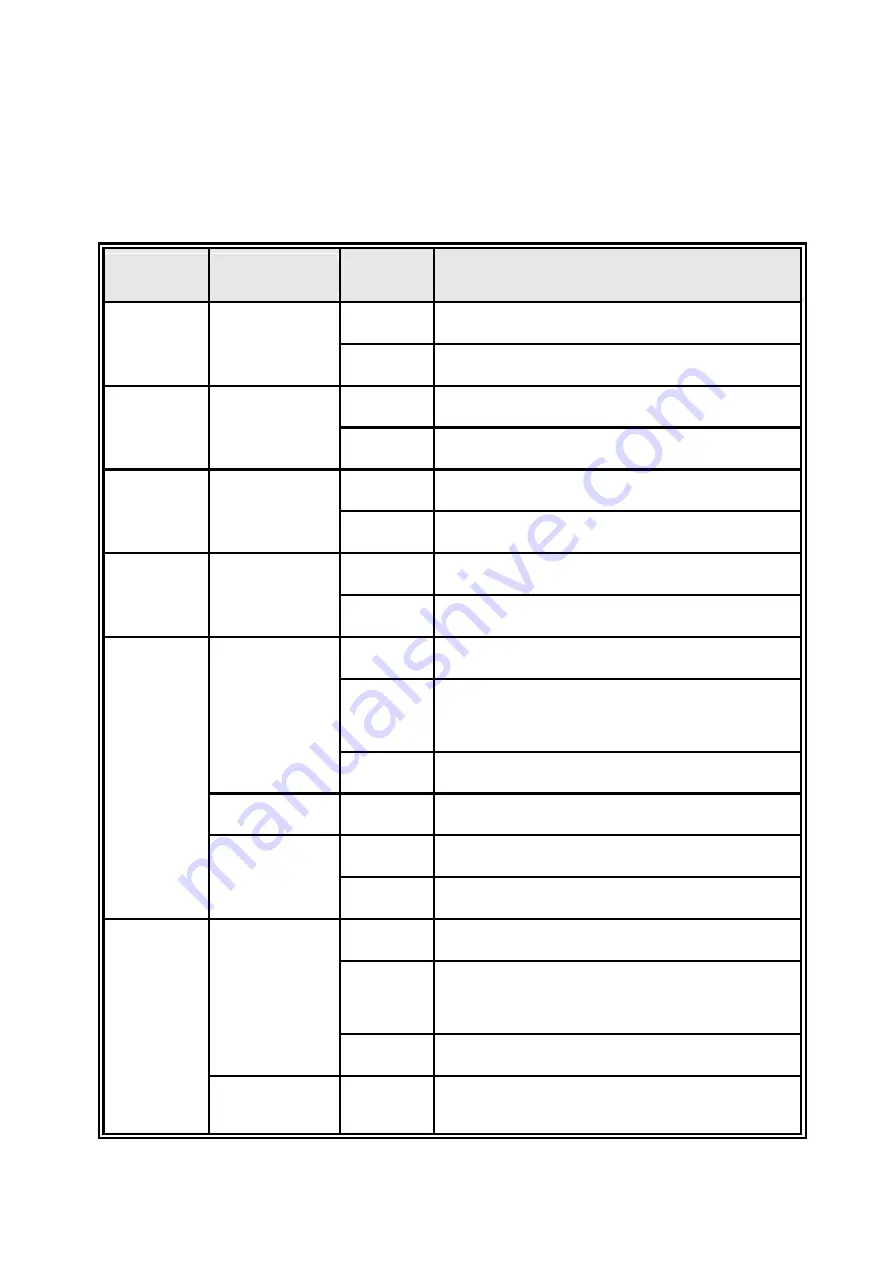
7
2.3 LED Indicators
The diagnostic LEDs that provide real-time information of system and optional status are
located on the front panel of the industrial switch. The following table provides the
description of the LED status and their meanings for the switch.
LED
Color
Status
Meaning
R.M
Green
On
The switch unit is owner switch of ITU-Ring
Off
The switch is not owner switch
PWR1
Green
On
Power 1 is active
Off
Power 1 is inactive
PWR2
Green
On
Power 2 is active
Off
Power 2 is inactive
FAULT
Red
On
Power or port failure
Off
No failure
RJ-45
Link/Ack
On
A network device is detected.
Blinking
The port is transmitting or receiving packets
from the TX device.
Off
No device attached
Speed 1000M On
The port is operating in 1000T mode.
PoE
(PoE model)
Off
The port is not operating in PoE mode.
On
The port is operating in PoE mode.
SFP
Link/Ack
On
A network device is detected.
Blinking
The port is transmitting or receiving packets
from the TX device.
Off
No device attached.
Speed 1000M On
The port is operating in 1000T mode.












































