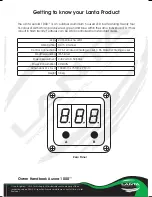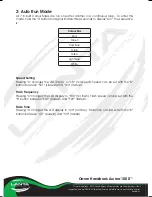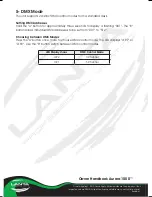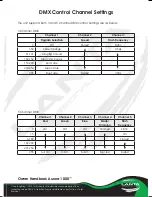© Lanta Lighting™ 2010. Terms Apply. All trademarks are the property of their
respective owners. E&OE. All specifications and details are correct at time of print.
Revision 1
Owner Handbook Aurora 1000™
5- DMX Mode
The unit supports 2 distinct DMX control modes from a standard desk.
Setting DMX Addresses
Hold the “A” button for approximately three seconds to display a flashing “001”. The “B”
button allows individual DMX addresses to be set from “001” to “512”.
Choosing between DMX Modes
Press the “A” button once more to choose DMX control mode. The LED displays “d.P1” or
“d.P2”. Use the “B” button switch between DMX control modes.
LED Display shows
DMX Control Mode
d.P2
3 Channel
d.P1
5 Channel