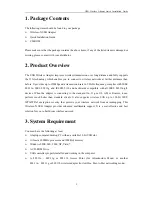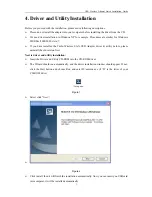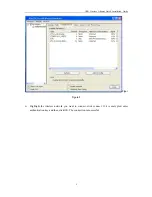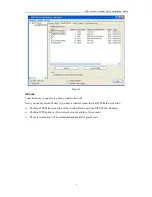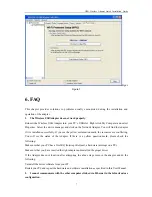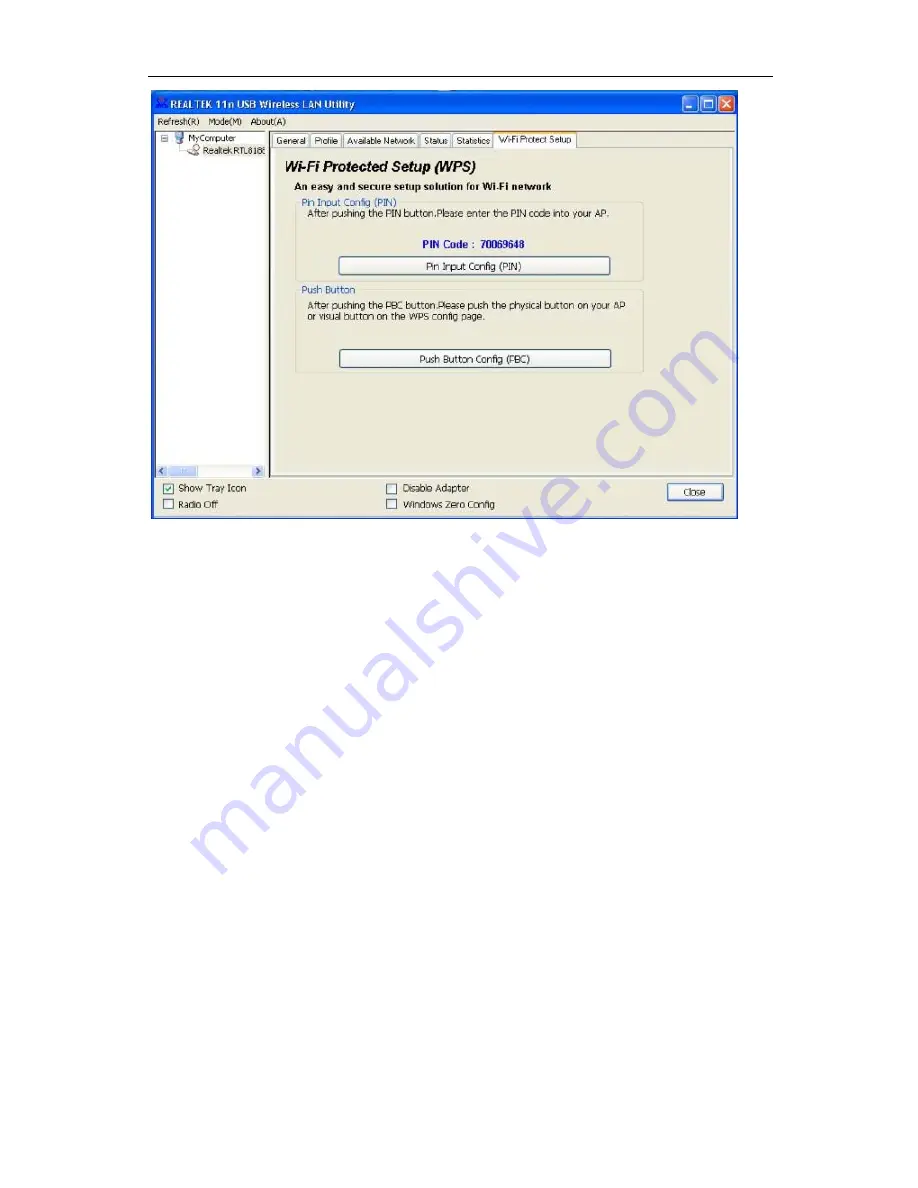
USB Wireless Adapter Quick Installation Guide
7
Figur
Figure 7
6.
FAQ
This chapter provides solutions to problems usually encountered during the installation and
operation of the adapter
1.
The Wireless USB Adapter does not work properly.
Reinsert the Wireless USB Adapter into your PC’s USB slot. Right click My Computer and select
Properties. Select the device manager and click on the Network Adapter. You will find the Adapter
if it is installed successfully. If you see the yellow exclamation mark, the resources are conflicting.
You will see the status of the Adapter. If there is a yellow question mark, please check the
following:
Make sure that your PC has a free IRQ (Interrupt ReQuest, a hardware interrupt on a PC.)
Make sure that you have inserted the right adapter and installed the proper driver.
If the Adapter does not function after attempting the above steps, remove the adapter and do the
following:
Uninstall the driver software from your PC.
Restart your PC and repeat the hardware and software installation as specified in this User Manual.
2.
I cannot communicate with the other computers linked via Ethernet in the Infrastructure
configuration.